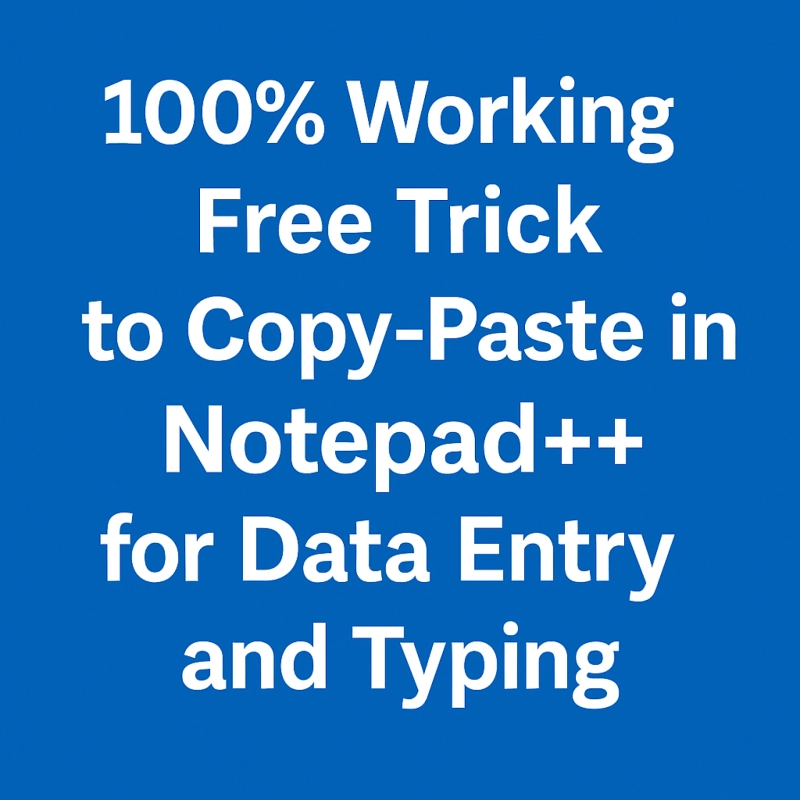Efficient copy-pasting can make a significant difference in data entry and typing tasks. Notepad++, a widely used text editor, offers features that simplify repetitive typing work. While many users rely on traditional copy-paste methods, there is a reliable and completely free trick that enhances productivity in a data entry workflow.
This article provides a step-by-step guide to using this trick in Notepad++ along with tips to increase typing accuracy and reduce effort. Whether you’re involved in manual data entry or typing long lists, mastering this method can help you work more efficiently.
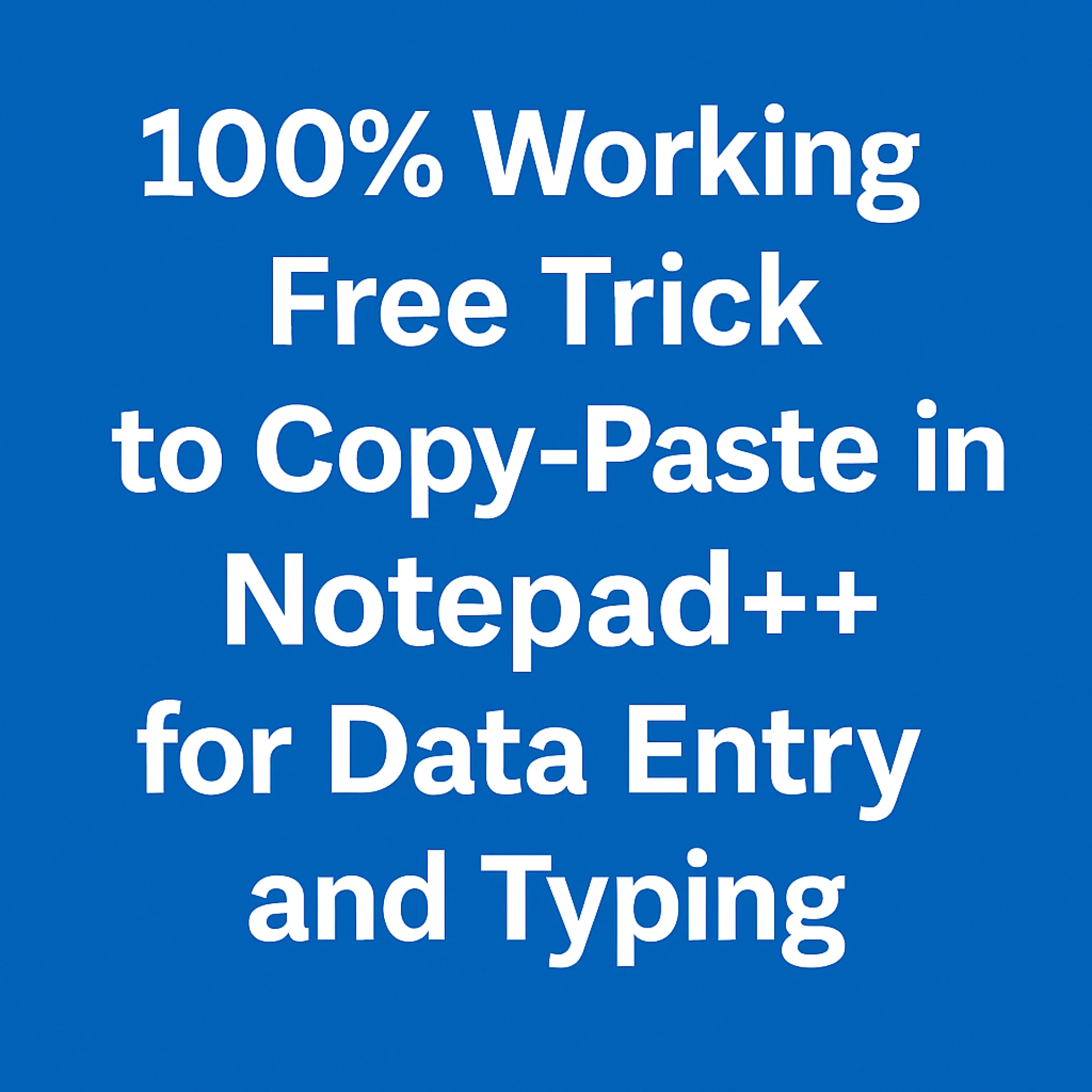
Why Use Notepad++ for Data Entry Tasks?
Lightweight and Efficient
Notepad++ is known for its fast performance and low system requirements. Unlike heavier word processors, it runs smoothly even on older computers, making it ideal for high-volume typing work.
Useful Features for Typing Work
- Syntax highlighting for better visibility
- Macro recording to automate repeated actions
- Custom shortcuts to perform tasks faster
- Plugin support to enhance basic features
Reliable for Text-Based Work
Notepad++ does not auto-format text the way word processors often do. This helps maintain consistency in data formatting, especially useful when copying from spreadsheets or web content.
Common Copy-Paste Challenges in Notepad++
Formatting Issues
When copying data from websites or Excel, formatting problems often occur. These may include:
- Extra spaces
- Unwanted line breaks
- Invisible characters that affect layout
Manual Typing in Repetitive Tasks
In data entry, entering similar blocks of text manually can take time and increase the chance of errors. Repeating this process without automation can slow down your workflow.
High Risk of Typos and Omissions
Without a structured method, typing errors or missing entries can compromise data accuracy. This is where a consistent copy-paste strategy becomes useful.
The 100% Working Free Trick: Step-by-Step Guide
One of the simplest ways to improve copy-pasting in Notepad++ is by using the built-in macro feature. Here’s how to set it up:
Step 1: Open Notepad++
Launch Notepad++ on your system and open a new or existing file where you want to paste data.
Step 2: Enable Macro Recording
- Click on Macro in the top menu
- Select Start Recording
Step 3: Perform the Copy-Paste Action
- Copy the desired text from the source
- Paste it into Notepad++
- Apply any formatting or spacing as needed
Step 4: Stop and Save the Macro
- Click on Macro again
- Select Stop Recording
- Choose Save Current Recorded Macro
- Assign a shortcut key (optional)
Step 5: Use the Shortcut for Future Tasks
Use the shortcut key or select the macro from the Macro menu to repeat the action as many times as needed.
This method ensures that your most common copy-paste actions are only a single click or keystroke away.
Watch the full tutorial here: YouTube Video – Copy Paste Notepad++ Trick
Bonus Tips for Efficient Data Entry Typing
Use Clipboard Managers
Clipboard tools help manage multiple copied texts. You can switch between saved snippets without having to copy the same thing repeatedly.
Activate Useful Plugins in Notepad++
- NppExec for executing custom commands
- TextFX for cleaning and formatting text
- MultiClipboard for storing recent copied items
Automate Simple Patterns
Simple repetition tasks like adding commas, tabs, or specific words can be automated using macros or regular expressions within the Find and Replace function.
Common Mistakes to Avoid While Copy-Pasting
Overwriting Data
Always double-check before pasting over existing content. Accidental overwriting can cause loss of important data.
Not Saving Progress
Unsaved work can be lost in case of system errors. Enable auto-save or save your progress regularly.
Misconfigured Macros
Make sure your macro recordings include every step correctly. Incomplete macros may lead to formatting issues.
Final Thoughts
Copy-pasting doesn’t have to be a repetitive and error-prone task. With Notepad++ and a few built-in features, you can speed up your typing work and maintain accuracy. Using macros is a proven way to handle repetitive actions effectively without additional tools or software.
This method works for a wide range of data entry tasks and is especially helpful when dealing with large volumes of information. Give it a try and see how much time you can save.
Helpful Resources and Tools
- Download Notepad++
- Official Notepad++ Plugins List
- Watch the Copy-Paste Trick Tutorial
Frequently Asked Questions
Is Notepad++ safe to use for data entry?
Yes, Notepad++ is a trusted text editor that is safe, lightweight, and widely used for various professional tasks, including data entry.
Can I undo a macro if something goes wrong?
Notepad++ allows you to edit or remove saved macros. However, it’s a good idea to keep a backup of your file before running any macro.
Do I need internet access to use this trick?
No, this method works completely offline. Once Notepad++ is installed, all features are available without needing an internet connection.
Can I copy-paste from Excel to Notepad++?
Yes. You can paste Excel data into Notepad++ for plain-text formatting. Use macros to clean up and format pasted content efficiently.
Is this trick compatible with all versions of Notepad++?
Most recent versions support macro functionality. Ensure your Notepad++ is updated for best results.
Read more: Efficient Data Entry: Transforming Images to Excel for Insurance and Mortgage Forms in India