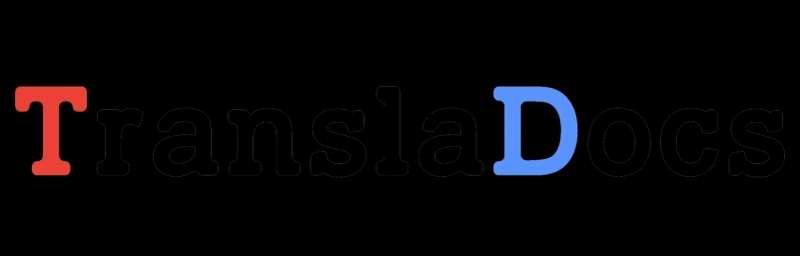Do you have a Word file in a language you don't understand? Here's a quick guide on translating it.
Unable to read a Word document because it is written in another language? Thankfully, there is a way to translate your documents—or just a certain text—without ever leaving the Word application.
We'll discuss some approaches of translating Word documents into different languages. Some of these techniques use the Word app, while others translate your content using online resources.
1. Word Translation Instructions for Chosen Text
Use a Word function that translates only the chosen word or text block if you simply need to translate a portion of your document or specific text.
Nothing else in the document will be impacted by this.
By following these steps, you can use this selective translation feature:
Open Word and start working on your document.
Your cursor should be used to locate and highlight the text you want to translate in your document.
At the top of your screen, select the Review tab. Here, choose Language, then translate and translate selection.
You can examine more information about the words and text you've chosen in the translation pane's bottom section. This contains the word's definition and its function in speech.
To close the translation pane and return to your document after finishing your translation, click X in the translation pane.
2. Word translation of an entire document
There is a function for that as well if you want to translate your full Word document into another language. You don't need to pick anything in your document for this to work; the contents are taken and translated to the language of your choice.
The fact that this Word function won't replace your original document is a nice feature. As Word creates a new document for your translated version, it remains in its current state. By doing this, you ensure that the original file is kept.
The following are some ways you can use Word's full document translation feature:
Launch Word and open your document.
Choose Language, then Translate, then click Translate Document by clicking the Review tab at the top.
Choose the source and target languages for your document on the right-side pane.
After that, select Translate to begin translating your document.
A new document with your translated text will be created by Word and opened. By clicking the standard save icon, you can save this document.
3. Using Google Docs to Convert a Word Document
Although though Google Docs is a different office program, you may open and edit Word documents there as well. You can utilize Google Docs' translation feature with uploaded Word files.
By doing this, your Word document is essentially uploaded to Google Docs, translated, and given the option to be saved on your computer. Here is what you can do:
Navigate to Google Drive by opening a new tab in your browser. You upload documents here to modify them in Google Docs.
2. Choose your Word document by clicking New, followed by File Upload.
3. On Google Drive, choose Open with from the context menu, then choose Google Docs to open the selected document.
4. Choose Save as Google Documents from the File menu when the document first opens in the editor. This is necessary since Google Docs cannot translate Word documents natively.
5. Your Word document's information will appear in a brand-new Google Docs file that opens. To translate this, select Translate document from the Tools option at the top.
6. Type a title for your new translation, pick the destination language from the drop-down option, and press Translate.
A new tab will open with your translated content. From the File menu, choose Download, then Microsoft Word to save it as a Word document.
4. Translate a Word document using online translators
You have access to a number of internet resources to translate your Word document from one language to another if you're not satisfied with Word's translation feature or want a second opinion.
Be aware that not all of these services will maintain the formatting of your document before using them. If it doesn't worry you, you can utilize the following two online translation services for your Word document:
One is Google Translate
There are numerous languages available in Google Translate, which is undoubtedly the greatest free translator out there. Unlike other Google searches
You can use this translation tool without having a Google account.
How to apply it to Word documents is as follows:
Copy the text from your Word document that you want to translate.
Open your browser and navigate to the Google Translate website.
Copy the text, then choose the source language in the box on the left. Click Detect Language to have Google Translate identify the language if you're unsure.
159. http://www.rohitab.com/discuss/user/1236312-transladocs/
160. https://windowsarea.de/mitglieder/transladocs
161. http://www.organesh.com/se/profile/78413
162. https://www.wishlistr.com/profile/transladocs
163. https://www.huntingnet.com/forum/members/transladocs.html
164. https://www.recentstatus.com/transladocs
165. https://qiita.com/transladocs
166. https://www.creativelive.com/student/transladocs-translate-english-to-punjabi?via=accounts-freeform_2
167. https://codeberg.org/transladocs
168. https://worldcosplay.net/member/1153958
169. https://leasedadspace.com/members/transladocs/
170. http://sonicsquirrel.net/detail/user/transladocs/
171. https://startupxplore.com/en/person/transladocs-english-romanian-translator
172. https://www.businesslistings.net.au/Technology_Tool_for_translate_any_documents/transladocs/TranslaDocs_Lithuanian_to_english_translation/830294.aspx
173. https://the-dots.com/users/transladocs-tool-for-lithuanian-to-english-translation-1402141
174. https://www.mycustomer.com/profile/transladocs
175. https://www.webwiki.com/transladocs.com
176. https://participez.villeurbanne.fr/profiles/transladocs_indonesi/activity