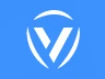📱 What Is Android Kiosk Mode?
Let’s say you want an Android tablet to only do one job — like play a video, display a form, or serve as a check-in device. You don’t want users browsing YouTube, digging into Settings, or downloading apps. That’s where Android Kiosk Mode comes in.
Kiosk Mode is a configuration setting that locks down an Android device to a specific app (or set of apps). It transforms the device from a general-purpose gadget into a single-function tool. This mode is especially useful for businesses, schools, hospitals, and government facilities where device misuse can lead to security breaches, distractions, or data loss.
🧠 How Does Kiosk Mode Work on Android?
Kiosk Mode works by enforcing strict rules on what the user can see, do, and access. It overrides normal Android behaviors like navigation buttons, status bars, and system alerts.
When enabled, users are:
- Locked into a predefined app or apps.
- Restricted from switching tasks or exiting.
- Blocked from changing settings or connecting to unauthorized networks.
Under the hood, it uses Android’s Device Policy Controller (DPC), typically through Device Owner Mode or Managed Profile, to apply these restrictions at the system level.
🔄 Single App vs Multi-App Kiosk Mode
- Single App Mode: The device boots directly into one app. Ideal for info kiosks, digital menus, or demo tablets.
- Multi-App Mode: The user can switch between a set of approved apps — but still can’t access settings, notifications, or any other system controls.
🔒 Device Lockdown: What Really Happens?
Once activated, users are locked out of:
- Home and Recent buttons
- Settings menu
- Notification and quick settings panel
- System dialogs
- Power options (in some cases)
- Third-party apps
This turns your Android device into a secure, purpose-built terminal.
💡 Why Use Android Kiosk Mode?
🔐 Enhanced Security
In public or semi-public environments, devices are vulnerable to misuse, theft, and data leaks. Kiosk Mode helps:
- Prevent unauthorized access
- Restrict exposure to malware
- Protect sensitive data from tampering
It’s a digital bouncer — guarding your device against prying eyes and curious fingers.
🎯 Improved User Focus
Let’s be honest — distractions are everywhere on mobile devices. Kiosk Mode removes all the clutter. The result?
- No more jumping between apps
- No more pop-ups and notifications
- Just a clean, focused user journey
This improves task efficiency and enhances the overall user experience.
🕒 Time-Saving Management
Imagine managing 100+ tablets across different locations. Kiosk Mode, when integrated with remote management, allows:
- Centralized control
- Mass updates
- Remote monitoring and troubleshooting
- This means fewer tech headaches and more uptime.
📦 Common Use Cases for Android Kiosk Mode
🛍️ Retail
Retailers use kiosk devices for:
- Self-checkout systems
- Loyalty program sign-ups
- Digital product catalogs
- Price scanners
These devices help cut down on staff workload and improve customer interaction — all while running smoothly within Kiosk Mode.
🏥 Healthcare
In hospitals and clinics, Kiosk Mode powers:
- Patient check-in stations
- Digital health forms
- Telemedicine kiosks
- Nurse station dashboards
This ensures patient data remains private and the device stays on task.
🏫 Education
Schools leverage Kiosk Mode for:
- Exam apps
- eLearning portals
- Classroom quizzes
- Attendance tracking
It keeps students away from distractions like games, browsers, or social media apps.
🏛️ Public Services
From city hall to the airport, public kiosks need to:
- Provide consistent service
- Withstand high traffic usage
- Stay immune to user tampering
Whether it’s for ticketing, visitor registration, or wayfinding, Kiosk Mode is the backbone.
🔧 Can You Enable Kiosk Mode Without Rooting?
Yes — and you should.
Rooting used to be the only way to lock down an Android device. But now, Android's Device Owner feature allows businesses to set up Kiosk Mode natively, without compromising device security or voiding warranties.
Options include:
- ADB (Android Debug Bridge) setup
- QR code provisioning
- Managed Google Play enrollment
Rooting opens a can of worms, from security holes to update issues. With official methods available, rooting is no longer necessary — or advisable.
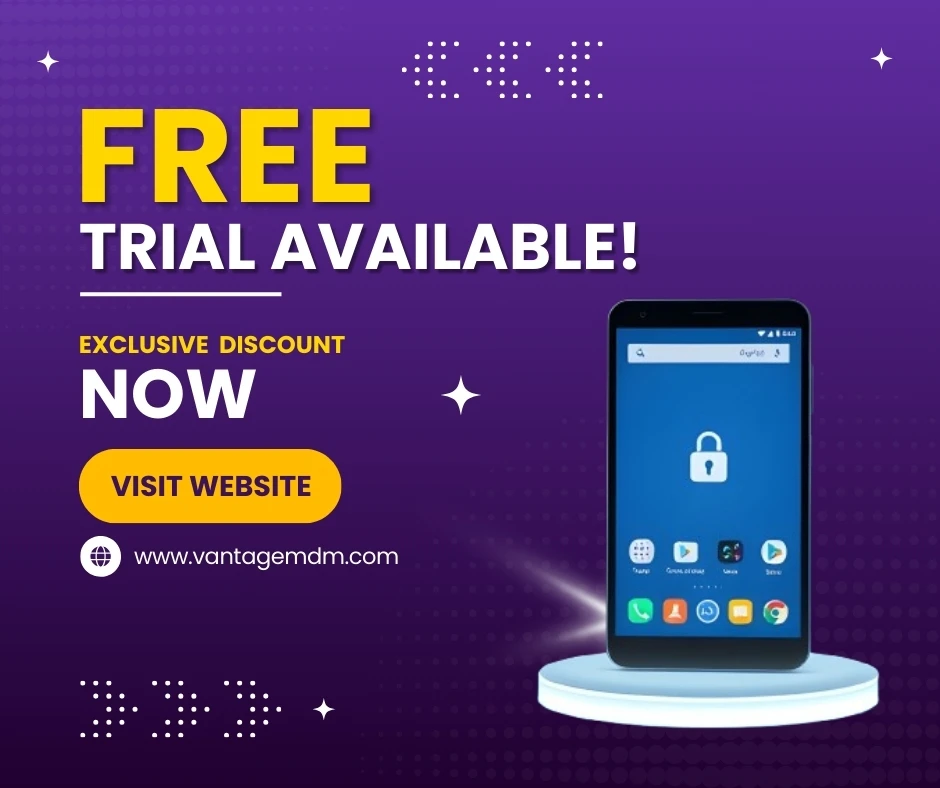
Try Android Kiosk Mode for Free – Exclusive Discounts Now!
🔐 Is Kiosk Mode Safe and Secure?
When implemented correctly, Kiosk Mode provides enterprise-grade security. Here's why:
- Access is limited to a defined app list
- System settings are hidden or locked
- Device access can be remotely monitored
- Physical buttons and gestures can be disabled
The only caveat? It’s as secure as its configuration. Poorly configured devices can still be exploited — so follow best practices and test thoroughly.
🧩 How to Exit Kiosk Mode Without Password?
The short answer? You can’t — unless you're the administrator.
That's by design. It ensures that only authorized personnel can:
- Exit the kiosk app
- Access the Android launcher
- Change settings or reset the device
Usually, exiting Kiosk Mode involves entering a PIN or password from within the app or control console. If that’s lost, you may need to:
- Perform a factory reset (if allowed)
- Use a remote management platform
- Reconnect via ADB with elevated permissions
⚠️ Can Android Kiosk Mode Be Bypassed?
Like any system, improper setup can leave holes. Common bypass scenarios include:
- Forgetting to disable the status bar
- Allowing USB debugging or developer options
- Keeping hardware buttons active
- Enabling gestures like swipe-down or three-finger access
But with proper hardening:
- Turn off developer options
- Use immersive full-screen modes
- Disable physical buttons via policy
- Block notifications and gestures
…it becomes virtually unbreakable for the average user.
📶 What Happens If the Device Loses Internet?
Good question! Many Kiosk Mode setups are designed to run offline. Here’s what you should expect:
- If the primary app doesn't need internet, the user experience stays unaffected.
- Remote monitoring tools may lose connection, pausing updates or logs.
- Commands sent from the admin dashboard will queue until the device reconnects. 💡 Pro tip: Design your app to gracefully handle offline states and re-sync once internet is back.
🔋 Does Android Kiosk Mode Drain Battery Faster?
It depends on your settings and app usage. In fact, Kiosk Mode can improve battery life when optimized:
- Background tasks are minimized
- Sync frequency can be reduced
- Device brightness and timeout can be tightly controlled
However, things like constant video playback or screen-on policies can still lead to heavy battery usage. Always test your configurations under real-world conditions.
🔄 How Do Updates Work in Kiosk Mode?
Updating devices in Kiosk Mode is a breeze — if you’ve planned ahead:
- System updates can be scheduled during low-usage times.
- You can disable auto-updates to prevent unexpected changes.
- Critical updates can be pushed via your device management console.
You’re in the driver’s seat, giving you full control over when and how updates happen.
🔍 Troubleshooting Common Kiosk Mode Problems
🚫 Apps Not Launching Properly
This is usually due to:
- Missing permissions (like camera or location)
- App crashes due to OS mismatch
- Network connectivity issues
Double-check:
- App version compatibility
- Android version requirements
- That the app is set as the launcher (if needed)
🕑 Screen Timeout Issues
By default, some devices dim or sleep too quickly. To fix:
- Set the screen timeout to "never" within Kiosk settings
- Use a “keep screen on” flag inside the app code
- Disable battery-saving modes that interfere with screen behavior
🌐 Network Disconnection Troubles
Make sure:
- Wi-Fi is set to stay on during sleep
- SIM cards have proper coverage
- Network restrictions are not blocking essential connections
Consider using a watchdog service to monitor and auto-reconnect lost networks.
🛠️ Best Practices for Deploying Android Kiosk Mode
🔍 Pre-Configuration Tips
Before you roll out:
- Fully charge and reset each device
- Disable unnecessary system apps
- Remove navigation and gesture access
- Set the app to auto-launch on boot
Make a golden image or backup so you can clone devices fast.
🧭 Monitoring and Maintenance
Post-deployment, don’t forget to:
- Regularly check device uptime
- Use analytics to monitor usage patterns
- Schedule reboots to clear memory
- Rotate device fleets to balance wear
This ensures your fleet stays healthy and effective long-term.
🎯 Final Thoughts
Android Kiosk Mode isn’t just a security feature — it’s a smart way to streamline operations, improve user experience, and reduce administrative load. With the right setup, you can turn any Android device into a purpose-built, tamper-proof tool.
From retail to healthcare, from classrooms to service counters, the possibilities are endless. Just remember — the secret sauce is in the planning, configuration, and ongoing maintenance. Set it up right, and your kiosk devices will serve you faithfully, day in and day out.