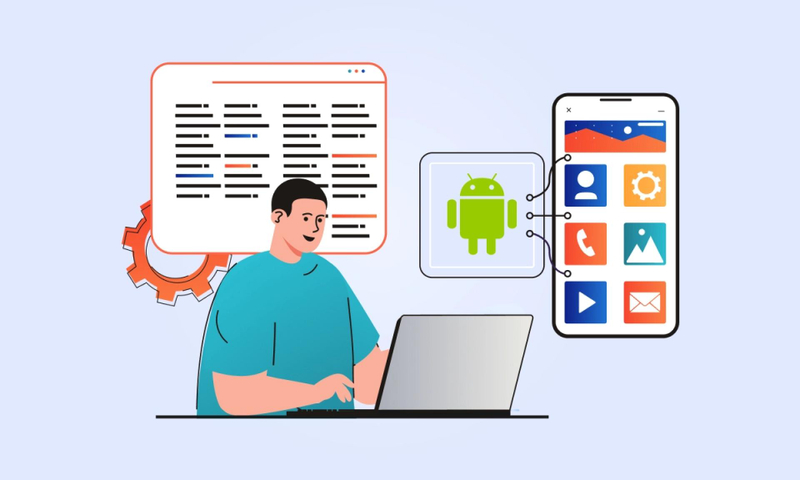Are you looking to build an Android app? You\'ve come to the right place! Android Studio is the official-integrated development environment (IDE) for Google\'s Android operating system, built on JetBrains\' IntelliJ IDEA software and designed specifically for Android development.
With Android Studio, you can easily create complex Android applications from scratch using Java, XML, and other supported programming languages. For those new to Android app development, this tutorial will provide an overview of the Android Studio features and a step-by-step guide to building an Android app.
4 Simple Steps To Create An App With Android Studio
Developing an Android app can seem daunting for any beginner, but with the help of Android app development services, you can get started with Android Studio in no time. Here are 4 simple steps to get your app up and running with Android Studio:
Start By Forming New Project
Before you can build an Android app, you\'ll need to set up an Android development environment. This includes downloading and setting up Android Studio, the official Integrated Development Environment (IDE) for Android app development services.
Once you\'ve installed Android Studio, it\'s time to start a new project. Click the \'Start a new Android Studio project\' icon on the welcome screen. You\'ll then be prompted to enter basic information about your projects, such as its name and domain. Then, choose the device or form factor you\'d like your app to run on. After that, select the minimum SDK version that your app will support. Finally, click \'Finish,\' and you\'re ready to start building your Android app!
Also Read: Top Android App Development Trends To Look For
Create An Activity
The next step in the Android app development process with Android Studio is to create an activity. An activity is a user interface component that displays information to the user and allows them to interact with it. To create an activity, you can start by creating a new class that extends the Activity class. Then you can override the onCreate() method to inflate a layout file and assign views from it.
You can also add additional methods to handle various events, such as button clicks, text changes, etc.
Android Studio also provides app development services to help you quickly and easily create activities. These include templates and wizards that help you get started quickly and drag-and-drop features for UI creation. Once you have created your activities, you can test them using an emulator or on a physical device.
Build A Layout
When it comes to Android app development services, the layout of your application is one of the most critical components. When creating a new app in Android Studio, you\'ll be prompted to pick between several layouts, such as Relative Layout and Linear Layout. Choosing the right one for your project is essential as it can drastically impact your app\'s appearance and function.
The layout is the foundation upon which the user interface is built. With the layout, you can control what elements are included in your Android application, where they are placed, and how they interact. For example, you can use Relative Layout to define the positions of elements relative to each other or Linear Layout to stack elements on top of each other.
You must open the Layout Editor in Android Studio to create a layout. In this editor, you can drag and drop various components onto the design surface to create the UI for your application. You can also adjust the attributes of each component in the Properties panel to customize its look and behavior. Once you have created your layout, you can preview it on different screen sizes and see how it looks on other devices.
When developing an Android app, it is essential to take the time to craft a layout that is both visually appealing and functionally sound. Utilizing the right tools and following best practices will help you achieve that goal. With patience and practice, you can create stunning layouts for Android apps with Android Studio.
Also Read: Guide to Android App Development: Tips, Tricks, and Strategies for Building Successful Apps
Implement Event Handler
Developing an Android app requires a lot of skill and expertise. Many developers turn to Android app development services to ensure their project is implemented correctly and efficiently. The event handler is one of the most important elements of any successful Android app.
An event handler enables users to interact with the app by clicking or tapping items within the application. Code can be written to control the app\'s response when these events occur. The developer must use the View class and the OnClickListener Interface to implement an event handler in Android Studio. The View class is an abstract base class used for user interface components. The OnClickListener Interface provides a method that responds when a user clicks or taps on the item.
The developer will need to instantiate the view class using an inflater and an XML layout file. This allows objects declared within the XML layout file to be referenced by code. Once this has been done, a button or other clickable item should also be declared. After declaring a clickable item, the setOnClickListener() method should be called, and a new OnClickListener should be instantiated with the clickable item.
Finally, within the OnClickListener class, an onClick() method should contain the code executed when an event is triggered. This could include making changes to text on the screen, sending a user to a different page, or anything else needed.
Overall, Android app developers must properly understand how to implement an event handler within their Android app. It is essential for creating a great user experience and working with Android app development services to ensure that projects are completed successfully.
Conclusion
Creating an app with Android Studio is a straightforward and rewarding experience. You can quickly and easily build your own Android app with the right knowledge and resources. Consider using Android app development services if you need more time or skills to develop an app.
They have the expertise, experience, and tools necessary to create the app you need. By working with a professional, you can save time and have peace of mind that your app is in capable hands. With the right resources, you can turn your ideas into a reality and build an app for the Android platform.
You can read the complete blog here:
#Androidappdevelopmentcompany #hireandroidappdevelopers #Androidappdevelopmentservices #Androidappdevelopmentcompanyinindia