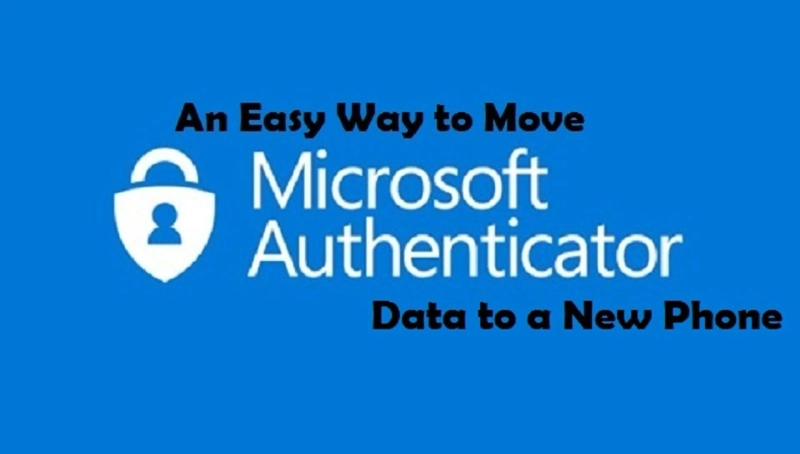Microsoft has recently launched Windows 11, and it contains a lot of features. Some of these features are brand new to Windows 11. Here is the list of some less known but great features of Windows 11.
Hide Your Icons
Users can hide all of their desktop icons on Windows 11. When this feature is turned on, no one will see your applications list. You can turn it on by right-clicking on your desktop and select the view option after that. You will get a Show desktop icons option. Toggle it off to hide your desktop icons.
Dark Theme
Users can turn on the dark themes in Windows. Firstly, open your settings menu. After that, click on the personalization option. After that, select the colors option. Users will get a dark theme option inside the setting menu.
You can enable this feature for Windows and other available applications. There are also a lot of apps that are compatible with dark theme settings. You can also save some amount of battery by enabling this feature. Every app will start to display in dark mode.
Mouse Cursor
Users can also make their mouse cursor more visible in Windows 11. You can also change the settings by clicking the accessibility. There you will get the mouse pointer options. You can change the size of your mouse pointer. Users can also adjust the color of the mouse pointer.
This feature will be helpful during zoom calls or meetings. You can also use this feature on your screen recordings. All software will also pick up these changes. This feature is not possible in Windows 10.
Night Light
You can turn on warmer colors at night. It also makes it easier to fall asleep. You can turn this feature on by right-clicking on your desktop and select the display settings. You will get a Night Light feature under the setting. Users can also set up a schedule to automatically turn it on or off.
Emoji
Users can press the Windows logo key along with the semicolon key to launch the Emoji picker. This feature is also redesigned in Windows 11. You can also choose emojis and symbols.
Task Manager
A task manager is a place where users go to close uncooperative applications. Now you can also launch the task manager by a shortcut key. Press the Control, Shift, and Escape key to launch the task manager.
Themes
Windows 11 has a lot of beautiful themes. You can download a lot of themes by performing the following actions:
- Go to the Settings panel.
- Click on the personalization.
- After that, select the browse themes option.
Like this, you can also access a lot of different themes. You can also personalize your experience.
Shortcut Keys
Windows 11 has some new shortcut keys. When you press the Windows logo key along with the W key, it will open the widget panel on the left-hand side of your display. You can also press the Windows logo along with the A key, and it will open the action center in Windows 10. In Windows 11, it will open up quick settings.
The Windows key along with the N key will open up the notifications panel and your calendar. Windows plus Z key will also open up the snap layouts in Windows 11. As a result, you can easily position your Windows on your display.
Copy & Paste Multiple Items
You can copy and paste multiple items. To copy any text, click Ctrl and C button, and to paste the text press the Windows logo and V button. It will also allow you to choose all the different texts that you have copied onto the clipboard. In short, you can decide which item you want to paste.
Start Menu Navigation
You can click on the headers section on the app list. It will allow you to navigate to a letter of the alphabet. If you click one of the letters, then you will see all the different apps on your computer that start with the alphabet.
Steps Recorder
If you are trying to make documentation or create documents for the steps on your system for any particular settings, then Steps Recorder will help you with that. This feature will take screenshots and describe all the steps that you took. You can also share this documentation with anyone including your friends and family.
Conclusion
These are some of the best-hidden features for Windows. However, there are plenty of more features in Windows. You can use these features to improve your productivity, and it will also save a lot of your time.
I am extremely passionate about blogging, running websites, and creating content. I have managed to turn my passion into a profession, and blogging has managed to teach me a lot about technology and myself. I write blog posts, instruction manuals, news releases, and technical descriptions, and reviews for many websites such as mcafee.com/activate | www.mcafee.com/activate
Source: Best Hidden Features of Windows 11: Try Them Right Now