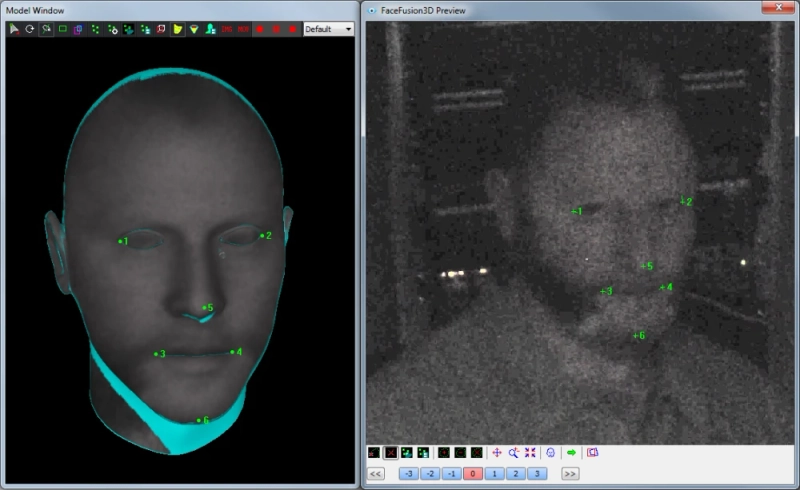Videos don't always seem perfect, especially when they're shot on a smartphone without any additional gear. Most times, videos can appear hazy when there is a quick movement. Want to improve the clarity of your video’s visuals? Read through this article and you’ll surely get the best video deblurring software you can use today.
However, before we uncover the most ideal video deblurring software, let’s have a quick look at what blurry videos truly are and how to avoid blurriness.
What are Blurry Videos and How to Avoid Blurriness in Videos?
By "blurring," we mean the process by which some portions of a video lose focus and are thereafter hardly discernible. This might happen if you were capturing a tape without the right tools and made sudden, quick motions.
Sometimes blurriness can be achieved without having to make a fuzzy video clear by using the tilt-shift effect in multimedia editing software. This is typically done when you wish to make a video more focused, take close-up photos, or disable some private information in a tape, like license plates for cars or passwords for software instructions.
How Can I Avoid Blurriness in Videos?
To effectively record a video without any Blurriness, below are various practices that’ll be of help.
Always check the Focus
Check your lens' calibration and make sure the autofocus works as you anticipate it to. You can tell when the camera is ready by a clear image without hazy elements. Point the camera at the people or objects you want to film.
Employ Additional Tools
Landscape photography lenses improve the video's overall quality, tripods stop shaky footage, and decent illumination makes calibration easier. Your clips will require less post-production editing with this gear.
Take Videos in Areas with Good Lighting
Both too much light and too little light contribute to poor color balance and hazy areas in video. Prior to creating material, strike a balance.
Always Use High Resolution
Check to see if your camera's default resolution settings are lower. To improve the video quality, change the resolution.
Use a Clean Lens
The most obvious but realistic advice is to practice strict hygiene, even when using cameras. To prevent blurriness, wipe your lens with a suitable damp cloth.
But what if you've previously recorded a beautiful video but it still has ambiguous parts? How can a hazy video be made clearer? This is where cognitech’s image enhancement software comes into play.
How Does Video Investigator® 64 Help with Deblurring?
The Video Investigator® 64 is an image enhancement software that is helpful in reducing blurring processes that degrade images, such as optical, motion, atmospheric, and diffraction blurs, as well as blurs whose shape (kernel) may be computed adaptively.
In forensic image and video processing software, deblurring is a standard feature.
Every type of blur problem can be addressed with the help of a wide range of deblur filter options, including motion, defocus, optical, Gaussian averaging, and custom which are all contained in the package.
In contrast to other classic deblurring filters, the Adaptive Deblur filter (ADF) with Interactive Blind Deconvolution (#) unblurs photos and videos without any prior precise understanding of the blurring process and blurring Point Spread Function (PSF Kernel).
When the traditional filters like Motion, Gaussian, and Out-of-Focus filters fail, ADF computationally calculates the blur from a fuzzy image and enables the end-user to remove complex non-linear blur in many circumstances.