Incognito mode is a security feature that you will find within every web browser installed on your smart devices. We all are well aware of the fact that browsers keep a track record of what we do on the internet. Of course, you can go to the history section and delete all of your online activities. But there is a better option to avoid this hassle. You can browse the websites privately by enabling the Incognito mode. Activating the private browsing mode in any browser installed on your computers and smartphones is a pretty easy task for anyone. The process for this varies according to the devices that you own. However, using the Incognito mode in any web browser provides you with multiple benefits, but there are some restrictions as well. For instance, you cannot take screenshots while browsing in incognito mode.
Now you must be wondering if there are any other ways you can take screenshots in the private browsing mode on your Android device. If you are an Android device user and want to take screenshots while browsing in the Incognito mode, you have come to the right place. There is actually a simple trick you can try for this. In the following guide, you will be able to get the technique using which you can capture screenshots in the private browsing mode on your Android device. Keep reading the blog to get all the details.
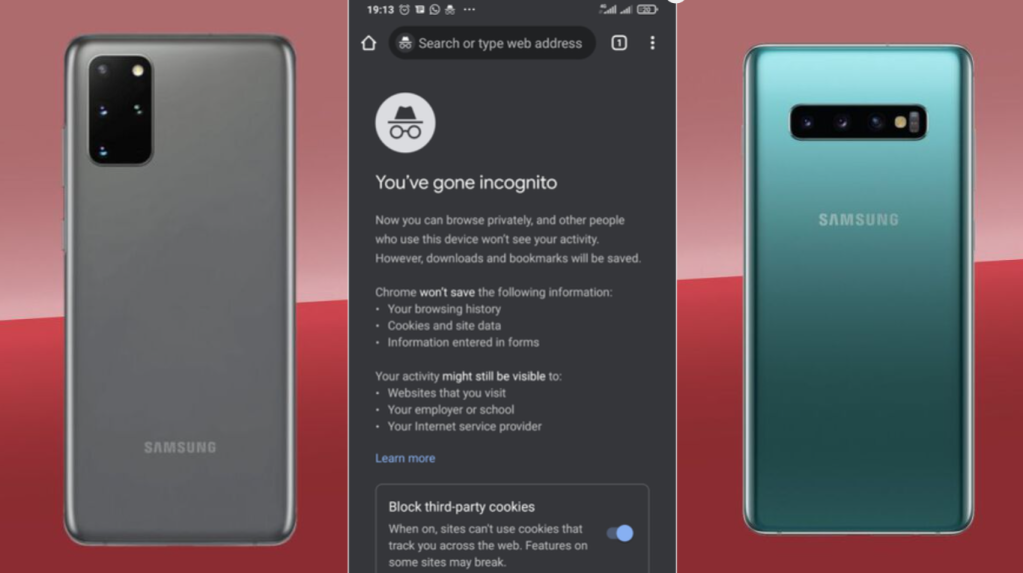
Taking screenshots in the Incognito mode on Android
Screenshots can be pretty helpful for anyone in various circumstances. You will be able to take screenshots in the Incognito mode on your Android device by following the simple method that we have given here. There can be multiple reasons that explain why you want to take screenshots. But it doesn’t matter whatever the reason is. You are advised to follow the below-mentioned steps to get started with the task:
- To initiate the task, you will first open the web browser you use most often on your Android device.
- For instance, you can launch the Google Chrome browser and then enable the option in flags. To do so, go to the address bar at the top and type “chrome://flags.”
- After reaching the next screen, you need to get to the search bar at the top and look for the “Incognito Screenshot” option.
- And after you have found the option, you will then have to tap on the drop-down menu given beneath it and then select the option of “Enabled.”
- Now, you will have to re-open the Chrome browser on your Android device. To do so, you will tap on the “Relaunch” button positioned at the bottom right corner of your screen.
- You will now open an Incognito mode window by tapping on the three-dotted menu icon in the upper right corner of the screen.
- When the browser Incognito tab opens, go to the website and start to take screenshots. That’s it.
Conclusion
So, this is what any Android device user will need to go through to take screenshots of any webpage while browsing in the Incognito mode. And this is it for today. Try the method and keep visiting the website to get more details.
Visit: cricut.com/setup
Source: https://registercricut.com/check-out-how-to-take-screenshots-in-incognito-mode-on-android/





