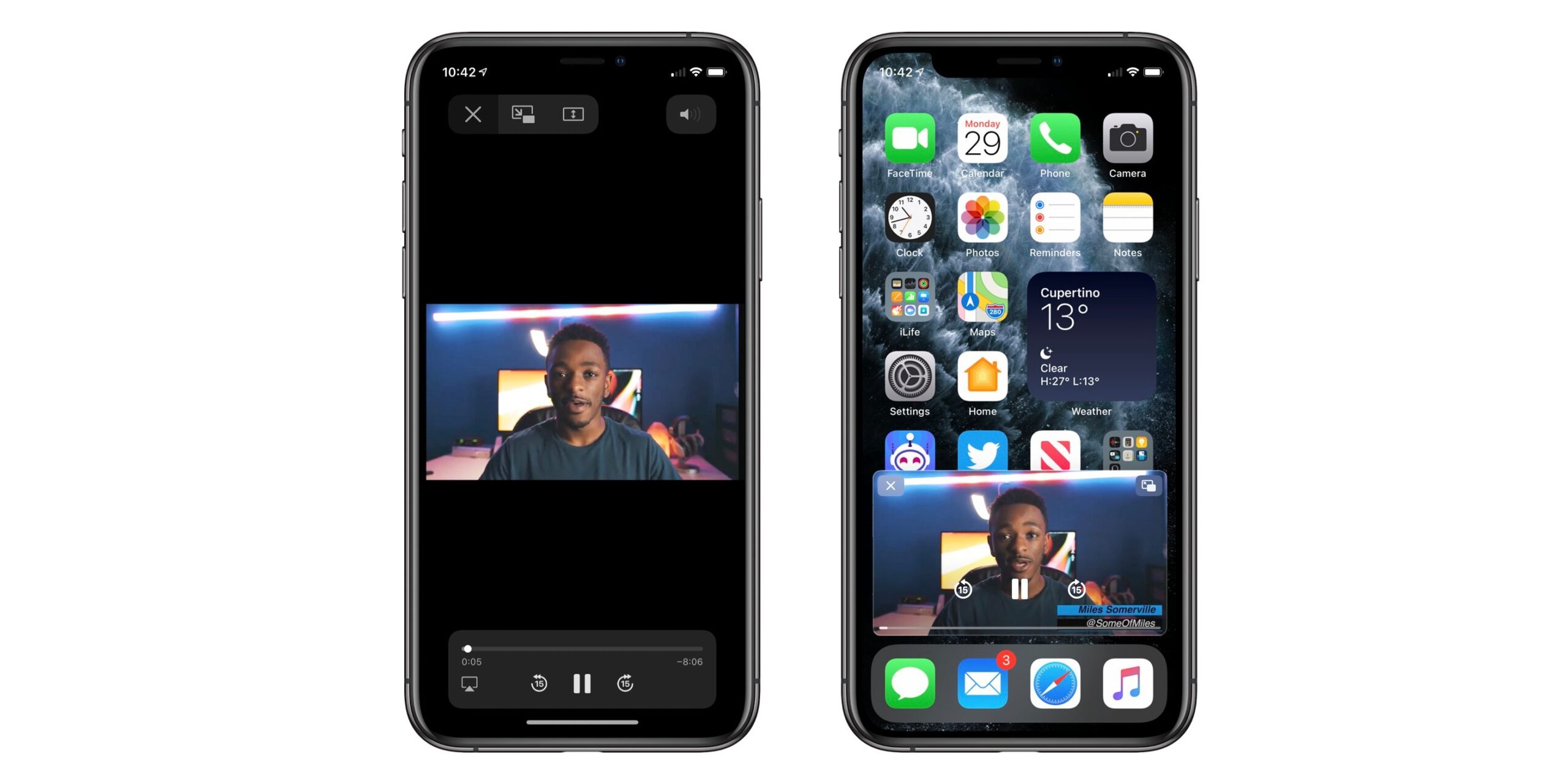Are you an iPhone or iPad user? Have you updated the software of your iOS device with the latest version? Well, now, many iPhone and iPad users have upgraded the version of iOS on their device. And if you also have installed iOS 14 on your iPhone and iPad, then you possibly have discovered many of its latest features. The Picture-in-Picture mode is also one of the most significant features included in iOS 14. Have you explored this feature yet? Want to know how to use the Picture-in-Picture tool on an iPhone and an iPad? Many iOS devices users haven’t discovered this functionality yet. If you are also one of them and want to know everything about this great functionality, this is the right place to let you know all about the feature.
Here, we will tell you everything about the Picture-in-Picture mode and the technique to enable and use the feature on your iPhone and iPad. So, go on and keep reading the article to explore the functionality.
All About Picture-in-Picture Mode in iOS 14
Before going through the instructions to enable and use the Picture-in-Picture mode on iPhone and iPad, you need to know some necessary information about the feature. Picture-in-Picture mode is one of the most useful tools that enable iOS devices users to do multitasking. The feature allows the users to use media, and at the same time, they can also work on something else. Enabling this feature is not a complicated task. Anyone can use this feature on their iPhones and iPads. A few apps are compatible with this functionality, including Amazon Prime, Netflix, Hulu, and YouTube. To activate the PiP mode on your iPhone and iPad, you will need to go through your device’s settings. And here, we have provided you with the complete procedure that you will follow to use the PiP mode on your iPhone or iPad. So, if you want to try out this feature, then please follow all the instructions carefully.
The Steps to Use the Picture-in-Picture Mode on an iPhone and iPad
Here’s how you can activate and use the Picture-in-Picture mode on your iPhone and iPad:
- First of all, to start using the PiP mode on your iPhone or iPad, open any compatible app on your device.
- Now, choose any video to play and tap on the play button. And then, you will need to use the Home button on your device.
- If your iPad does not have a home button, you can use the swipe up gesture to get to your device’s home screen.
- If the app supports the feature, then now you will see the video in a floating window on your home screen.
- Now, when you start to use the other apps, you will see the video still floating on your home screen. And that’s all.
This way, you can enjoy your favorite video and, at the same time, can use some other apps as well. So, try this feature now and share your experience with us. And if you would like to read more reports like this, you can check out our website.
Source : https://mindren.com/a-guide-to-use-the-picture-in-picture-mode-on-an-ipados-and-ios-14/