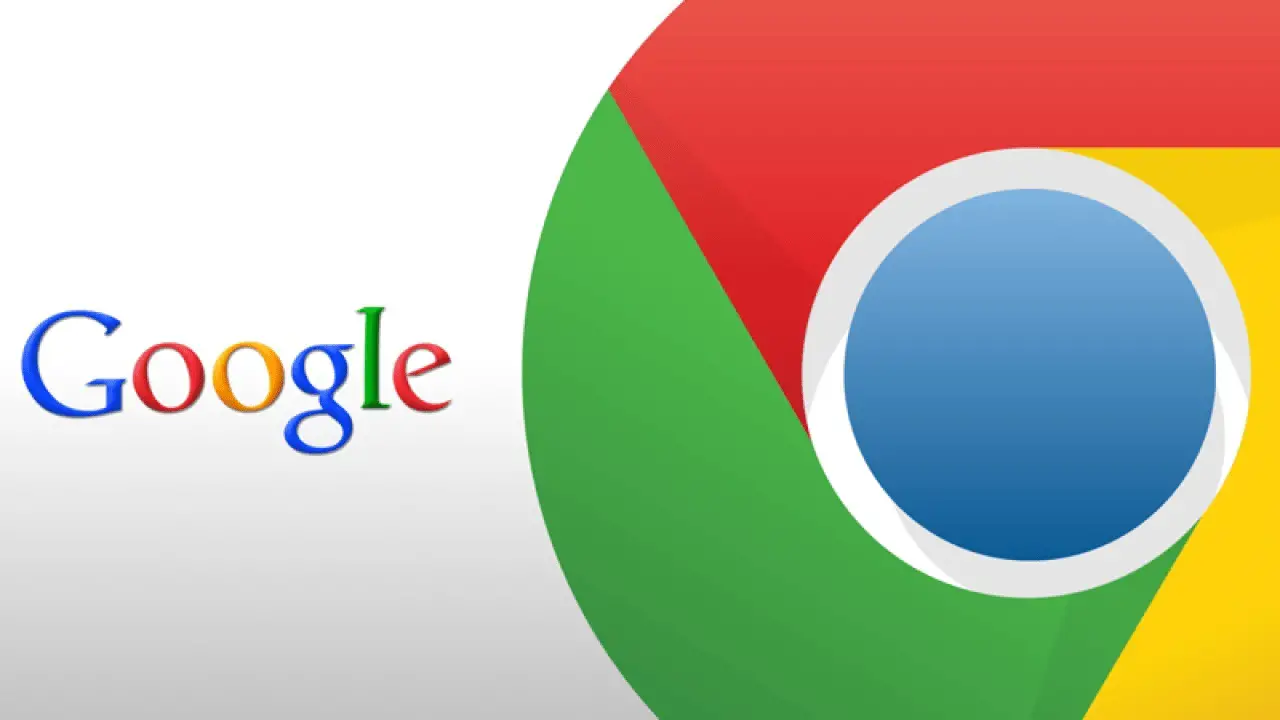Chrome web browser is the most popular browser across the platforms. It is simple and easy to use. Chrome is also known for its speed and works with both mobile devices and computers. You can use Chrome for your simple browsing as well as next-level browsing experience. Apart from its speed and simple operations, there are more to explore.
If you want advanced browsing with Chrome, you can do that with some changes. The easiest way to enable Chrome for advanced browsing is to take advantage of Chrome flags. Do you know about Chrome flags? If not, then let’s understand it.
Chrome flags are nothing but secret settings or features that let you use Chrome for the ultimate browsing experience. You can modify or alter Chrome functionalities by enabling or disabling these settings or features as per your browsing needs.
To find out Chrome flags, you can search chrome://flags in the search box. You can see hidden flags by searching this web address on PC and Mac and also on mobile devices. When you visit Chrome flags through chrome://flags, you will see two tabs: Available and Unavailable. You can’t use all features for all devices. Some experimental features are only available for particular devices.
How to disable Chrome Flags?
- To disable Chrome flags, first, you have to enable it through the above instructions.
- Locate the flags to disable.
- Click on the drop-down menu and choose Disabled.
- You can also use Reset all for disabling entire flags.
Use the best Chrome Flags
Smooth Scrolling
If you face issues while scrolling web pages, you can try Smooth Scrolling. It will make your scrolling experience better than before. You can take advantage of this feature on both PCs and mobile devices. You can search smooth scrolling in the Chrome flags’ search bar to find it. Once you find it, choose enable from the drop-down menu.
Password Account Data Storage
If you don’t want to share your browsing data across many devices but want to access only passwords, this Chrome flag is made for you. To enable it, you have to search Enable the account data storage for passwords in the search bar.
Experimental QUIC Protocol
If you are frustrated from slow browsing and looking for some authentic ways to tweak browsing, this Chrome flag will help you. Once you enable it, your browsing speed will be faster only with websites that are compatible with it.
Reader Mode
You know the internet is loaded with all types of content, including education, sports, games, entertainment, and many more things. All these things are completely free, but one thing that distracts users is unwanted ads and many other elements. Thanks to this Chrome flag that will help you to get rid of all these unwanted things. Search Enable Reader Mode and choose enable under the drop-down menu.
Force Dark Mode for Web Contents
If you feel uncomfortable with the normal mode of the browser, you can use dark mode while browsing to reduce eye strain. You have to search Force Dark Mode for Web Contents, and select enable from the drop-down menu.
Global Media Controls Picture-in-Picture
This Chrome flag allows you to watch a video in a small space during other online activities. You can’t take its benefit on Android devices. To enable it, you have to search Global Media Controls Picture-in-Picture in the search bar and click on enable.
Parallel Downloading
Do you face problems while downloading large files? You can use Parallel Downloading to reduce downloading times. This Chrome flag divides downloading tasks into several files for faster download. Type Parallel Downloading in the search bar and pick enable from the drop-down menu.
Quieter notification permission prompts
As you know, every single website on the internet shows you notification prompts for sending you the latest updates. If you don’t like it, you can get rid of it using this great Chrome flag. Type Quieter notification permission prompts in the search bar and hit enter, and click on enable to use it.
These are the best eight Chrome flags for your faster and smarter browsing. Try these great hidden tools of Google Chrome and explore the internet according to your needs.
Source: Best 8 Chrome Flags For Ultimate Browsing Experience