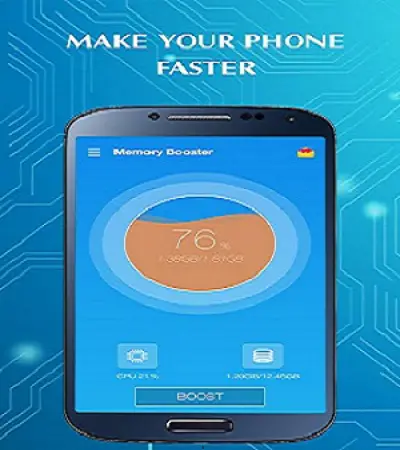You can find tons of RAM booster Android apps in the Google Play Store that claim to boost your phone speed, improve performance, and clean up storage space. High ratings and user reviews often accompany some of these apps. You may get suspicious of whether these apps actually work or not. We’ll dig deeper into explaining the concept behind RAM and how useful RAM booster apps really are.
What is RAM
Before we dive into how these apps work, we must have some clarity about what exactly RAM means. RAM (Random Access Memory) is a form of volatile memory used by smartphones and computers. All the operating systems make use of RAM for storing the running programs on the device. Android uses RAM whenever you open an app or set of apps. When you close an app, RAM will store the data relating to that app so that when you open these apps again, you can continue from the state you left.
Reopening the app from scratch every time will consume unnecessary power and drain valuable resources. Therefore, RAM is used as a volatile memory for keeping the data of the currently running programs in the device. You can head over to advanced settings in Android and take a look at the RAM usage by different apps. It is worth noting that the volatile nature of the RAM means that all the data will be cleared if you shut the phone down and nothing can be restored.
Why Not Use Task Killers
Most of the RAM boosters you can find on the Play Store work similarly; they show you the apps currently running on the device and come with the option to close these apps for freeing up RAM. These task killers can undoubtedly kill the running process for a moment, but the apps can always start back in the background and still consume resources. Moreover, you may need some apps to continue running in the background for them to work correctly. Most of the task killers don’t differentiate between apps and kill all the running processes. It is better to leave the RAM management in the hands of the default Android settings. Most of us have the habit of swiping up the recent apps for manually clearing up the RAM; however, this also is not necessary as the default RAM management does reasonably well in terms of prioritizing what and what not to keep. Regularly removing apps from memory will cause additional strain on the processors to open the apps over and over again, which can drain the battery and make your phone sluggish.
So What Should You Do
As now it is quite clear that you should stay away from these task killer apps that claim to boost your phone performance by clearing up RAM, we must look for alternate ways to make your Android work smoother. You can dig deeper into Android developer settings to put a limit to the number of apps allowed to run (and hence consume resources) in the background. To do so, you need to head to the “About Phone” option in the settings and then tap on the “Build Number” for a few times until a message appears confirming that you are now a developer. Once done, head back to the main settings page and then look for Additional or Advanced settings under which you can find the Developer Options. Find the entry saying “Set background processes limit” to manually restrict the kernel from keeping too many apps in the memory. You can also see an option to select the type of RAM management you want; you can either choose “Aggressive” ( kills apps as soon as you close them), “Balanced” ( Clears up RAM based on usage), or leave everything to default.
Additionally, you also need to free up device storage if cumbersome files are stored. It is advised to have a cloud-based backup for all the files in your device so that you can delete those files from the device and have sufficient storage space available on the device. For photos and videos, Google Photos is an excellent option for creating reliable backups.
Elina John is a self-professed security expert; she has been making the people aware of the security threats. Her passion is to write about Cyber security, cryptography, malware, social engineering, internet and new media. She writes for webroot security products at webroot.com/safe.
Source :- https://4webroot.com/do-ram-booster-android-apps-really-work/