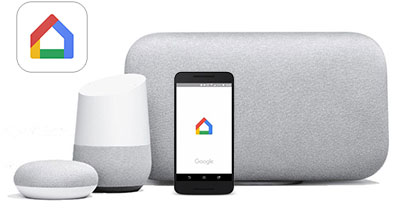If you are using Google Home smart speaker and want to make it more useful, then you can make some smart changes to make use of it more significant way. No doubt, Google Home is the finest and considerable device of this current era. If you use it the way it should be, then it will show you its smartness for what it has made. It’s true that some things in Google Home can’t be changed because it is the default, but there are still many things that can be changed for the best. Whether you are using Google Home for a long time or just unboxed your device so there are some changes in the setting that you should do to make your smart speakers work really smart.
Get Notified when Someone Else Join with Your Google Home Group
If you want to be the only authorized person of the device and willing to keep your authority restricted, so you can do it precisely because what an owner should do for privacy. To make the security of your Google Home better, you need to make some changes in the setting as informed. If you turn on the notification of any activity, you will get notified if anonymous tries to access your account or getting added to your group of Google Home. Here is how you can enable it.
- Launch Google Home application and click on “Settings” and move to “General” to getting into the “Notification” bar.
- If you’re mobile device is not set to receive the notification so just tap when it asks to “Turn On” in the settings.
- Press on the General Notification and toggle on People and devices option.
- If you want to get, ads push notifications them toggle on the “Products updates” too.
Look into When Did You Checked Security the Very Last Time?
Well, who doesn’t want better security? If you want this, then you should just check into your security if you haven’t done it for a long time. Even if you are familiar with already updated security, you need to look into it for the refreshment of your personal data setting portal, and here is how you can do it.
- Launch the “Google Home application” and click on your “Personal” icon on the upper right side corner.
- Now choose “You” in the menu column from the top and click on “Your data in the assistant.”
Use Your Primary Number for Making Calls through Google Home
In Google Home, the best feature is Hands-free calls on your single command. It’s a great feature, but it will not work if you don’t set it up right. You are using multiple Phone numbers, and then you should use a primary number to make calls. Follow the following steps.
- Launch “Google Home” and open “Settings.”
- Slide down and move to “Google Assistant” and click on “Voice and video calls.”
- Click on Mobile calling and set up your primary number or change your number.
- You will receive a “verification code” from Google that you need to type in the next screen.
- Once it is linked, you need to select the number for primary calls.
- You can sync your “Contact” numbers by pressing on the “Upload Now” option.
- Now to use Google Home for calling you to need to say “Call” [contact name] instead of “OK Google.”
Improve Your Musical Experience
The sound of Google Home smart speaker is so great n their way, but it can get better if you add more with it. You can add one, two, three, or could be four speakers at the game time with the group. In your house, these numbers of the speaker can improve the musical experience with some changes in the whole modification in the audio system.
- Launch Google Home and click on + sign on the left upper corner.
- Press to make a speaker group and choose the speakers to include and press “Next.”
- You can set the name of the speaker group like – Living room, house, or anything else.
Set A Nickname of Your What Google Home will Call You
If you don’t want to hear your name from Google Home, you can change it anytime. Great thing is that you can set any name, so Google assistant will call you from that following name. if you have any special name in your mind so here is how you can set it:
- Launch Google Home and move to “Settings” and slide down to “More Settings.”
- Under the option “You” click on Nickname and then below “What should Assistant call you?”
- Enter a “Nickname” of your choice.
- Click to “Play” for hearing your Nickname from Google assistant.
It is as simple as it should be, and from these following steps and tips, you can make changes in your security, experience, and some personal modification.
Source url:- https://williamsblogpoint.wordpress.com/2020/05/15/do-some-smart-changes-in-your-google-home-smart-speaker/