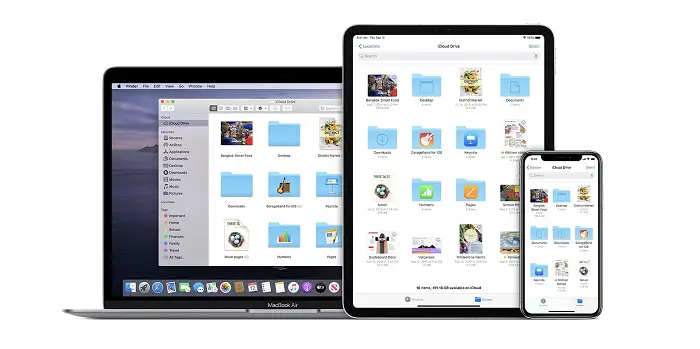Sometimes a situation comes when you want to download some files on your Mac. But you cannot because you are away from your computer. However, there are many different ways by which you can solve this problem, like syncing files with Google Drive, logging into your Mac. But the real problem occurs when they try to access it on the iPhone. Don’t worry. We are in the same boat, and we are here to help you download files remotely on Mac with your iPhone. So, let’s dive straight into it.
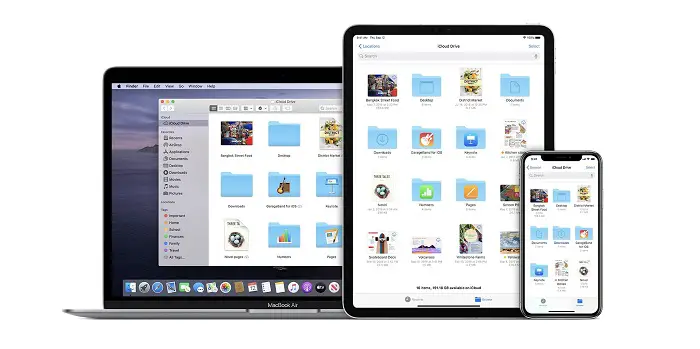
How to download files to Mac Remotely
There is an app called Transloader that helps you start downloads on your Mac even if you are not around. The best feature about Transloader is that you can download files in your Mac after locking it. The function of this app is also simple. You just download the app on your Mac and then use your iPad or iPhone to send download links to the Mac. Another good feature is that you can do this from one Mac to another.
You just have to download the Transloader, and it uses iCloud to sync everything, which results in a seamless experience. Firstly, install the Transloader app on your Mac. Then, install the Transloader on your iPhone. After this part, follow the below-mentioned steps:
You can easily send the download link to Mac with your iPhone but first, open the Transloader app on the iPhone. Then click on the add link button on the top right-hand side and select the “tap to enter link” input field.
After this, paste the download link and select the destination MacBook from the link. All you have to do now is click on the top right corner to start the process.
Once you click on download, the process will begin instantly. And you will find the downloaded file in the Transloader app.
Log in and Save Cookies
All the basic downloads work fine, but you may think you will face errors when downloading files that are password protected. These passwords protected files include several other things like login credentials, websites, and servers. But Transloader even lets you download those files without any problems. Simply, all you have to do is enter your login credentials on your iPhone and save those login credentials. Now, the app will send those login credentials to your Mac and initiate the download. Let us give you a demonstration on how to download a file from the DeviantArt website that can only be downloaded if you are logged in.
Firstly, you have to paste the download link in the Transloader app on your iPhone and then tap on the download button.
Now your download link will start and sync and fail. Then tap on the three horizontal dots that you will see beside your app. When you click on that a pop-up menu will appear.
Choose Login and Retry from your pop-up. It will open a login page of the websites. Then, enter the credentials and click on save cookies.
Now as you do so, your download will begin automatically after you save your cookies.
After the file is downloaded you can find it in the Transloader app. To find the location of the file, click on the magnifying glass button next to it and open the file in Finder.
Conclusion
Here we are with one of the quickest ways to download files on your Mac with the iPhone. There are disadvantages like it will not let you download files from cloud storages option like One Drive and Google Drive but Dropbox is an exception. Hope you find this information useful, thank you for the read.
Read more – https://blogtechsnews.blogspot.com/2021/08/easily-download-files-on-mac-remotely.html