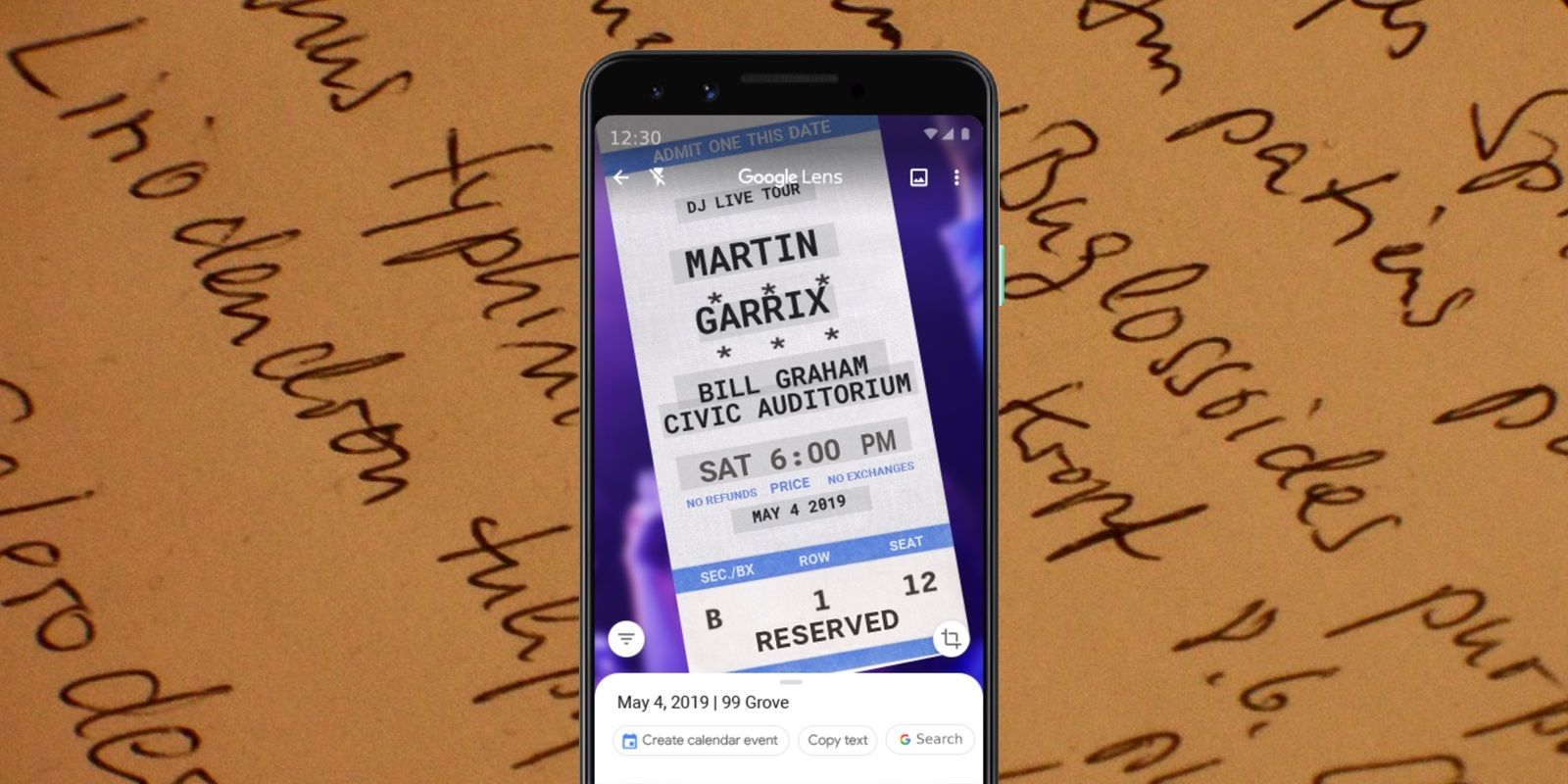Google Lens feature has improved a lot with the latest update. Now, you can copy your text quickly and transfer it to your computer.
The users are going to find it easy to copy the text and paste it on the computer through Google Lens. You can copy anything, including your handwritten notes and paste it from your phone to your computer. Here is how the features work and how you can transfer your handwritten notes from one device to another.
Primarily, Google Lens is an application used for detecting and scanning an image. The app got more upgrades over the years and got smarter in features and works. The app was launched in the I/O event of the year 2017 by the company. The same year, Google introduced a new feature in the app associated with copying and pasting text from the images. The introduction of the feature was a significant development for the app. It allowed the consumers to not only take an image but also pasting the text in some other app while highlighting it.
Again the company announced another big update in the Google Lens in the year 2018. It was a massive leap for the company as it allows the users to transfer the text to the computer after copying and pasting through Google Lens. However, the users of Google Lens do not even need to paste the text to any different app or any email solution before sending them. Now, the users can copy the text available on their phone and get it available instantly to paste on the document they are using on the computer.
Copy and Paste From Your Phone to Computer in this Way
So, if you want to try the new update, then it is effortless to do. Instead, it is very much easy to do as you copy and paste commonly. You will need to select the text using Google Lens and then click on the feature. The user will get the Copy Text option to tap on it. Also, the users will get the option Copy to Computer in the app along with copy the text option. When you select the alternative, the app will point to the selected device on which you want to copy and paste the text. For instance, it can be your computer you are using at home. When you tap on the chosen device, the text appearing will be copied, and you can paste it instantly on another device.
According to the feature, the devices selected to transfer the copied text should be linked to the Google account. The text will be transferred to only those computers which are signed in by you with the same user account. If you are not getting your computer listed on which you want to transfer the text, then it means you are not signed in with the same user account on that specific computer. It also means you cannot transfer the text after copying it on that particular computer if not logged in with the same user account. The users must be signed in on both devices with the same Google user account at the same time to enable the copying and pasting feature of Google Lens.
Source :- https://qmorton.com/google-lens-transfer-handwritten-notes-to-computer-easily/