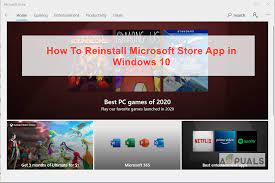Windows 10 comes with many built-in Store apps which will not be useful to you. For instance, perhaps you would like to reinstall the Windows Store app to repair its issues, or perhaps you would like to reinstall all apps that ship with Windows 10. Or maybe, you've got accidentally uninstalled the store app or the other app and now want to restore the same, but unsure how to reinstall a Store app on Windows 10. If, for some reason, you would like to reinstall Store, Mail, or the other preinstalled app, you'll do so by executing an easy command in PowerShell. The command is useful if you've got accidentally uninstalled Store or the other app and now want to revive the same.
This guide helps fix issues related to reinstall Store apps in Windows 10.
Steps to reinstall a Store app on Windows 10
Here is how to reinstall Store and other apps on Windows 10.
- Reinstall the store app via Settings
This method is often performed in Windows 10 and above versions only.
- Navigate to “Apps & features” in settings.
- Locate the Microsoft Store entry and click on that to reveal the Advanced options link.
- Click the reset button once you see the confirmation dialog to finish the reinstall.
- Reinstalling all apps at once via PowerShell
The following command reinstall Windows Store apps and all default apps that ship with Windows 10.
- Open the Windows PowerShell with admin right by pressing Ctrl + Shift + Enter keys.
- In the PowerShell, please copy and paste the following command and then press Enter to execute it-
- Get-AppxPackage -AllUsers| Foreach {Add-AppxPackage -DisableDevelopmentMode -Register “$($_.InstallLocation)AppXManifest.xml”}
- It may take some time, and you might see some errors. Ignore these errors and wait for the command to execute.
- When done, open the Start menu and search for the app that you wanted to reinstall.
- And if you’re having issues with apps installed from the Store, use the Troubleshooter to fix Store apps issues.
If the above methods fail to reinstall preinstalled apps, the definite way to restore them is to form a new user account. The new user account will have all apps, including the store app.