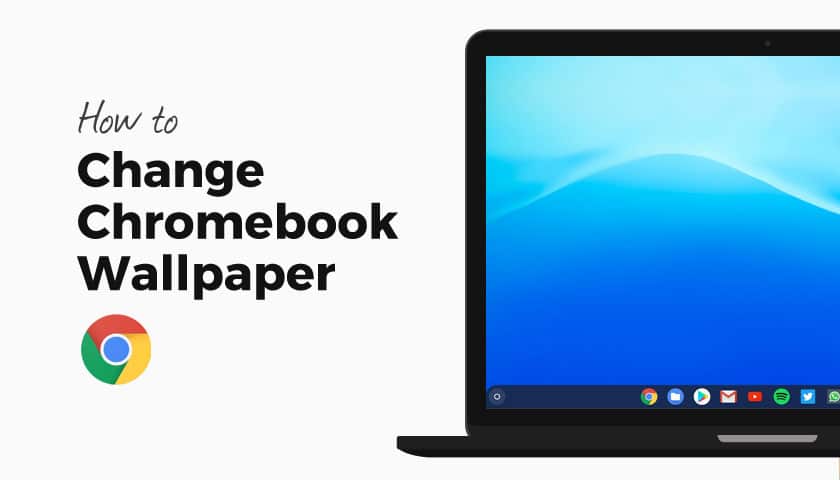Do you own a Chromebook computer and want to change the wallpaper on your device’s desktop screen? We all spend most part of our day using our mobile devices and computers, and it is better to make the wallpaper on our devices something worth looking at. One can change the wallpaper on any of their device’s home screens with much ease. And like Windows, Android, or Apple devices, Chromebooks also enable their users to customize the background image. Chromebook computers have now become a commonly used and popular computing device that anyone can easily use to perform any computing task. These computers also include multiple wallpaper options that you can access to make your computing experience even more personalized. You can even set your own pictures to be the wallpaper on your Chromebook desktop screen.
If you are also a user of a Chromebook device and want to customize the wallpaper on your desktop screen, you are advised to read this entire post. Here, we will provide you with a proper method for this. So, please keep reading the following guide to get all the details.
Changing the Wallpaper on a Chromebook
Anyone can change the wallpaper on a Chromebook computer in a much easier manner. You can set any default wallpaper or can even pick your own image to set on your Chromebook desktop screen. And if you want, you can also download wallpaper online. You will need to follow this step-by-step guide to perform this task. By customizing the wallpaper on your Chromebook desktop screen, you can give it a bit of a different look. Follow the below-mentioned instructions to change the wallpaper on your Chromebook desktop screen:
- To change your Chromebook’s wallpaper to one of the default wallpapers that are included with ChromeOS, first of all, you will have to right-click anywhere on the desktop screen. And when a menu appears on your screen, select the option of “Set Wallpaper.”
- Next, you will see a variety of wallpapers of different categories. Explore the categories, and once you find that you like, click it to select it.
- You will have to wait for a few seconds, and then your Chromebook’s wallpaper will be set to the one you chose.
- If you want, you can also enable the “Daily Refresh” option to have your wallpaper change every day. To enable the option, you will click on the wallpaper category you want and then turn on the toggle switch placed next to the “Daily Refresh” option.
- After this, the wallpaper on your Chromebook desktop screen will be changed to a different landscape every day.
Instructions to Set Your Own Wallpaper on Chromebook
Here’s how you can set your own wallpaper on your Chromebook desktop screen:
- To set your own wallpaper on your Chromebook home screen, you will first go to the Files app.
- After launching the Files app on your device, look for the image you would like to use and right-click on it.
- From the menu that you see appearing on your screen, click on the option of “Set as Wallpaper.”
- And when you close the Files app window, you will see that the image you chose is now set as your wallpaper.
So, these are the two methods for changing the wallpaper on a Chromebook desktop screen. And this is it for now. Please stay connected with us to get daily updates.