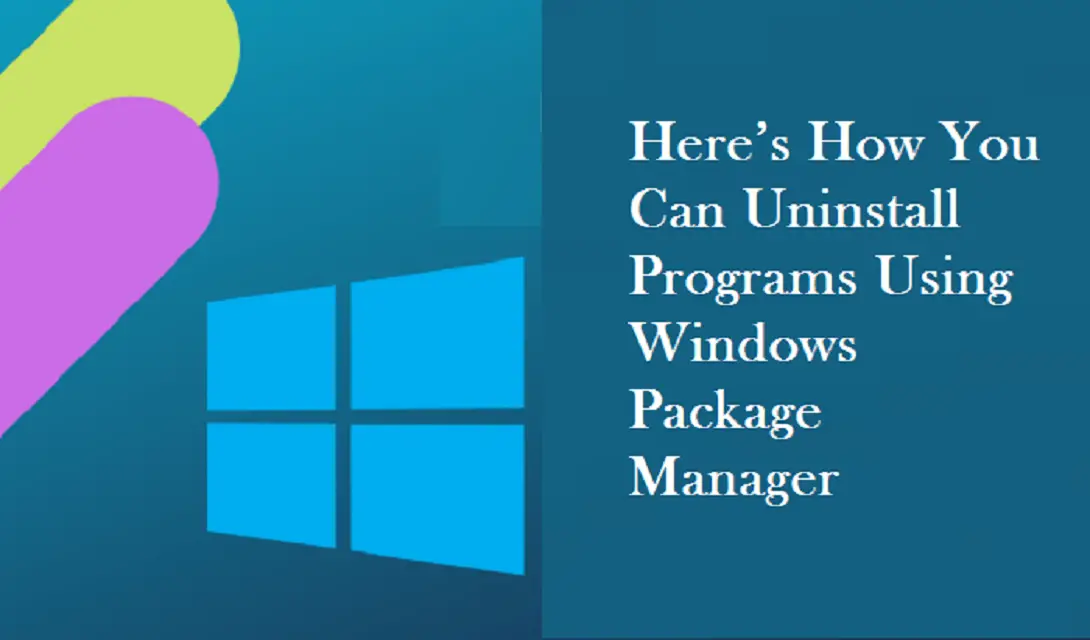Windows Package Manager is a free and open-source package manager tool, and it is developed by Microsoft for Windows 10 users. One can use it to install any programs or applications on their Windows 10 computer system. It consists of a command-line utility along with a set of services that are used for installing applications on your Windows computer. Accessing the Windows Package Manager on a Windows 10 computer is pretty simple. You can easily install any programs on your computer with this utility tool. The Windows Package Manager was initially announced in the year 2020 at the Microsoft Build Developer Conference. This is the best tool that one can use to install any software on their computer that you might not find on the Microsoft Store. Windows Package Manager is a useful and beneficial tool for those users who may need to re-install all their apps and tools after resetting their PC.
And now, it is also possible to uninstall any programs on a Windows computer using this tool. Are you also one of the users of the Windows 10 operating system? Want to know about this great utility software? Do you want to see how you will be able to uninstall any programs on your Windows 10 computer system using this tool? If yes, then please consider reading this complete article to get to the complete procedure.
The Procedure for Uninstalling Programs Using Windows Package Manager
However, the number of software that one can install on a Windows computer using the Windows Package Manager has been growing. But, there was just one limitation until now, and that was not being able to uninstall any programs. But with the 2021 update, it is now entirely possible to uninstall the programs using Windows Package Manager. If you want to perform this task, you need to follow some simple instructions that we have mentioned within the procedure. So, now let’s move towards the instructions that you will have to follow to uninstall programs on a Windows computer using the Windows Package Manager:
The Steps to Uninstall Programs Using Windows Package Manager
Here’s how any Windows users can uninstall any programs using the Windows Package Manager:
- To get started, first of all, the users will need to launch the PowerShell window on their Windows computer system.
- And after reaching the next window, you will have to enter the following command: “wget settings” and then press the enter key.
- And now, you will be able to see a different window appearing on your computer screen. You will reach a window named “settings.json.”
- In the next step, you will have to proceed by enabling the experimental settings for turning on the “Uninstall” feature. To do so, you will have to add the following flag: “experimentalFeatures”: {
“uninstall”: true },
- At last, complete the process by saving the file and then reload the PowerShell screen.
- And if you want to uninstall any program right away, then you will have to type “wget uninstall <name>” after which the selected program will be uninstalled from your windows computer.
So, that is the way for uninstalling any programs using the Windows Package Manager utility tool. Try the steps now, and please keep visiting the site to get daily tech-related updates.
I am extremely passionate about blogging, running websites, and creating content. I have managed to turn my passion into a profession, and blogging has managed to teach me a lot about technology and myself. I write blog posts, instruction manuals, news releases, and technical descriptions, and reviews for many websites such as www.mcafee.com/activate | mcafee.com/activate
Source: Here’s How You Can Uninstall Programs Using Windows Package Manager