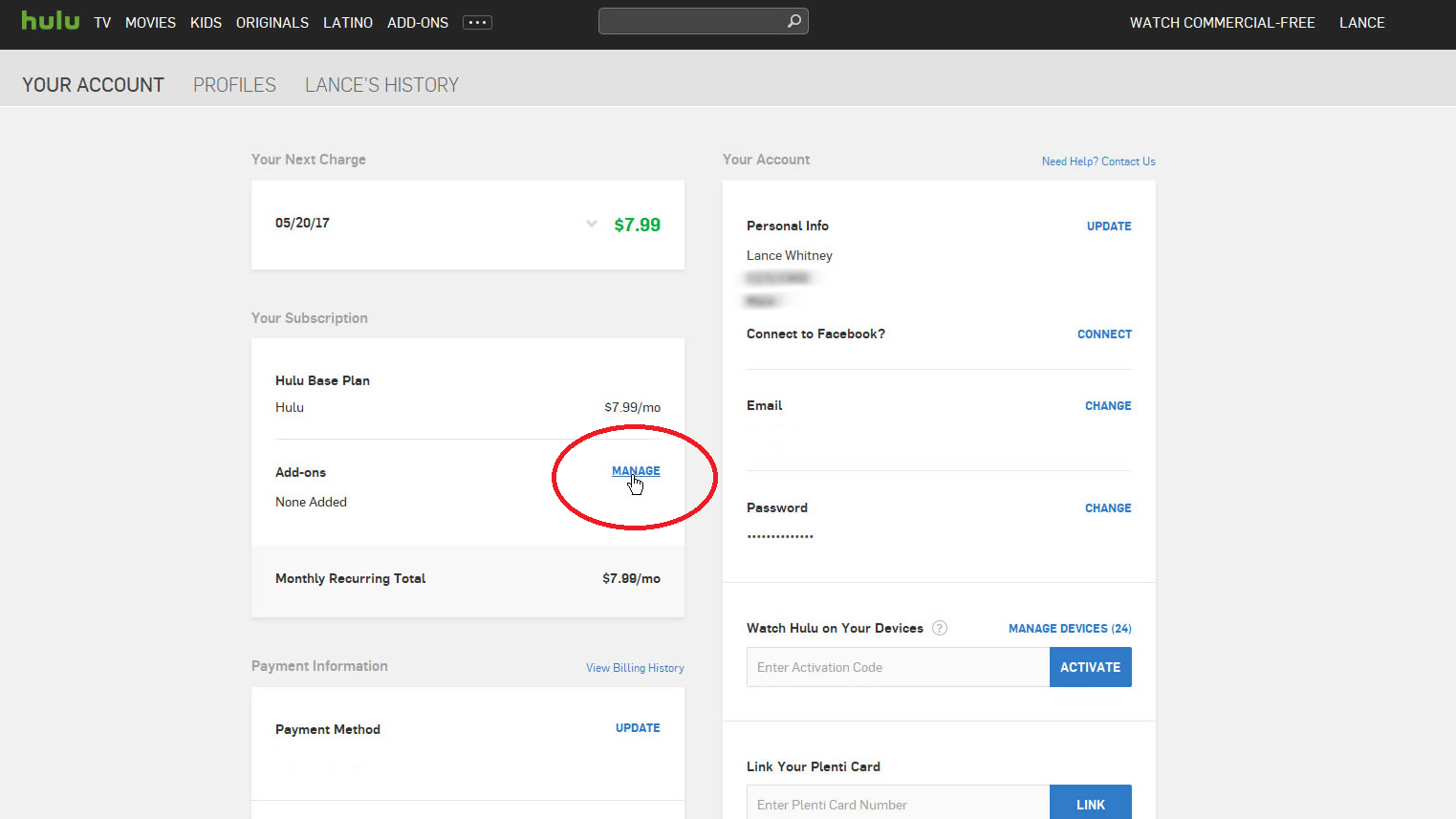Do you want to cancel your Hulu subscription but don’t know how you cancel it? If yes, you are in luck because today we will teach/show you exactly how you can cancel your Hulu subscription from different devices. So, let’s get started.
Here’s a step by step guide that you can follow to cancel your Hulu subscription.
How to Cancel Your Hulu Subscription Using the Hulu Website?
Follow these steps to cancel your Hulu subscription using the Hulu website:
- Open your web browser and visit Hulu.com.
- Next, tap on the “Login” option” and log in to your Hulu account by entering your login credentials.
- Now tap on the user icon or your name (present on the top right corner of your screen).
- Next, hit “Account.”
- Now scroll down a little and hit the “Cancel” option.
- Next, tap on the “Continue to Cancel” option.
- Now, you will see the “Where did we go wrong?” message on your screen.
- Next, select the reason for canceling your Hulu subscription from the list and hit the “Continue to Cancel” option.
- Now you will see an option to temporarily disable your account or an exclusive offer by Hulu on your screen.
- Finally, tap on the “No, Cancel Subscription” option to cancel your Hulu subscription.
How to Cancel Your Hulu Subscription on Android?
Follow these steps to cancel your Hulu subscription on Android:
- Go to the Hulu app and tap on it to open it.
- Next, hit the “Account” option, which is present in the bottom-right corner.
- Now, hit the “Account” option again and submit your password.
- Now, hit the “Cancel” option, which is present under the “Cancel Your Subscription” section, to complete the process.
How to Cancel Your Hulu Subscription on iPhone?
You can’t cancel your Hulu subscription using the Hulu app for iPhone. The app will just ask you to visit the Hulu website and cancel your Hulu subscription there.
How to Cancel Your Hulu Subscription on iTunes?
Follow these steps to cancel your Hulu subscription on iTunes:
- Open/launch the iTunes app on your computer system.
- Now tap on the “Account” tab and then tap on the “View My Account” option.
- Next, log in to your account if prompted.
- Now navigate to the “Settings” section.
- Next, hit the “Manage” option, which is near “Subscriptions.”
- Now, hit the “Edit” option.
- Next, hit the “Cancel Subscription” option and then tap on the “Continue” option to cancel your Hulu subscription.
How to Cancel Your Hulu Subscription on Sony PlayStation 4?
Follow these steps to cancel your Hulu subscription on Sony PlayStation 4 :
- Hit “Settings” from the home screen of your PS4.
- Now tap on the “Account Management” option.
- Next, hit the “Account Information” option.
- Now tap on the “PlayStation Subscriptions” option.
- Now select/choose Hulu service from the list and then tap on the “Cancel auto-renewal” option to complete the process.
How to Cancel Your Hulu Subscription on Xbox One?
Follow these steps to cancel your Hulu subscription on Xbox One:
- Hit “Settings” from the home screen of your Xbox One.
- Now tap on the “Account” option.
- Next, tap on the “Subscriptions” option.
- After that, tap on Hulu and then tap on the “View and manage your subscription” option.
- Now, you will be sent to a webpage where you can cancel your Hulu subscription.
- Next, locate/find Hulu and tap on the “Manage” option, which is near it.
- Finally, tap on the “Cancel subscription” option to complete the process.
How to Cancel the Subscription of HBO, Showtime, or Other Hulu Add-Ons?
Follow these steps to cancel the subscription to HBO, Showtime, or other Hulu add-ons:
- Open your web browser and visit Hulu.com.
- Next, tap on the “Login” option and log in to your Hulu account by entering your login credentials.
- Now tap on the user icon or your name (present on the top right corner of your screen).
- Next, hit “Account.”
- Now scroll down a little and tap on the “Manage Add-ons” option, which is present under the “Your Subscriptions” section.
- Next, tap on the “” symbol near the add-on service that you want to cancel.
- Now tap on the “Review Changes” option.
- Finally, review/update your payment details and tap on the “Submit” option to complete the process.
Conclusion
Canceling a Hulu Subscription is not that difficult, and you can easily cancel it with the help of this guide and little patience. So, carefully follow all the guidelines/instructions of this guide, and you will be able to cancel your Hulu subscription without any issue or problem.