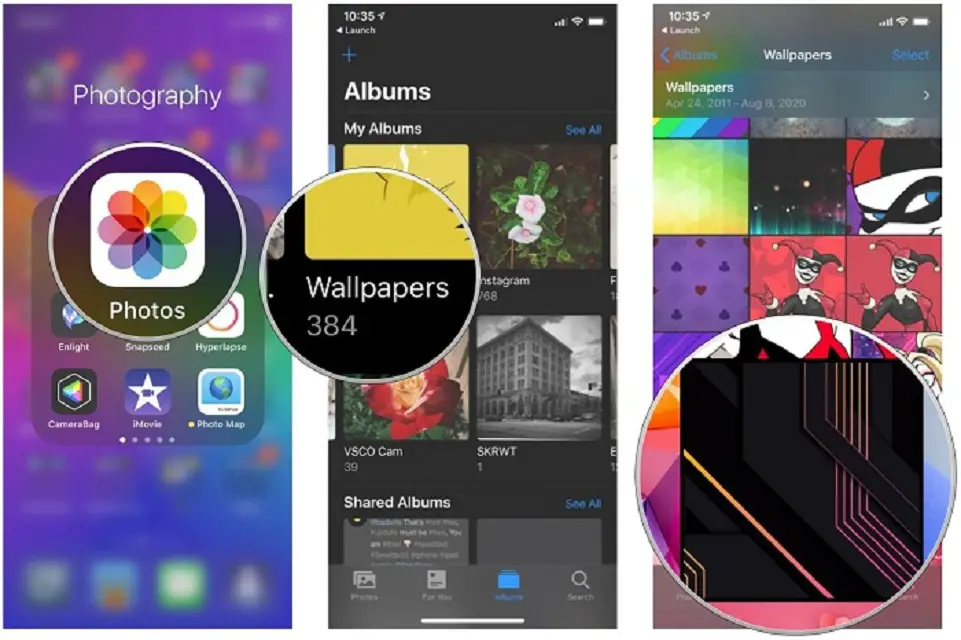On Apple devices like iPad and iPhone, you can organize your photos in several sympathetic creations with unique visual arts. Undoubtedly, it will make your device a new stunning look from the inside. Directly from the Photos app, you can set wallpaper paper, set contact photos, and can also start the Slideshow. Here’s how you can use your iPad and iPhone device to set new contact images, Slideshow and set wallpaper easily.
How to Set Contact Image by Using Photos Application on iPad and iPhone
Assigning images on a specific contact is pretty simple. Here’s how you can do it:
- Open the Photos application.
- Click on the Album option to select your preferred category of image.
- Tap and open any preferred image.
- Click the Share button on the lower left side.
- Search for the Assign to Contact option.
- Once you tap on the Assign to Contact option, you’ll be redirected to the contacts list.
- Choose the contact to assign the selected image.
- Use the scale to adjust the image.
- Click Choose.
- Click Update to save the changes.
How to Set a New Wallpaper on your iPad or iPhone Using the Photos Application
Similar to assigning contact images, setting up new wallpaper is a pretty easy process. Here’s how you can do it directly through the Photos app.
- Open the Photos application on your iPad or iPhone.
- Click on the Album option.
- Select the image you like for wallpaper.
- Click the Share icon.
- Press the Use as Wallpaper option.
- Adjust the image on the screen to make the wallpaper look fantastic.
- Once you position the image correctly, press Set.
Now select for which screen you want the wallpaper: Home Screen, Lock Screen, or Both.
How to Begin Slideshow Using the Photos Application on iPad and iPhone
Apple offers you to begin the Slideshow in two different ways. You can either make the whole album to play the Slideshow or can choose your preferred images to play the Slideshow.
Begin Slideshow with Selected Photos
- Launch the Photos application.
- Tap on any album.
- Select the images.
- Once you selected the images, press the Share icon.
- Click the Slideshow option to play Slideshow instantly.
- Play Entire Album as Slideshow
- Launch the Photos application.
- Tap on any album.
- Press the three dots on the top right side.
- Slide down and choose Slideshow under the drop-down menu.
- The Slideshow will begin instantly.
Conclusion
To make smartphones awesome and look beautiful, users set beautiful wallpaper. iPhone and the iPad display has better colors which make every wallpaper look beautiful. Setting up a new wallpaper doesn’t just make the lock screen or home screen a new look but also improves the experience of using the device.
I am extremely passionate about blogging, running websites, and creating content. I have managed to turn my passion into a profession, and blogging has managed to teach me a lot about technology and myself. I write blog posts, instruction manuals, news releases, and technical descriptions, and reviews for many websites such as login bitdefender
Source: How Setting Up Wallpaper, Slideshows, and More Using the Photos App on iPad and iPhone