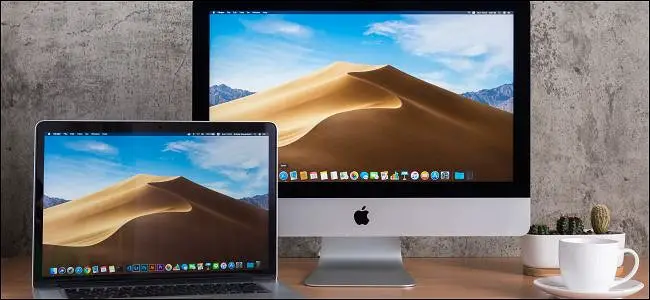If the users of Mac are working with video editing and other files relating movies or videos, then it becomes imperative for the users to change or modify the refresh rate of the Mac displays. If we speak about changing the refresh rate later, the users should keep the screens of their Mac device set to the default refresh rate. Still, if the users are willing to change the refresh rate, then it is not so difficult to do so. It is essential to understand that the users cannot improve refresh rates on their all Mac devices; however, different external screens of the third party offers the options of refresh rate. Now, most of the internal screens of Mac could not modify the refresh rates for in-built displays.
Here is the process to change the Refresh Rate on the MacBook Pro Displays, including the newest models, the latest MacBook Pro 16 and the Apple Pro XDR display.
Changing Mac Display Refresh rates
- The users will need to go to the Apple menu and select System Preferences.
- Now, Tap on Displays while moving to the window of System Preferences.
- After going to the tab of Display, the users will need to tap on the Scaled option while holding down the key of OPTION.
- The users will be able to view the options of Refresh Rate when clicked on the button Scaled.
Meanwhile, it is recommended to maintain the default option of 60hertz for most of the displays. For instance, the users could find different refresh rates for their 16″ MacBook displays available on the in-built displays, including 48hertz, 47.95 hertz,50hertz,59.94hertz, and 60hertz. Apart from changing refresh rates, the users can also adjust the screen resolutions on their Retina MacBook devices by going to the Settings. Furthermore, you can choose to improve the text size by increasing it on the screen along with adjusting the size of the stuff. However, just like the refresh rate, it is advisable to use the default screen resolution to get the best results.
Changing Refresh Rate on External Displays of Mac Devices
- The users will need to ensure the connectivity of external Display to your Mac device.
- Now, you will need to move to the Apple menu and then tap on System Preferences.
- After that, tap on Displays and keep holding the OPTION key.
- After that, tap on Scaled for getting the options of Refresh Rates for the Display.
It is worthwhile to note that the users could get the refresh rates options from the drop-down menu instead of holding down the OPTION key; however, it depends on the Display and MacOS version partially itself.
What if the option to adjust the refresh rate is not visible to you?
Sometimes, the users may complain that they are not getting the options to adjust the refresh rates on their Mac devices. There may be several reasons behind it, but often it happens when your Display is not supporting the adjustment of refresh rates. A second reason behind it could be that if you have not to hold down the OPTION key while selecting the Scaled option for getting refresh rates. The users can move to the screen of Standard Settings for getting the preferences regarding displays if finding a problem with adjusting the refresh rates. Furthermore, the users can try disconnecting the device and then reconnecting to get the solution. Also, the users can take the solution from the tricks of detecting displays, which sometimes can solve not the issues with refresh rates and display resolution bout also help in solving other unusual behavior of displays.
Source :- https://instoffice.com/blog/how-to-change-refresh-rate-on-the-displays-of-macs/
Daisy Martin is a qualified IT engineer by education. After working in the IT sector for a decade, she began writing about it two years ago. She loves to write about emerging technology like office.com/setup.