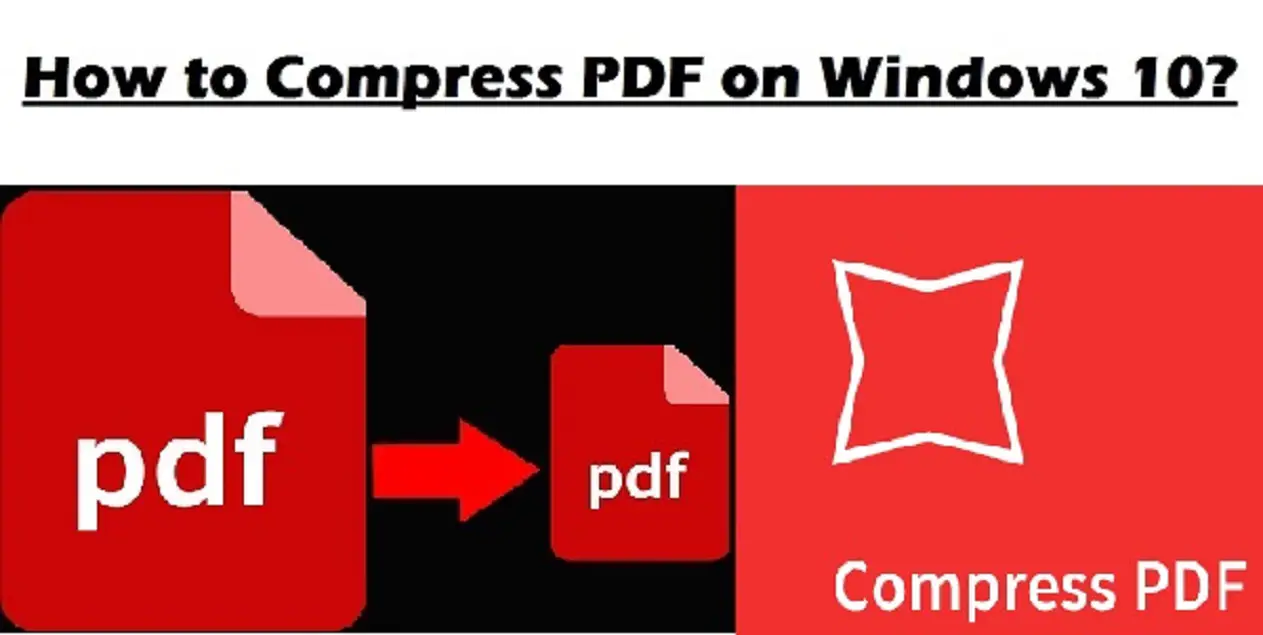Portable Document Format or PDF, is one of the best and widely used document formats. These files can be easily viewed with the help of various free or commercial PDF viewers. If you have a PDF file which contains multiple videos, animations, and graphics, it may consume much space on your device because of its size. To save space, you can compress the PDF file. Here is how to compress PDF files on your Windows 10 PC.
Reducing PDF Size on Windows 10
In case you have a large PDF file and wish to compress it, you can use various online tools that allow you to compress and reduce files to make them smaller.
Compressing and resizing files is not a complex task, but you have to go through some workarounds related to the specific file. You have to check the file size first and then resize or compress it accordingly by using a reliable file compressor tool.
Using 4Dots Free PDF Compressor
Below are the instructions you can follow to compress large PDF file.
- First of all, reach the webpage of “4Dots Free PDF Compressor.”
- Then, hit the Download Now tab.
- Wait for the download to finish.
- After the successful installation of 4dots, its time to compress your PDF file.
- When you have successfully uploaded the file or group of files, it will launch the PDF into the program.
- Next, choose the output folder or the respective path by hitting the folder tab located at the lowermost section of the screen. In case you haven’t selected the particular folder, it will automatically save the reduced file PDF into the same path as the actual one.
- Tap the Compress Images checkbox and then drag the bar located just after it in order to retain better picture quality. It will make sure that your pictures don’t blur out.
- After that, hit the Compress tab situated at the uppermost section of the screen to shrink the size of the particular PDF.
- Launch the folder in which you have stored the compressed PDF file and then check the new size of the file. You can minimize the size of your PDF document in MB. For instance: you may compress the PDF from 1.5 MB to 228 KB, which is less than one-third of the actual file size.
There are several other tools available online that you can use for compressing PDF files. However, opt for a reliable tool so that the quality of your PDF stays intact.
SOURCE:- How to Compress PDF on Windows 10?