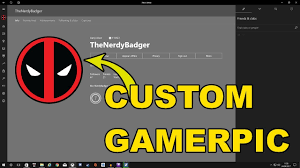Disclaimer: This is a user generated content submitted by a member of the WriteUpCafe Community. The views and writings here reflect that of the author and not of WriteUpCafe. If you have any complaints regarding this post kindly report it to us.
Xbox is one of the best gaming consoles given by Microsoft. It offers you online and offline modes. Gamerpic permits gamers to customize their profile just like an avatar on PlayStation. Gamerpic is not compulsory to make a profile of players. Most users asked how to create and customize Gamerpic on Xbox One Windows 10? So, in this article, we discussing this feature, make sure to read them carefully. Here are the instructions are given below.
Make Custom Gamerpic on Xbox One
- Firstly, hold the Xbox button to invoke the menu of the guide on the controller of Xbox One.
- After that, move to the chosen to My Profile option by using the joystick upward and holding the ‘A’ button over the controller.
- You should choose the Customize Profile on the joystick then hit the A button over the controller.
- Then choose the ‘Change gamerpic’ option.
- You have to pick the ‘Upload a custom image’ option.
- Now, the file of the UWP Picker screen will show, then find the avatar and choose it by holding the A button over the controller.
- When you have to do, later crop it as you prefer via the applicable controls on display.
- Then choose the Upload option by holding the A button over the controller.
- Now, Microsoft will confirm the picture settings.
Make Custom Gamerpic
- You should click on the Start menu on your system.
- After that, launch the ‘Xbox Console companion.’
- Then choose the ‘Avatar Circle’ option inside the left side to invoke the profile of Xbox.
- You have to choose the Customize option.
- Go to the Avatar Circle.
- You should click on the ‘Choose a custom picture’ option, and it will launch the explorer screen.
- Reach the location of the profile and choose the picture then select the Open button.
- Now, crop the image via the mouse.
- When you have done, select the Next button, then choose the Upload button.
Source url:- https://williamsblogpoint.wordpress.com/2020/05/01/how-to-create-xbox-custom-gamerpic-on-xbox-one-windows-10/