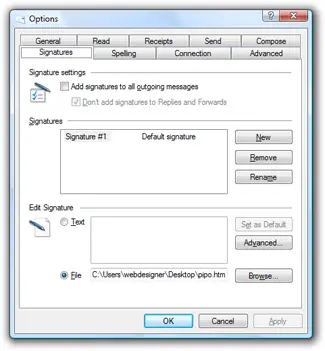Window live Mail is a wonderful feature provided by Microsoft and is often remain in the controversy for its intricate features and steps to execute them. One of the difficult features is to the signature on it, and below we have provided guidelines to brief about how to do it.
Edit the Signature of Windows Live Mail
In case the user wishes to edit the signature of Windows Live Mail, then they can pursue the mentioned instructions.
- You should launch the Windows Live Mail application on your screen.
- After that, select the File option and choose the Options.
- Then go to the mail option.
- In case you do not view the File button, select the Tools option.
- Navigate to the Options button.
- You have to launch the Signature section.
- Here you should view all the earlier made email signatures.
- Go to the signature you would like to edit.
- Reach the Live Mail editor and edit plain text signatures straightly.
- Otherwise, write the path and name of the file in the box.
- Launch the File Explorer and go to the path you wrote earlier.
- You should launch the file in Notepad and create the modifications.
- Now, store the file and exit.
Include Signature to Windows Live Mail
In case the user wants to include a signature to Windows Live Mail, then abide by the provided steps.
- You should launch the Windows Live Mail on your system.
- Thereafter, select the File option and choose Options.
- Then click on the Mail option.
- For older versions, select the Tools option and choose Options instead.
- Go to the Signatures section and launch it.
- You have to choose the New option from the Signatures tab.
- Beneath the Edit Signatures tab, make the email signature.
- Select the OK button to apply the signature.
- Now, launch the Signature section once more and check the ‘Add signatures to all outgoing messages’ option is marked.
Include a Signature to an Email
In case the user wishes to include a signature to an email, then they can pursue the mentioned instructions.
- Go to the Compose screen, select the Insert option.
- After that, select the Signature option.
- You should long press the Alt button on your keyboard, whether you can’t view the menu section.
- Now, select a signature you would like to apply and share the email.
If you would not like to upload a signature to replies and forwards, then pursued these directions:
- Navigate to the File option on your system.
- After that, click on the Options.
- You should select the Signatures section.
- Now, untick the box of ‘Don’t add signatures to Reply and Forward.’
Source:-https://devinsmith007.wordpress.com/2020/03/04/how-to-edit-windows-live-mails-signature/