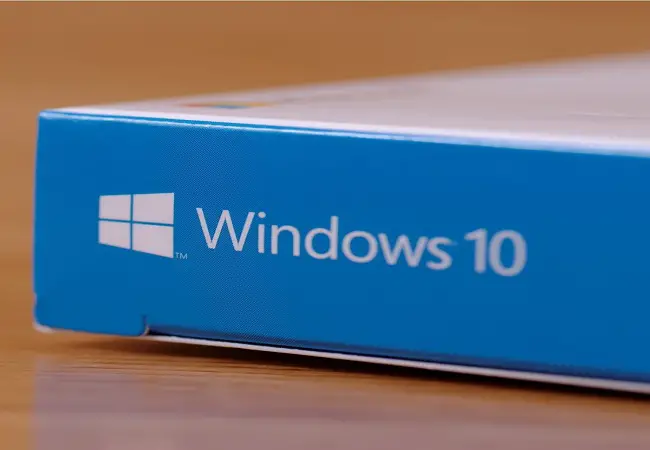The short name of the Windows Recovery Environment is WinRE. It resolves the problems of your computer by doing the automatic repair, system image recovery, reset to default settings, and has many more features. Without the Windows Recovery Environment, your computer cannot recover from the problems. It is the tool that keeps the Windows 10 flow in working condition. You can activate it or disable it as well if you don’t want to access this feature. So whenever you face any problem in performance, drivers, setup, network, or updates, the Windows Recovery Environment will not be able to help you. It is because it is not enabled, and to use it, and you need to put the command to enable it.
Enabling the Windows Recovery Environment (WinRE) on Windows 10
In the new computer, when you haven’t configured anything, the Windows Recovery Environment will be enabled. It’s a default setting of Windows 10. However, if you disabled it for any specific reason and now you don’t know how to enable it again, so here is the navigation command to enable it again.
- Launch the “Start” menu.
- Search “Command Prompt,” make right-click on the first result.
- Choose the “Run as admin” section.
- Type this command: reagentc /info for disable the WinRE and tap “Enter.”
- Enter the command reagentc/enable to turn on the WinRE and tap “Enter.”
You can check if it is enabled or not by entering the command and verify if WinRE is enabled. After following these above steps, WinRE will get enabled into your Windows 10 computer. By doing it, you will be able to use the “Reset this PC” feature to fix the existing problem.
Disabling Windows Recovery Environment (WinRE) on Windows 10
The procedure of disabling WinRE is here:
- Launch the “Start” menu.
- Look for the “Command Prompt” and make right-click.
- Choose “Run as admin.”
- Enter the command reagentc /info for disable the WinRE and tap “Enter.”
- Type the command reagentc /disable for disable the WinRE and tap “Enter.”
By the following steps, you can disable the WinRE. After doing that, the features like, “Uninstall,” “System Image Recovery,” “System Restore” like features will not be available. To make them available again, you need to follow the enabling procedure.
WinRE is a necessary part of Windows 10, and the user has full control over this side. If you are letting anyone use your device, so disable the WinRE could prevent your computer. The other user will not be able to use many features of your device; neither can make problems for you.