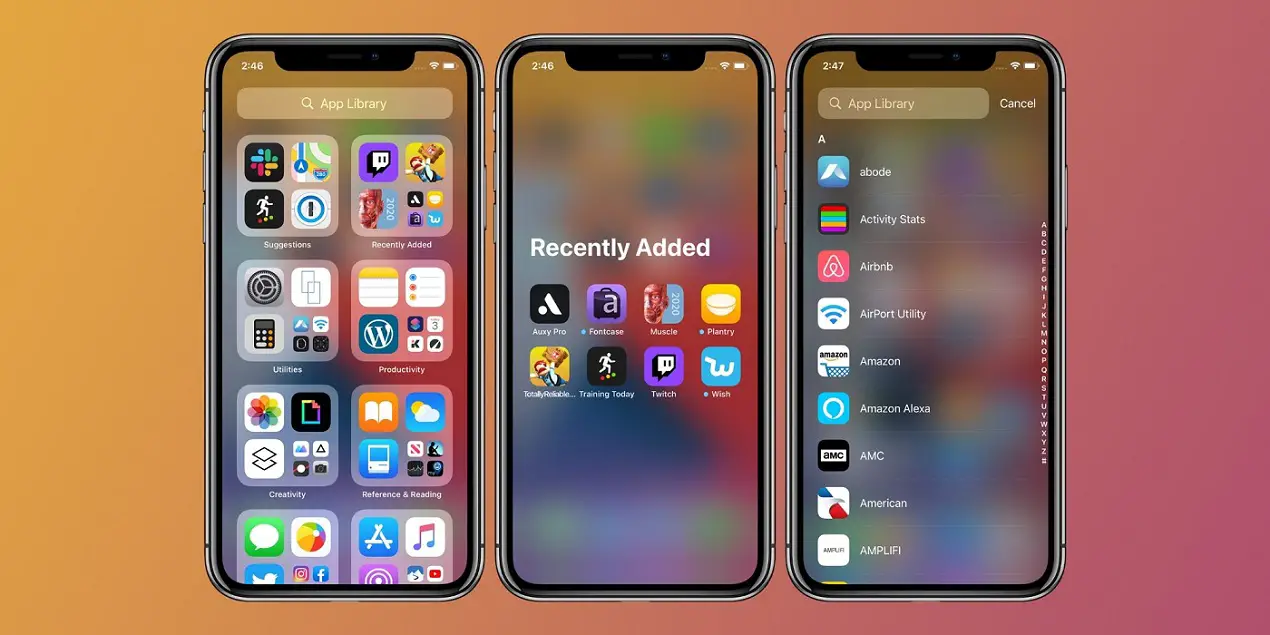Did you update your iPhone and iPad to iOS 14? While some people have been pretty excited about the new features that have come up with the latest version, others are stressed about their frozen Apple device.
A lot of people updated their device to iOS 14 and got stuck on the Apple logo screen. Else, a ‘Connect to computer’ notification is popping up. If you’re one of those who are facing the same issue, the chances are that your Apple device is bricked due to a failed update. But you don’t have to stress much about the same, as the issue can be resolved with the help of some possible fixes.
Though updating your Apple device is no rocket science, it can muddle with you sometimes. In case the updating process fails, the device is likely to get stuck on the Apple logo screen and doesn’t turn on the device for a long time. If you were unfortunate enough to face the same issue, luckily there are multiple fixes to get rid of the same.
Fixing an iOS 14 Update Bricked iPhone or iPad
Before moving forward, you must have a computer with iTunes installed on the same. Else, if you’re using a Mac with macOS Catalina or later, it’ll do for you. It is advised to have a backup of your Apple device to avoid losing data.
Now, follow the step-by-step instructions to fix the bricked iPhone or iPad.
Force Reboot Your Apple Device
Do not jump to any complex fixes without trying the basic ones. Sometimes, issues aren’t as complex as it appears. Thus, start with force rebooting your iPhone or iPad. If you’re an older iPhone with a home button, press and hold the power and home buttons simultaneously to force a reboot.
If you’re using the newer models that have a Face ID, press the volume up button first, then the volume down button, and finally hold the power button until you see the Apple logo screen.
If your device took little or no time to switch back on, the issue is most likely fixed, but if your device is stuck on the logo screen for a longer time, for instance, half an hour, you’ll have to try something else.
Connect to iTunes or Finder
Sometimes, connecting your iPhone or iPad to a computer and going through updates can fix the error. This is the perfect fix if you see a ‘Connect to computer’ notification on your screen. thus, follow the steps mentioned below:
- Use a USB cable to connect your iPhone or iPad to a computer with iTunes.
- Launch the iTunes on your computer, or Finder if you’re a Mac (Catalina, Big Sur, or later) user.
- Select the ‘Update’ option.
- If you don’t see the Update button, select the ‘Restore’ option.
Note: Restoring causes data loss, thus if you don’t have a backup, you’ll lose all the stored data.
Even if restoring doesn’t help you, move on to the next fix.
Go for the Recovery Mode
This is an advanced option to fix the bricked Apple device issue. Therefore, the process may vary depending upon the iPhone model you use.
- If you use an iPhone 8 or later, or an iPad with a Face ID: Press and release the volume up and down buttons one after another. Then, quickly press and hold the power button until you see the Recovery Mode screen.
- If you have older iPhones or iPad with a Home button: Press and hold the volume down and power buttons simultaneously until you see the Recovery Mode screen.
Once you’ve reached the Recovery Mode screen, connect your Apple device to iTunes on your computer. Use Finder to do the same on a Mac. Next, you’ll be prompted to update your device.
In case the updating still fails, you’ll have to restore your iPhone or iPad. You’ve most likely fixed a bricked iPhone issue now, but if not, the last step is to contact Apple Support.
SOURCE:- How to Fix an iOS 14 Update Bricked iPhone and iPad