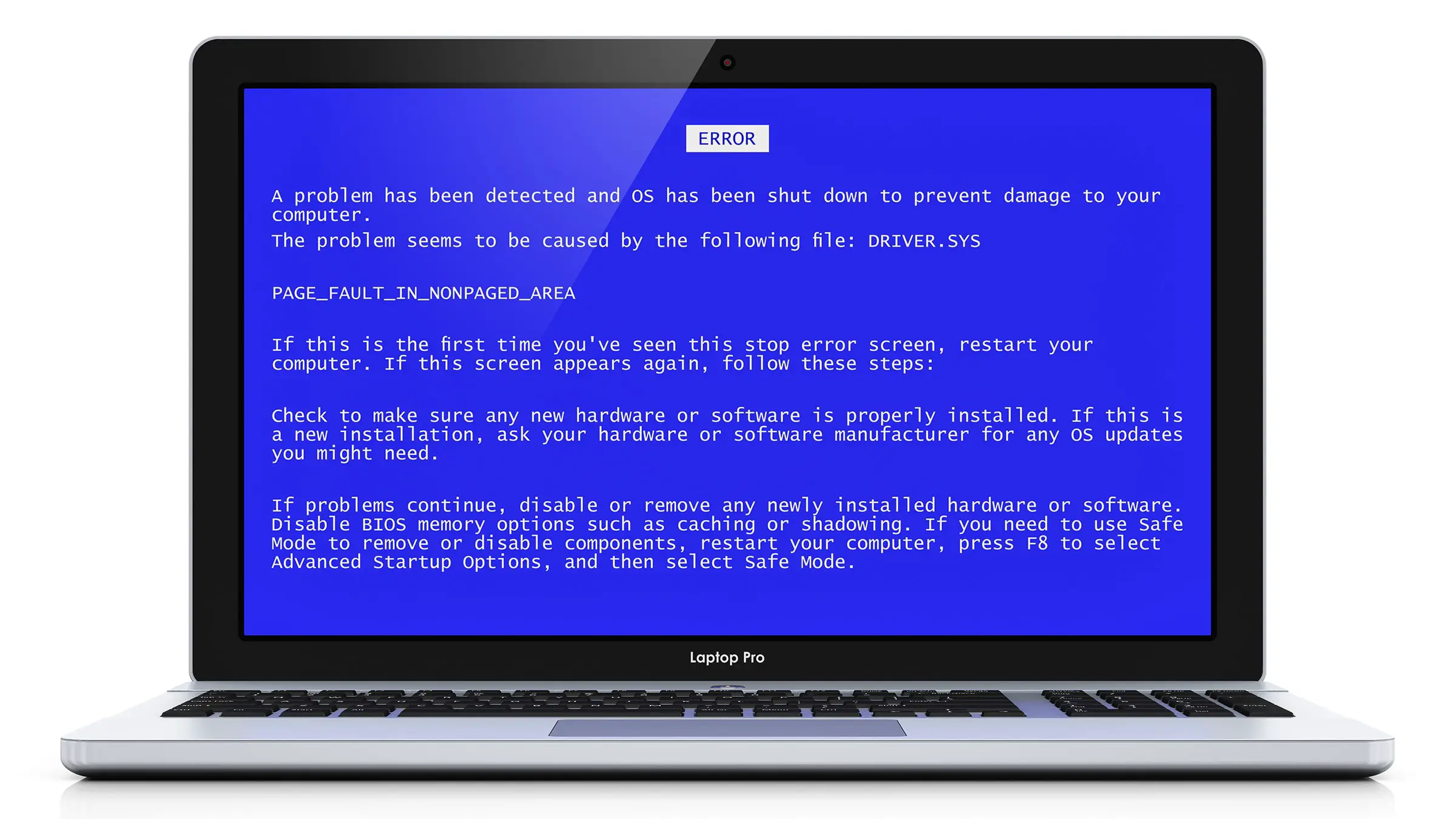It is one of the most prominent components of Windows developed by Microsoft and Bthhfenum.Sys stands for Bluetooth Hands-Free Audio and Call Control HID Enumerator file. It runs under the Kernel mode; however, often leads to Blue Screen error. They are pretty important system files that attain access to various Disk Operating System and Core Windows. Extracting them from your computer system can occur to several flaws and affect the stability of your computer.
All of these error messages that appear on the Computer screen are a sign of Bthhfenum.Sys error:
- Kernel_ Data_ InPage
- System_ Service_ Exception
- Page_Fault_In_NonPaged_Area
- Kmode_Exception_Not_Handled
- IRQL_Not_Less_Equal
Reason for Bthhfenum.sys Error
There are several issues behind this flaw, including all of these below:
- When you failed to update your Windows.
- The reason can also occur due to the Windows registry.
- Malware is always the issue that often causes the error.
- In case your PC driver is outdated or either corrupt.
- Default in the Hardware can give access to errors in your system.
Fixing the Bthhfenum.sys BSOD
We are sharing eight fixes that can be used to tackle this error issue. Try every fix one by one to resolve the error and make sure you use to follow all the steps carefully.
- By System Restore
- Open the Start menu and locate the Recovery tab by typing recovery in the search bar.
- Tap on the option once it appears, now choose the Open System Restore from the appeared menu.
- Now, go for the option of Recommended Restore.
- After selecting it, tap the Next button. Following on-screen instructions is necessary.
- Locate the option of “Choose a different restore point” to proceed towards available restore points.
- Now, tap the next button and tick the checkbox of “Show more restore points.”
- Select the item that falls before the date when your computer is working fine.
- Select the Next button to complete the process.
- In case “Once started, System Restore cannot be interrupted,” this warning appears, tap the Yes button to continue.
- Rebooting of your PC will begin, and you can check whether BSOD is fixed or not.
- By System File Checker
This fix requires the help of System File Checker, which will scan all the corrupt files. We will run this scan by using the Command Prompt at the administration level.
- Open the Start menu.
- Open the Command Prompt by typing the “cmd” in the search bar.
- Choose the tab for Run as Administrator.
- Tap on the yes button.
- Input the command in the command prompt:
- “/scannow” + Enter.
- This will launch the System Scan.
- After the process ends, reboot your PC and check if the issue is fixed or not.
- By Anti-Virus
You can try this method for almost every error or bug bothering your PC system. Simply install a third party anti-Virus. and run a scan to tackle all the errors and issues residing in your PC. (Make sure you choose a reputed Anti-virus brand.)
- By CHKDSK Command
In case all the above resorts didn’t fix your error problem, then the cause must be of the corrupt hard drive. We will run a check disk scan to solve this issue, so follow the steps below:
- Begin the process by launching the Start menu.
- Open the Command Prompt and run it as Administrator.
- Tap on the yes button and input the command in the Command Prompt:
- chkdsk /f /r + Enter.
- If this message appears on your screen,” Chkdsk cannot run because the volume is in use by another process,” then tap on the “Y” key from the keyboard.
- Restart your PC and check the status of error.
- By Blue Screen Troubleshooter
There is a troubleshooter in your PC that is specially developed to fix the BSOD error on PC. Follow the steps to implement this resort:
- Open the Start menu and select the Windows Settlings tab.
- Tap on the Troubleshoot option.
- Now, locate and tap the option of “Find and fix other problems.”
- After this, tap the Blue Screen option.
- Now, choose the tab “Run the troubleshooter” button and finish the process.
- By Repairing Windows Registry
The malware hides inside the Windows registry and becomes an emerging cause for the corruption of files. This method includes using a Registry Cleaner to clean up the malware infection from the registry files. Make sure you choose the cleaner of some reputed brand.
- By Reinstalling Device Drivers
Apply this fix in your computer system to tackle the bthhfenum.sys error by following the steps written below:
- Press Windows + X key from the keyboard to launch Device Manager.
- The appeared Windows would lead you to the devices that are malfunctioning, so uninstall the devices that have a yellow triangle exclamation mark on their tail.
- Tap the Ok option and Restart your device.
- Now, return to the Device Manager and select the option of Actions.
- In the appeared menu, choose the option of “Scan for Hardware Changes.”.
- Once the scan process completes, tap the option of Install driver.
- By Windows Updates
The primary cause for the Bthhfenum.sys error can also be the outdated OS system, and If you are running an outdated version of Windows, then install the update now. If you would like to know how to update Windows to a new version, then follow the steps written below:
- Launch the Start menu on your device.
- Search update in the Search bar and select once it appears.
- Choose the Check updates option from the accessed menu, and if you locate any available updates, then choose it.
- After the installation process is completed, reboot your device.
- Check whether the issue is resolved or not.
Emily Johnson is a creative writer who has been writing blogs and articles about cyber security and the latest updates about the technology. She writes about the latest updates of office.com/setup and how it can be change the work experience of the users. Her articles has been published in many popular e-magazines, blogs and websites.
Source : https://emilyjohnso731.wordpress.com/2019/12/04/how-to-fix-bthhfenum-sys-blue-screen-error/