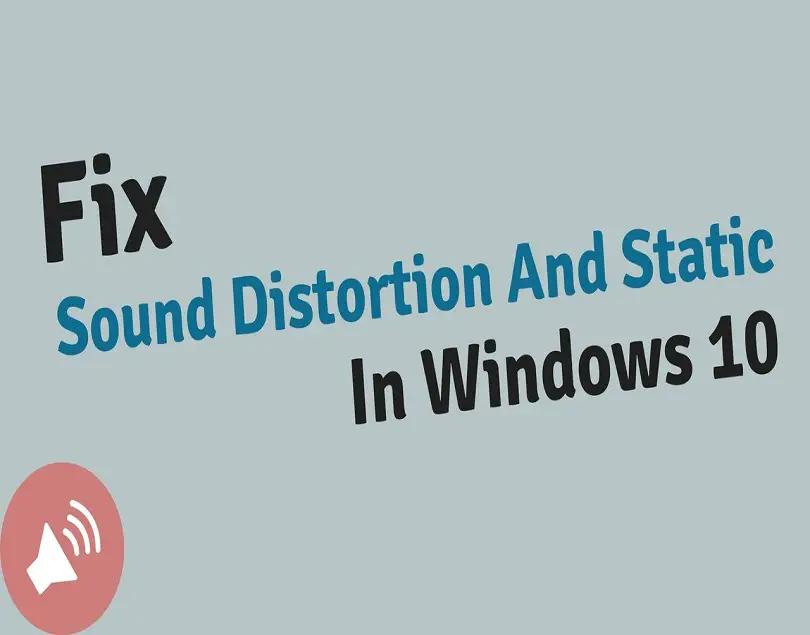Disclaimer: This is a user generated content submitted by a member of the WriteUpCafe Community. The views and writings here reflect that of the author and not of WriteUpCafe. If you have any complaints regarding this post kindly report it to us.
If you are planning to upgrade your Window to Windows 10, then you must read this article to avoid any mishaps. Most Windows 10 users have complained that there is some issue in Windows 10 like Static, lacklustre quality and distortion, etc. So, before upgrading, check the solutions of this error.
Install the Drivers Again
- Go to the Windows logo and right-click on it within your system.
- Then, click on the Device Manager.
- You should click on the ‘Sound, video, and game controllers.’
- Navigate to Sound device and right-click on it then launch the Properties.
- You have to select the Details section.
- Reach the menu of drop-down and select the HardwareId.
- Go to the driver’s signature first value and copy it, then paste it into the web browser of the option and google it.
- Later, launch the official website, then reach the parallel sound driver and download it.
- Now, reboot the system.
Upgrade the Drivers
- Go to the Start menu and right-click on it on your system.
- After that, click on the Device Manager.
- You should move down to the option of ‘Sound, video, and game controllers.’
- Reach the Sound device, and right-click on it, then click on the Uninstall device option.
- Once finish the install process, reboot the system.
- You should launch the Device Manager once more.
- Go to the button of ‘Scan for hardware changes.’
- Then Windows can install new sound drivers automatically.
- Now, reboot the system once more and check for improvements.
Launch Windows Audio Troubleshooter
- If the users are trying to launch Windows Audio Troubleshooter, then they should carefully apply the given steps.
- First of all, launch the Start and select the ‘cog-like’ button to launch the Settings application.
- After that, click on the Update and Security option.
- You should choose the Troubleshoot within the left-hand side panel.
- Go to the option of Playing Audio to extend it.
- Now, select the option of ‘Run the troubleshooter.’
Turn off Allow Apps
- Reach the Sound button from the notification section.
- Then launch the Playback devices.
- You should click on the Advanced section.
- Beneath the tab of ‘Exclusive mode,’ untick the box of ‘Allow applications to take exclusive control of this device’ to turn it off.
- Now, apply modifications and check for improvements of sound.
Turn off Sound Effects for Standard Playback Device
- Select the Sound button and right-click on it within the notification section.
- After that, launch the Playback devices.
- Reach the standard Playback device and right-click on it.
- You should launch the Properties option.
- Launch the Enhancements section.
- Now, tick the box of ‘Disable all sound effects’ and verify changes.
Modify the Standard Sound Format on the System
- You should reach the sound button and right-click on it once more.
- Then launch the Playback devices.
- Go to the Advanced section.
- Now, move to the ‘between different formats’ and select the Test option and check for improvements.
Restore Windows 10
- Make sure that to backup your essential data on cloud storage or optional partition.
- After doing that, hold the Windows, and I buttons altogether within your keyboard to launch the Settings application.
- You should click on the Update and Security tab.
- Then click on the Recovery option from the left-hand side panel.
- Select Get Started beneath the ‘Reset this PC’ tab.
- You have to select the Remove everything then selects the Next option.
- Now, once you finish the process, the sound problems can be gone.
Source :- https://rawebroot.com/how-to-fix-distorted-sound-on-windows-10/