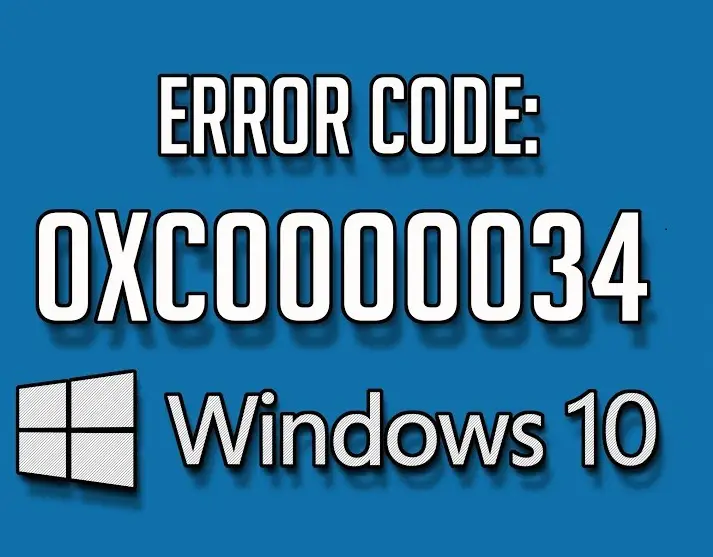This error means that Windows 10 can’t access the boot files(BCD) and stalls with a blue screen, reporting Error Code 0xc0000034 Windows 10. To fix this issue, a bootable media (Windows 10 setup DVD or USB stick) is required.
Recently, some users reported BCD error 0xc0000034 on different versions of Windows 10. This BSOD (Blue Screen Of Death) error is very common and it appears at random intervals with no apparent trigger. As it turns out, this Boot Configuration Error appears due to various reasons such as the Bad sectors on Hard drive, Corrupt Windows Installation, Missing boot files, or Compatibility issues.
How to Fix Windows 10 Error Code 0xc0000034
1. Run Windows automatic repair
If you ever face a problem like that, then you first need to try the automatic repair tool provided by Windows. The tool uses the Windows installation media to solve the problem. Here are the steps you can use to follow the instructions:
First of all, insert the disk or USB Flash and restart the PC.
Boot your computer using the Windows installation media rather than a hard drive.
While the Windows is loading, press the boot key continually, and select the correct boot device. The boot key varies from one PC to another depending upon the system’s manufacturer. For example: The boot key of the Samsung model is F10. And for the model like Del, it is F2 or F12. Likewise, F10 or Esc is the boot key for the HP laptop.
Click Next > Repair your computer.
Choose Troubleshoot > Automatic Repair.
From the list of available operating systems, select the one that you’re using currently.
A repairing process will start to examine the issue and try resolving it.
Since this takes a few minutes to complete the whole process, wait accordingly.
Once you complete the procedure, check if the above solution solves the problem. If it fails to do so, try the next method to solve the error.
2. Manually repair the error
If you don’t find the earlier method helpful, you can go with this process that should possibly fix the issue. Before you start the method, please note down that it requires a Windows 10 setup bootable media. To continue, follow the below instructions:
At first, start your computer and insert the DVD or USB flash drive after starting your PC.
Now select the keyboard you use and the language settings.
Then choose the Repair your computer option.
Next, choose Troubleshoot and then open the Advanced Options.
Click on the Command Prompt option you see there.
In the Command Prompt window, type the following commands and then hit Enter after each typing each command.
After running the above commands, add the installation to the boot list by typing A and then hit enter.
Then close the window to exit the setup and select the Continue button.
Once you complete the above process, the problem possibly will be fixed now and your Windows will open normally. If you notice that the problem is still persisting try the next one.
3. Refresh Your PC to fix 0xc0000034
If you’re still unable to fix or repair your computer, then as a last resort, you can use the Windows Recovery Environment to perform the automatic repair. Here are the steps you can try:
Click on the Start button and restart your computer.
Open Advanced boot options using the boot key Esc, F2, or F12. The boot key depends upon the manufacturer of the computer or motherboard however the common access keys for the Boot Menu are Esc, F2, F10, or F12.
Next, select Troubleshoot and then Refresh your PC.
Then follow the guidelines to complete the process.
You can dial Windows 10 Support Phone Number anytime, which will help to make an instant connection with the Windows Customer Support team. The certified, experienced and brilliant technicians are always available 24×7/365 days for your help. You can feel free to discuss your queries or this error with this, who will deliver you the fast possible solutions to instantly fix this error code. In addition, through the experts help, you can take the finest and immediate solutions to resolve other kinds of Windows associated technical difficulties. Hence get in touch with technicians now, as they work round the clock for your assistance.