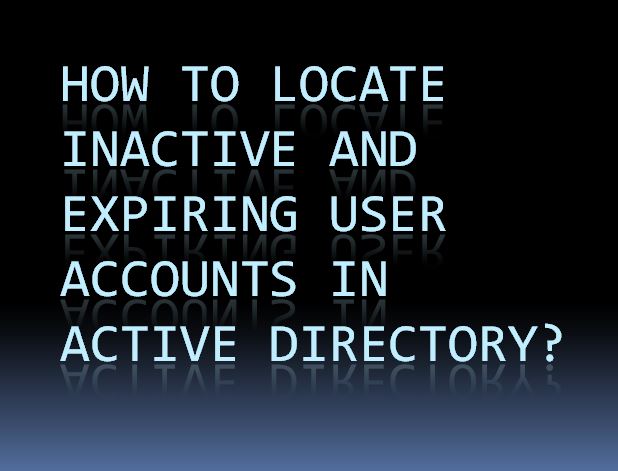Extension and file format does not match error occurs when you rename file name from one format to another format; for example, you have changed .xlsx to .xls. To fix this issue, you need to go through with the article. Here is how you can fix file extension and file format don’t match on Excel issue.
How to Fix Extension and File Format Don’t Match On Microsoft Excel
In this article, you can learn four methods to fix the issue extension, and file format doesn’t match on Microsoft Excel:
- Unblock Access for Safe Files
- Attach Workbook to Trusted Location
- Repair Workbook
- Change calculation settings from automatically to manually
1) Unblock Access for Safe Files
Here are the steps to follow:
- Visit the folder which contains Microsoft Excel file.
- Right-tap on the document that you wish to open.
- Click on properties under the options.
- On the next window, tap on the “General” tab and then hit the “Unblock” button.
- Now you have to tap on “OK.”
2) Attach Workbook to Trusted Location
Here are the steps to follow:
- Start Microsoft Excel.
- Tap on “Click” that is appearing on the toolbar and then select “Option.”
- On the next screen, the result appears, tap on the “Trust Center” button.
- Now you need to tap on “Trust Center Settings” and then tap on “Trusted Location.”
- In MS-Excel 2010, 2013, and 2016, saving files to a Trusted location is safe for your program to view. Excel has default trust location, and the user can also attach others by tapping on the “Add new location” option.
- Here you need to save the problematic worksheet into a trusted location, and then you need to open the file again.
3) Repair Workbook
Here are the steps to repair workbook top fix the issue extension and file format don’t match on Microsoft excel:
- Open Microsoft Excel.
- Tap on “File” button on the toolbar and then tap “open.”
- This process will open a dialogue box to open the browser file.
- In the dialogue box, tap on “Browser” and then locate the workbook that appears extension and file format don’t match.
- In the next window open the straight file way, tap on the title arrow and then tap on “Open” option and select the “Open and Repair” button on the dropdown menu.
- Now, to recover the problematic workbook content, tap on the “Repair” button.
- When the “Repair” features fail to restore the values and formula, then you need to use the “Extract Data” feature.
4) Change Calculation Settings From Automatically to Manually
Here are the steps to follow:
- Start Microsoft Excel.
- Tap on the “File” menu that appears on the toolbar and then tap on “New.”
- On the next window to open the new workbook without any value, you need to tap on “Blank workbook.”
- Now tap on “File” and then tap on the “Option” button.
- Move to the “Formulas” and then tap on “Manual” under the “Calculation” features.
- Finally, tap on “OK.”
Cynthia Strickland is a innovative character who has been writing blogs and articles about cyber security. She writes about the state-of-the-art updates involving mcafee.com/activate and how it can enhance the work ride of users. Her articles have been posted in many famous e-magazines, blogs and websites.
Source:https://6activate.com/how-to-fix-extension-and-file-format-dont-match-on-microsoft-excel/