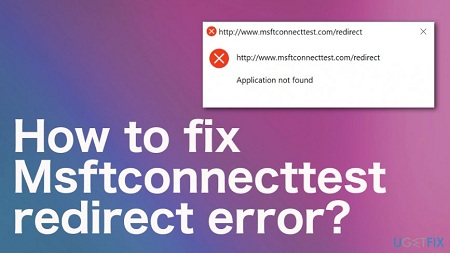When you are connected to the Internet, many times, you get the dialogue box mentioning that msftconnettest.com is unable to found. This error dialogue box comes on the screen when the Internet is not working on your device. This error message shows itself when Windows is unable to download the file connecttest.txt form the msftconnecttest.com. If this is the case, then you may get a lot of the error message. If you are facing this issue, then you can follow this article to resolve the issue.
This failure of downloading a file can take place either because of blocked access or the repeating action loop. It takes place mainly due to two reasons, one of them is the use of Antivirus and VPN, and the other is WiFi connection needs the login page to access the Internet. In this condition, you can observe that there will be a small globe symbol or a cross symbol over the display of the network icon. It represents that you don’t have internet access.
To eliminate this error, you can use the following methods, and you can use any of them:
Disable the VPN or Wi-FI or put msftconnecttest on the Whitelist
It is a standard error, so to resolve this, you should disable the VPN or WiFi. After disabling it check whether the error stops or not. If the error message stops showing, then it is because of these connections.
Now, you have to add the URLs ipv6.msftconnecttest.com and msftconnecttest.com in the Whitelist of these connections. If you are getting the login page of the WiFi connection, then you should log in or turn off the WiFi connection again.
Disabling the MS Internet Connection Test by using the Registry Editor
The more straightforward method to resolve the problem is by disabling the connection test. You can use Registry Editor for this too.
- Launch the Run
- Run the command regedit.
- Now, you have to follow the address: HKEY_LOCAL_MACHINESYSTEMCurrentControlSetservicesNlaSvcParametersInternet
- Now, double click on EnableActiveProbing, then double click on DWORD, and enter in the edit mode.
- Now, you have to change the value to 0 from 1 in the Value Data.
- Now, exit the Editor.
Check for the improvement. Generally, after this action, the error stops because Windows stops to check the Internet Availability. If you are the Windows 10 user, then you should use this step first because of the lack of the Group Policy Editor.
Disabling the MS Internet Connection Test by using the Group Policy
This method is mainly for the IT Admin, who can access the Group Policy Console to make changes in the domain of the PC.
- Launch Run.
- Run the Command gpedit.msc in the command line.
- Now, go to the location Computer Configuration > Administrative Templates > System > Internet Communication Management > Internet Communication settings
- Now, you have to turn off the Windows Network Connectivity Status Indicator active tests
- Now enable it.
When you enable it, then NCSI stops performing a test for mobile internet access. Microsoft has wanted the users if they do it, then there will be a reduction in the NCSI capabilities.
Set a Custom test of Internet connection for the server
By Group Policy
- Users can set their test through Group Policy Management. To do that you have to stabilize an internet server. Now, you will be able to add the text file in the server. After that, Windows will be able to connect to that customized server and then check the connectivity of the Internet.
- Launch Run.
- Run the Command gpedit from the command line.
- Reach out to Computer Configuration > Administrative Templates > Network > Network Connectivity Status Indicator
Now you have to make changes in the following policies:
- DNS probe name of the host
- Website probe URL
- DNS probe address of the host
After the changes, the Windows will determine connection according to these change parameters.
By Registry Editor
- Launch Run.
- Run the command regedit.
- Go to the address: HKEY_LOCAL_MACHINESYSTEMCurrentControlSetservicesNlaSvcParametersInternet
- Here you have to change following keys in the connection of the server:ActiveWebProbeHostActiveWebProbeHostV6
- Change the following resolution in the DNSActiveDnsProbeContentActiveDnsProbeHost
- Now, enter the value 1 to the EnableActiveProbing
- Now check the entries of the registry.
Source:-https://devinsmith007.wordpress.com/2020/03/16/how-to-fix-msftconnecttest-redirect-error/