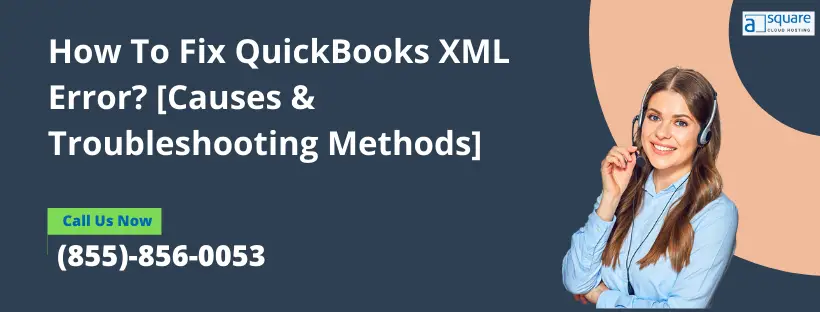Several files are created when you install QuickBooks Desktop POS that further supports various features of your accounting application. One of the best examples of such files is the QuickBooks company file (.QBW). It stores all the financial information of your business. Apart from that, XML file is one such file that helps sustain uninterrupted operations in QuickBooks. It stands for Extensible Markup Language and these types of files store data in plain text format. QuickBooks and other software uses XML files to store, transport, and share data between hardware and other application components. Whenever it gets damaged, the following error messages appear on your screen:
“There is an error in XML document (0, 0)”
Or
“Error: Process could not access file C:ProgramDataIntuitEntitlement Clientv(x)SessionData.xml because it is being used by another process”
You might be wondering about the reasons that trigger the XML error in QuickBooks. Well, to help you with that, we have covered all the possible reasons in the next section of this blog.
What Causes XML Error in QuickBooks Desktop POS?
Below we have listed some of the possible reasons that can trigger the error XML in QuickBooks.
-
Sessiondata.xml is a file used by QB to manage user sessions in the application, and if this file got damaged, then user encounters QB XML error.
-
QB Desktop POS Entitlement Client folder contains the XML file used by QuickBooks, and if this folder gets damaged because of any reason, then you might encounter XML error in the application.
Solutions to Resolve QuickBooks POS XML Error
Here, we have listed some of the effective troubleshooting solutions by following which you would be able to resolve QuickBooks XML error:
Solution 1: Recreate XML File used by QuickBooks Desktop
-
Simultaneously press Windows + R keys to open the Run Window.
-
There, type Services.msc in the text field and click OK.
-
Locate and right-click Intuit Entitlement Service having the version of QuickBooks Desktop you are running or the version that is giving the error.
-
Right-click the service and, click Stop and exit the Services window.
-
Now go to the C Drive > ProgramData > Intuit > Entitlement Client > version of QuickBooks.
-
Select all files by pressing Ctrl + A, and then press the Delete key.
-
Try to run your QuickBooks Desktop once again and check if the XML error in QuickBooks is now resolved.
Solution 2: Repair Damaged QuickBooks Desktop POS
-
Press Windows + R to open the Run command box and type appwiz.cpl in it. Then, press the Enter key.
-
It will open the list of all the installed programs.
-
Click and select QuickBooks Desktop or QuickBooks Desktop POS from the list and then select Repair from the options at the top.
-
Once done, click Finish.
If QuickBooks XML error is still appearing while starting QuickBooks, then you will need to reinstall QuickBooks as final troubleshooting.
Solution 3: Reinstall QuickBooks Desktop Point of Sale
-
Go to the Control Panel and select Uninstall/Change Program.
-
Now click and select the version of QuickBooks that is giving the error.
-
Select Uninstall and follow the on-screen instructions to completely remove QuickBooks POS from your Windows PC.
-
Now delete the files from the following folders:
-
C:UsersPublicPublic DocumentsIntuitQuickBooks POS XX
-
C:Program Files (x86)IntuitQuickBooks POS XX
-
C:Program Files (x86)Common FilesIntuitEntitlement Clientv8
-
C:ProgramDataIntuitQuickBooks Desktop Point of Sale 18.0
-
Once done, you will need to delete the user created by the previous QuickBooks installation.
-
Open Control Panel and select User Accounts > Manage another account.
-
Now click Continue from the User Account Control screen.
-
Choose QBPOSDBSrvUser and click Delete this account.
Find An Expert!
We hope the troubleshooting solutions mentioned in this blog would have helped you fix QuickBooks XML error without much trouble. However, if you need any further assistance, we would suggest you to get in touch with our experts by giving us a call on Asquare Cloud Hosting Helpline Number (855)-856-0053.