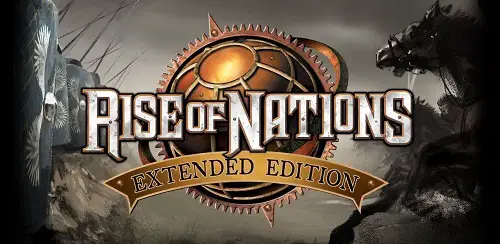Rise of Nations is a hit game among the strategy game lovers all around the globe. The game is compatible with Windows; however, you may encounter some issues while running it on Windows 10. Several people have complained about it failing to run perfectly on Microsoft. So, here are the steps to fix the Rise of Nations not running in Windows 10.
Using DXSETUP.exe & Visual C Reinstallation
If you want to use DXSETUP.exe and to reinstall Visual C, then you can follow the provided steps.
- First of all, you have to require entering the Rise of Nations’ installation folder.
- After you enter the installation folder of the game, navigate to the _CommonRedist folder, and then launch the DirectX folder to enter the June 2010 folder.
- Then you should twice click on DXSETUP.exe to open it.
- You have to go on: _CommonRedist->vcredist->2012.
- You should install every needed file.
Opening Compatibility Mode for Rise of Nations
If you want to open Rise of nations in compatibility mode, then pursue the instructions given below.
- Get started by going to the desktop.
- After that, navigate to the Rise of Nations icon and right-click on it.
- You should select the Compatibility button.
- Then choose” Run program in compatibility.”
- You have to go to the Compatibility Mode field and select the drop-down list.
- Go to Windows 7.
- Now, navigate to the Apply and OK to store the modification.
Using the Game in Borderless Window Mode
If you want to use the game in borderless window mode, then you can follow the provided steps.
- To get started, press Windows + E to launch the File Explorer.
- After that, visit: C:Users/[username/AppDataRoaming/Microsoft Games/Rise of Nations.
- Navigate to rise2.ini.
- You should twice click on the file and then check the Fillscreen=2 line.
- Modify the value to 1 from 2.
Update the GPU Drivers:
Update the GPU Driver through Device Manager
If you want to update the GPU driver through Device Manager, then pursue the instructions given below.
- To begin with, navigate to the taskbar and select the Windows icon.
- Right-click on it.
- Then you should go to the list and choose Device Manager.
- You have to enlarge Display Adapters’ content.
- After that, navigate to the graphic card and right-click on it.
- Go to the Update Driver.
- Now, choose “Search automatically for an updated driver.”
Reinstall the Game
If you want to reinstall the game, then you can follow the provided steps.
- First, you have to open Steam on your system.
- After that, go to the Rise of Nations, and then choose Properties.
- You have to click on Local Files.
- Now, navigate to the “Verify integrity of game file” option and then reboot the system.
Ellen Cooper is a technology enthusiast who loves writing about new advancements and IT threats on a regular basis. Her work focuses on the latest advancements in the realm of technology, social media, and cyber security at norton.com/setup.
Source:- https://nortoncom-setup-go.uk.com/how-to-fix-rise-of-nations-not-working-in-windows-10/