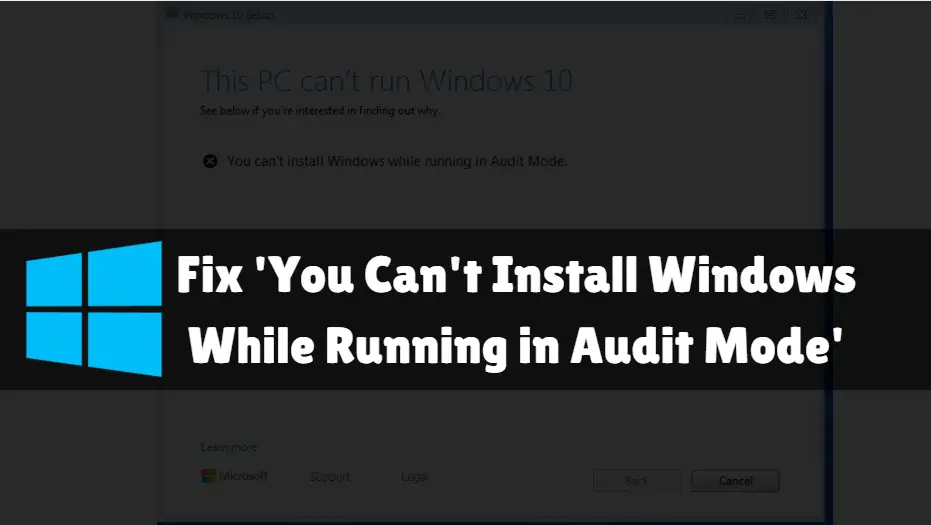The tool of System Preparation by Microsoft permits the admin user to test, deliver, and duplicate the installation of the new Windows OS where the installation works as the base of the project. Whereas, Audit mode permits the admin users, to complete the mentioned action without going to Welcome Screen.
It is software, and there is an occurrence of errors. One of the errors seen in this tool is when it is unable to turn on, and when this error happens the error message displays as “Sysprep audit mode is unable to turn on in the Windows 10.”
The reason behind this error may occur due to the glitch of the Windows 10 installation kit, which tries to prevent the completion of the operation by the tool. Another reason can be the corrupted system files.
If you are facing this error, then you can use these tricks to eliminate the error:
Install the Cumulative update of Windows
If this error is due to the installation kit, then Microsoft will take approximately no time to release the update fixing the issue. If that is the case you should install the update, for that you should follow these steps:
- Tap on the Start button, and go to settings.
- Click on the Update and Security.
- Then tap on the Windows Updates.
- Now, tap on Check for Updates.If there is the update available regarding the Audit Mode, then install it. (you should download every update to avoid future errors due to updated software or tools).
- Now, reboot your PC to complete the installation process.
- After rebooting check for the improvement.
Replace the file Spopk.dll
When the error occurs, you can understand many things just by the error code and maybe the cause too.
There are some cases where replacing the spopk.dll file helped in resolving the issue.
Yet, you can’t directly replace the file. Firstly you have to find the spopk.dll form other computer and change the ownership of that then you can use that file in your computer.
Taking the Ownership
- The first step to replace the spopk.dll is to take ownership of that file, and then granting the permission to restore it.
- For taking the ownership you have to open the File Explorer, then you have to go to C:WindowsSystem32
- Then find the spopk.dll file and right-click on that file, which will open the Properties.
- Now, you have to change the ownership and transfer it to yourself.
- Now, again you have to click on the spopk.dll and go to the Properties.
- Go to the Security.
- Now choose the username to grant the permission.
- You have to check the box of Full Control, which is under the Permission for the Users.
- Tap on the Apply button then hit the Ok button.
Replacing the file
After taking the ownership and permission, all you have to do is replace the file. For that, you have to follow these steps:
- Launch the File Explorer, on any other PC.
- Go to the location C:WindowsSystem32
- Find and copy the spopk.dll file and paste it on the external drive.
- Then transfer that file to your PC at the same location.
- When you transfer that file, you will get the dialogue box asking to choose from the options (replace the file, skip the file and compare the files). You have to select the Replace the file.
- After successfully replacing the file, you should try to run the system preparing tool for checking for the improvements.
Pause the Update of Windows 10
Sometimes the running update can be the reason for the restriction, so if the Window Update is running then pause it for some time.
- Launch the Start menu and go to Settings.
- Select Update and Security.
- Tap on the Windows update.
- Tap on the button “Pause the Update for the seven days”.
- Now check whether there is any improvement in the tool process or not.
At least one of the methods will help you to resolve the issue. Generally, replacing the spopk.dll file solves the error. You should check if there is any improvement or not before rushing to the next method.
Source url:- https://williamsblogpoint.wordpress.com/2020/03/16/how-to-fix-sysprep-audit-mode-not-turning-on/
Ava Williams is a creative person who has been writing blogs and articles about cyber security. He writes about the latest updates regarding mcafee.com/activate and how it can improve the work experience of users. His articles have been published in many popular e-magazines, blogs and websites.