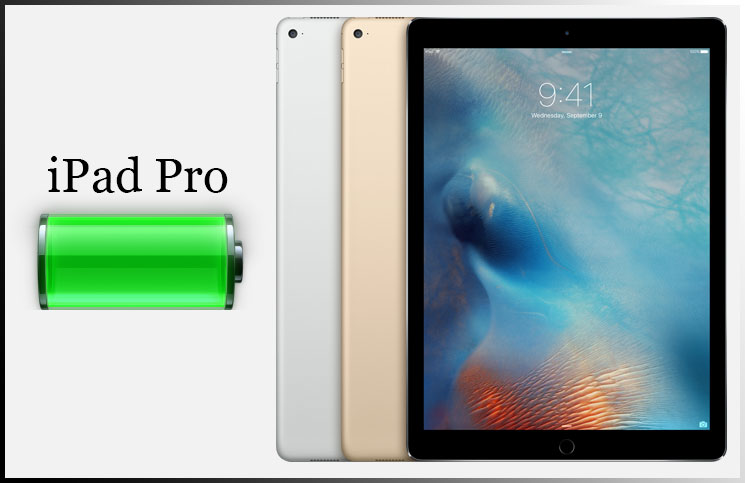Apple has made its iPad advanced, and their current lineup iPad is available with lower cost and great features. The only common thing in these iPad is that mostly iPad battle roughly works for 10 hours if you are working on emails, chatting, and browsing. However, sometimes, when you set up your iPad from the previous backup instead of setting up new, you might face the issue of battery draining, which is uncommon and need to be fixed as soon as possible. There are several reasons behind this cause. Because it’s a machine, it will be hard to expect what is causing this trouble, so there are several levels of checking that you can try to be assured of what causes it.
Check by Standby
There are several features on iPad that keep the iPad mostly active i.e., AR, ProMotion, and Apple Pencil if you are using. With these features, the processing of the iPad never stops, and that could be the reason for draining the battery. These features stay the screen always on and consume power. You need to know if you are using it twice then before, or it is just happening without your usage. So in this condition, when your iPad has a 30% battery left, you need to keep it as it is. Don’t use your iPad for an hour and check if it is still draining the battery. If your iPad does not drain battery without using it, then the battery is fine, and you can use it because it is just up to your usage.
Reset your iPad
Restarting or rebooting the iPad is the oldest method of solving several issues, and it works several times. It takes nothing in restarting your iPad device, and you will not lose any of your data while doing it. To restart the device, here is what you need to do.
- Click or hold the lock button with the home button of the iPad collectively.
- Keep holding until your device until the display turned off.
- In few seconds Apple logo will show up when the screen will turn on.
- Your iPad will start again, and it will be rebooted. If there were any problems with your software, then it will be disabled, and your battery draining issue will be solved.
Reset Your Device
To reset the device, you can do it manually. In the manual process, you don’t need to press the home button.
- Click on the lock button and hold it for 2-3 seconds, and for power-off right slide icon will show up.
- Slide right to turn off the device.
- Keep your device turned off for at least half a minute.
- Now turn on the device and check the battery if there you realize any positive difference.
Check the Usage of Device
It’s true that iOS consumes so much battery, and there are several programs/applications that are behind it. If you utilize the high application range, then it is obvious about battery draining. But if you don’t use it much then, you should check what you are using on your device that consumes much battery. In the settings, you can check what program you are using the most.
- Launch the “Settings” menu from the home screen.
- Move to the battery option and check the battery usage.
- See the details of every above application that has the highest usage timing. Those applications consume the most battery of your iPad and check if they are opened in the background.
- You can see the details of the last seven days.
It’s a great feature of iPad devices that allow you to see what you have used the most. If you don’t remove the applications from the background, so those applications also consume battery. You downloading, uploading, listening to songs, or any other process that can be done through background consume battery, but you don’t focus on these. Approximately 30-35% of your device battery these programs consume that you need to stop if you don’t use them. You can stop them working by removing them from the background by double-tapping the home page.
Lower the Power and Screen on Timing
Unlike the iPhone, in the iPad, low power mode is not available, which is a drawback point, but you can still do it manually.
- Go the “Settings” and “turn down” the brightness.
- Set your automatically lock timing in 1 minute.
- Try to use speaker volume less and use headphones instead.
- Turn off the “lock screen notification,” so your battery will consume less because of lightning.
- Turn off the push for mail and try fetch instead.
- Turn off the background refreshing application for less consumption.
- Use faster internet with low internet fluctuation and a high range of the network.
These things will work the same or better than the low power mode of the device, and your battery will work better than usual.
Most probably, your issues will be solved through these tips, but if still, the problem remains the same, then you should contact Apple support because if there is any hardware issue in your device, they will hear your concern and give a better solution.
Source: https://emilyjohnso731.wordpress.com/2020/04/21/how-to-fix-the-battery-life-of-ipad-and-ipad-pro/