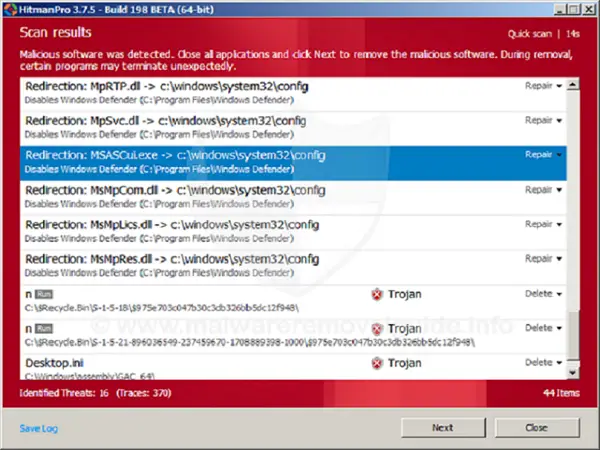The “this file contained a virus and was deleted” error occurs on the Internet Explorer web browser when users try to download any file from the internet. Many users believe that this error occurs because the file is infected, however, it is not true. This error appears when the system is infected with a rootkit. If you want to fix this error, you should read on and follow the detailed stepwise solutions mentioned below.
Boot into the Safe Mode with Networking
You can boot safe into the safe mode with networking by pursuing these guidelines mentioned below:
- First of all, reboot the device.
- Once you see the Login screen, hit the ‘Shift’ button and reboot.
- Once the device reboots, you will see the screen of ‘Choose an option.’
- Now, you should click on the Troubleshoot option.
- After that, click on ‘Advanced options.’
- Click on the ‘Startup Settings’ option.
- Thereafter, reach the ‘Restart’ button and hit on it.
- After rebooting, you will view an options list, hit the F5/5 key to enter Safe Mode with Networking.
Run a Clean Boot
You can run a clean boot by pursuing these guidelines mentioned below:
- Navigate to the Search section on your device.
- Thereafter, insert ‘msconfig’ into it and hit the Enter key.
- You should click on the ‘System Configuration’ option.
- Then, locate the Services tab.
- You have to mark the box of ‘Hide all Microsoft services.’
- Go to the ‘Disable all’ button and click on it.
- After that, reach the tab of Startup and click on it.
- You need to click on the ‘Open Task Manager’ option.
- Later, shut the Task Manager and then hit the OK button.
- Now, restart the device.
Exit the Safe Mode with Networking
You can exit the safe mode with networking by pursuing these guidelines mentioned below:
- Go to the Windows icon on your device.
- Thereafter, right-click on it, then choose the Run option.
- Once you open the Run prompt, input ‘msconfig’ into it and press the Enter button.
- You should reach the tab of Boot and click on it.
- Then untick the ‘Safe Boot’ box.
- Now, reboot the system.
Run the MS Safety Scanner
You can perform the MS Safety Scanner by pursuing these guidelines mentioned below:
- Firstly, download the utility from the Microsoft official page.
- Launch it, and choose the scan type you would like to perform.
- You should begin the scan process and check the scan outcomes on the window, which lists each malware recognized on the system.
- Remove any threat that gets detected.
These were some of the best solutions to help you fix the “this file contained a virus and was deleted” error.
Ava Williams is a self-professed security expert; he has been making the people aware of the security threats. His passion is to write about Cybersecurity, cryptography, malware, social engineering, internet and new media. He writes for Mcafee products at mcafee.com/activate.
Source – How to Fix “This File Contained a Virus and was Deleted” Error