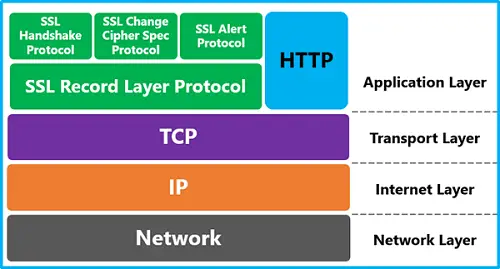The internet is now the most accessible and prominent sort to collect and find any information about anything. Whenever you are trying to visit any website and the page doesn’t open, it bothers the users a lot. They are many causes behind this error, like network issue and others. In this blog, we will be focusing mainly on the TLS handshake error that occurs and interrupts the browser. The TLS stands for Transport Layer Security, and the post contains the information about TLS, its errors, and all the guided ways to fix its issues.
What is a TLS Handshake?
When two servers interact with each other on the internet, they build a connection known as the TLS handshake. The whole process includes verification of both the networks and the exchange of keys is encrypted. After all the verification, the exchanging of data information starts. Here are the steps involved in a TLS handshake:
- First, the Specifying of the TLS version is included for the communication to be established.
- Now, the selection for the encryption algorithm will be used for communication to be made.
- Digital signature and the public key of the SSL certificate submitter will be involved to verify reliability.
- Now, the session keys will be achieved after that the two servers start exchanging the keys.
How to Fix TLS Handshake Issues
If the problem occurs in the server, then there is nothing that you can do to fix it. If you are facing the issues with your internet, then there are multiple options you can use to fix the issues. In case you are facing a problem in the TLS protocol, then try fixing the problem from the browser. There could be several reasons for the TLS handshake issue. So before proceeding towards the fixes, first, you should make sure that you are facing a TLS issue. For instance, use these rules:
- You need to try visiting other sites and check whether the issue is resolved or not.
- You can also try switching the Wi-Fi network with a wired network.
- Use another network connection and also try switching with a new or different router.
After you have found the cause for the problem, you must consider turning off the option for a TLS handshake. We know it’s horrible, but the TLS shake is the best medium to continue a safe browsing experience. You can troubleshoot these errors that cause the TLS handshake failure, by doing some resetting on your browser’s setting. Below are the way to fix these errors:
- Checking System Time
The incorrect system time is often responsible for the TLS handshake failure, as the system time is a prominent factor in testing a certificate validity or expiry. So, if your PC is running at a different time from the server, then you should set the system time to the “automatic Time” option. In case you don’t know how to do it? Then below are the steps to do it:
- Enter the command Windowskey+I to launch the Settings app.
- After the app starts, tap on Time & Language.
- Move to the right side, then adjust the Set Time Automatically option to On.
- Reboot your PC, then launch any site on the browser and check whether the TLS handshake error persists or not.
- Changing TLS protocol on Windows 10
If the above method didn’t fix your problem, then try fixing the TLS version. Fortunately, Windows 10 and the previous version of it centralize the settings of the protocol. You can fix the issue by changing your TLS version to a different version. If you don’t know how to do it, then follow the steps below:
- Open the Run dialog box.
- Type this “inetcpl.cpl”, after that tap on OK.
- Go to the Internet Properties window and choose the Advanced option.
- Hover down and locate Security Section, Where you have access to remove or add TLS protocols.
- In case the website you want to visit requires TLS 1.2, then tap on it.
- Select Apply and OK to confirm saving the changes you have done.
- After the whole process, try to visit the same website and check if the issue persists or not.
The TLS protocols changing process on Firefox is a bit different as Firefox handles its own TLS protocols and certificate database. Use the following step down below if you are want to change the TLS version of Firefox:
- Open Firefox.
- Type “about config” and press the Enter key.
- Now, type “TLS”, then locate the security.tls.version.min.
You have the following option for the modification:
- Enter 3 for the TLS 1.2 protocol.
- A maximum protocol of TLS 1.3 can be done by pressing 4.
- If you want to get TLS 1 and 1.1 protocol, then press 1 and 2.
- Deleting the Certificate Database or Browser Profile
The browser manages the certificate database, example Firefox profiles keep a cert8.Database file. If you want to know whether if the errors you are facing are due to the local certificate database, then there is only one way to know it. You can try removing the cert8.Database file on your Firefox browser; if the error fixed after the rebooting of your PC, then it is the issue responsible for the errors. In the Edge you can delete the certificates managed by Certificate Manager, here are the steps:
- Launch Edge, then type “edge://settings/privacy” and input it in the address bar.
- Select the ‘Manage HTTPS/SSL certificates and settings’ tab, then delete the following certificates.
- Resetting the Browser
If all the above-discussed ways failed in fixing the issues you are facing, then the last option is always to try ‘Resetting your browser”. The easiest and best sort to do it is uninstall and reinstall the browser. So start uninstalling your browser, and after that, reboot your device. Now, install the browser again; this will probably going to fix your TLS handshake issue.
Ellen Cooper is a passionate writer and a self-proclaimed gadget freak. Having vast working experience in data analytics and information technology, she likes to write about OS, new developments, and gadget releases at office.com/setup.
Source:- https://office-comsetup-en.uk.com/how-to-fix-tls-handshake-issues/