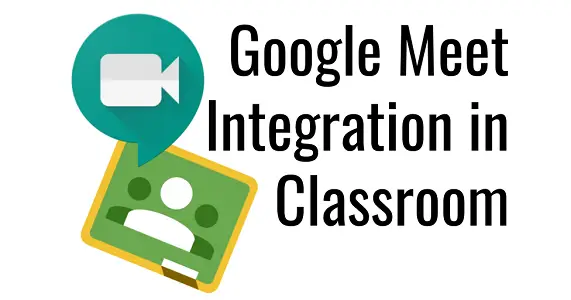Google Classroom is one of the virtual classroom space provided by the Google. Similarly, Google Meet is a virtual meeting room by Google and if you wish to hold an online productivity class, then it is the best idea to combine both. It used to be a complicated process, but now it has been simplified.
Google classroom lately got the Google Meet community and these features turn on simply generate a Google Meet link that is visible to the entire user in your classroom.
The mixture of these tools makes online teaching that is more convenient. If you wish to learn how to use this feature, then you need to go through with this article. In this article, we will teach you how you can invite your Google Classroom for Google Meet easily and conveniently.
Creating a unique Meet link
Here are the steps on to how you invite your all Google classroom user in Google Meet:
- Launch the Google classroom.
- Launch any one of your classes.
- Tap on the “Settings” option that appears on the upper-right corner on your screen.
- Locate the “Meet” button in the “General” option.
- Choose “Generate Meet Link.”
The above process will create a Google Meet link for your all Google classroom. If you wish to organize some things before students of your class enter the Google Meet room, you can also toggle off “Visible for Student.”
When you are ready to show the link, then toggle the option on. After you toggle it on, the link will be visible on the main page of your chosen class. Here you need to write the class name.
Now everyone can see the links that are in the classroom. Tap on the link to directly reach the Google Meet classroom. Here you can also conduct a regular class, meeting, or live lesson.
The Upside of the Integration
You can always be using Google meet for irrespectively from Google classroom. Although, thus features allow you to invite your all class students without having to ask any member separately.
In some cases, your class member cannot join the Google Meet room when you are not in it. Although, if the student taps this Google Meet link before you, then you get a notification appears on your device and saying that the link is not wok. When you start a Meet link for use, then your student will also be able to enter in your classroom.
Furthermore, when you have created the link and also make it visible, then it will be remaining on your classroom home screen as long as you wish. Here you don’t need to repeat the above process again and again.
How to take away Students from Google Meet
Here are the steps on how to take away students from Google meet:
- Choose the “People” button that appears on the upper right corner on your screen.
- Tap the arrow, pointing below the screen near the student.
- Choose the “Remove” option on the student’s card.
- When the entire student leaves, then you can also disconnect too.
Inviting a Guest Speaker or another Teacher
Sometimes, you may want to invite those people who are not your classroom member. Here are the steps on how to invite a guest speaker or teacher:
- Launch the Google classroom.
- Launch any one of your classes.
- Tap on the “Settings” option that appears on the upper-right corner on your screen.
- Locate the “Meet” button in the “General” option.
- Choose “Generate Meet Link.”
- Tap the arrow near the created link.
- Choose “copy.”
- Now you can easily paste the link to join anyone in your Meet room.
Source :- https://theusaoffice.com/how-to-invite-your-google-classroom-for-google-meet/
Daisy Martin is a qualified IT engineer by education. After working in the IT sector for a decade, she began writing about it two years ago. She loves to write about emerging technology like office.com/setup.