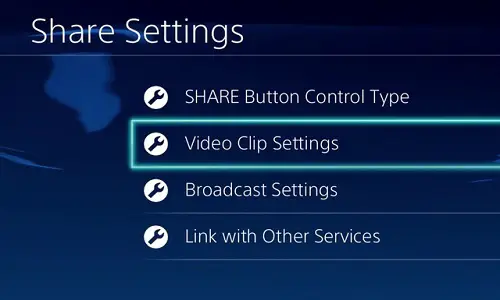Are you looking for a tutorial to understand the procedure of recording gameplay clips on PS4? If yes, then you are in luck. We will teach you how to capture gameplay videos on your PlayStation 4 with a step by step tutorial. We will also discuss how to share a recorded clip with other users over different social media networks. Uploading your special moments on Twitch and other streaming websites can be fun.
How to Record and Share Gameplay on PlayStation 4?
Step 1: Tweaking Video Settings
- First of all long-press the Share key on your PS4 Dualshock controller. This will open the Share preferences, and there you need to change some settings such as how to share a recorded clip on PS4.
- Choose the “Length of Video Clip” according to your choice. You can record videos from 30 seconds to up to 60 minutes at maximum.
The default recording length is 15 minutes, so if you prefer 15 minutes, then you may leave the above step.
Step 2: Start Playing the Game
Our next step is to fire up your favorite title on your PS4. There are two methods for recording clips on PS4:
Record What is Going to Happen
The first method is to record what is just gonna happen. This way is best when you are entering a hard fight such as one vs. whole army scenes or when you are going to battle a final boss.
You can also use this feature when you want to share a clip of How to game tutorials. For example, “how to defeat the Giant of the Arena in Prince of Persia The Two Thrones?.”
See the instructions below to know how to record what is going to happen in the PS4:
- Play a game in which you want to record something and then press the “Share” key on your controller to start the recording.
- The gameplay will record until the recording time limit gets done.
- You can also manually stop and save a recording by pressing the share button again on your remote.
That’ it!
Recording What the Hell Just Happened
If you have unexpectedly done something extremely crazy in the game, then you can record the last 15 minutes of that fantastic moment in your device. This method is best when you forgot to hit the Share button to start the recording.
See the below instructions to do that in yours:
- Log-press the Share key on your controller to bring the Share menu on the screen.
- Go to the Save Video Clip on the menu.
That’s it! The all recorded clip can found in the Capture Gallery. Enjoy!
Aida Martin is a technology enthusiast who loves writing about new advancements and IT threats on a regular basis. Her work focuses on the latest advancements in the realm of technology, social media, and cyber security at norton.com/setup.
Source:- http://gofornorton.com/how-to-record-and-share-clips-on-your-ps4/