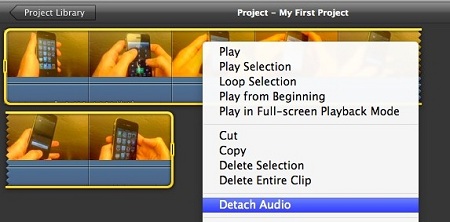Nowadays, people shoot countless videos every day and YouTube is the prime evidence of it. Only on YouTube, more than 300 hours of videos are uploaded in one minute. Peoples always like to shoot their kids’ videos while traveling and also making a motion picture with their smartphone. The video uploaded on YouTube will go down shockingly every year, and YouTube trend shows are not going slow globally.
It generates problems in people’s minds to do something with their videos. When we are recording videos, the audio tracker records and captures the sound we may not want to be in the video. Sometimes the sound you recorded is irrelevant to our video and may ruin the context of the video. And then we are left with no choice than changing the audio track with music.
If you are shooting a video of your own content for a position on any platform like YouTube, then removing audio is an essential part of the video. It can remove distracting sound, loud sound, and ambient noise and also allow adding soundtrack on your videos. In this blog, we will teach you how you can remove the audio from your recordings.
Remove Audio Track on the Computer
If you have a video on your computer, then you can remove audio from the video with the easiest method and one powerful way is the VLC media player. VLC has features to remove audio track from videos on Linux, Windows, and Mac. If you are using Apple macOS, then you can also use iMovie on your device to remove the soundtrack from your video. In this article, we will teach you how to remove an audio track in WLC and iMovie, and these features are free for the user.
Removing Audio Track via VLC
VLC is one of the most used and popular applications for the media player. You can also say that VLC is the king of the media player because it plays any video file format and also several powerful editing tools.
Here are the steps on how you can remove audio track from the video via using VLC:
- Launch VLC and choose media from the menu.
- Choose “Convert/Save and add” button.
- Add the video that you wish to remove audio from and then choose “Convert” in the small preview menu appear on the bottom of your screen.
- Choose the spanner logo near to the Profile on the next Windows.
- Choose the audio codec tab and then uncheck the box near the audio in the windows.
- Type the destination for the file on the bottom to the converter Windows.
- Choose Start to recode without media audio.
Make sure to rename the file name to create a copy of your file and don’t overwrite the original name. If anything goes wrong or you want to do unchanged on your file, the original file remains original without any changes. You can also delete the original file when you sure you don’t need it in the future.
Removing Audio Track via iMovie
iMovie is the inbuilt features of the Apple macOS device; it is an excellent feature to editing videos and manages short videos to uploading on any social platform. It can remove audio track from your video using a VLC player.
Here are the steps on how you can remove audio track from the video via using iMovie:
- Start iMovie and choose “import Media” in the center.
- Upload your video on the application, and then right-tap on it, and choose “Select Entire Clip.”
- Drag your video file into the “Timeline” that appears on the bottom of the screen, allowing editing.
- Right-tap on the timeline and then choose “Detach Audio” this will splits the timeline into pure audio and video.
- Right-tap on the audio track and tap “Delete.”
- Choose “Export” in the menu bar to save the video.
You can also save your videos in original and with change. You can delete your original video when you sure that you don’t need the original file.
Source:-https://devinsmith007.wordpress.com/2020/03/12/how-to-remove-audio-track-from-a-video/