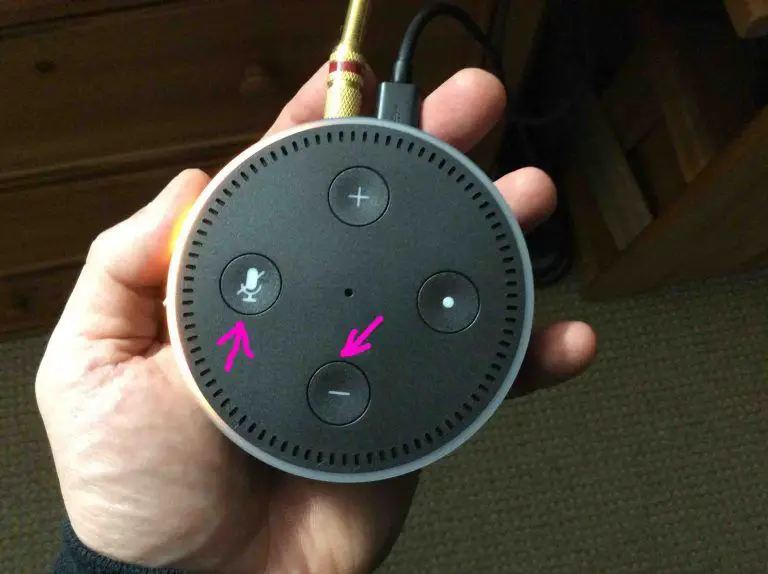Are you looking for ways to reset your Amazon Alexa device but don’t know how to do so? Stay here. We are going to make a complete guide for resetting Alexa devices, including Echo and Echo Dot.
The method to reset an Alexa device may vary based on the device you have. However, most Alexa devices can be reset using the app. So, without any delay, let’s see how you can reset your Alexa device through a stepwise procedure.
Ways to reset the first-generation model of Echo and Echo Dot
These are the steps you need to follow with the first-generation models of Amazon Alexa (Echo and Echo Dot).
- Take your device and find the small hole in the base of it. It is the Reset button you have to use.
- After locating the reset button, collect a paper clip or anything similar and press and hold the Reset button until you see Echo light changes to orange and blue.
- When the light ring gets turned off and on, it will be then orange. That means the device is in setup mode.
- This is all you have to do to reset your Alexa device.
- If you have to set up the device back to its original condition where you started resetting, access the Alexa app, connect it to your Wi-Fi network, and then link it to your Amazon account.
Ways to reset second-generation models of Echo and Echo Dot
You will need to follow resetting steps based on the generation of your Amazon device. Here are the steps to follow to reset the second-gen models.
- Take your Echo device, tap the microphone off and volume down buttons, and don’t release them for 20 seconds. After 20 seconds, the light ring on the Echo device changes to orange and blue.
- When the light gets turned off and on, you will see it in orange color, which means the device is in the setup mode.
- Thus, you reset a second-gen model. If you wish to connect your device to your network, head to the Alexa app and go through the steps to connect the device to Wi-Fi and also activate your Amazon account.
Ways to reset the third and fourth-generation models of Echo and Echo Dot
Here you will learn the ways to reset the third and fourth-generation models of your Amazon device. These are the required steps you need to follow.
- Locate the action button from the top and tap and hold it for at least 25 seconds. The light on the device changes to orange and blue.
- In this step, let the light turn on and off one more time. It will appear in orange color. Now the device runs in the setup mode.
- You have successfully reset your device. If you want to provide Wi-Fi access to your Echo device, launch the Alexa app and go through the steps to connect the device to the Wi-Fi network and also activate your Amazon account.
Ways to factory reset Alexa smart display: Echo Show
If you use an Alexa Echo Show or any smart display like this, here are the steps to reset it.
- Locate the Mute and Volume buttons from the top of the device and tap and hold them for at least 15 seconds. Keep holding the buttons until you see the Amazon logo and then release them.
- Once the device gets reset, you will be prompted to connect the device to the previous network or a new one.
How can you reset Alexa devices using the Amazon Alexa app?
In the above methods, you have learned how to reset Amazon Alexa devices using physical buttons. Now you will learn how to reset Amazon Alexa devices using the mobile app. Here is how to perform the reset process using the Alexa app.
- First, you have to launch the Alexa app and then locate and click the Devices button from the bottom right corner.
- From here, you have to choose Echo & Alexa, and after that, you can select a particular device that you have to reset.
- Now you need to find an option called Device is registered to and hit Deregister. Finalize your action by clicking Deregister again from the following window.
- In that way, you reset Amazon Alexa or Echo devices using the app.
Read Official Blog Post – How to reset Alexa devices such as Echo and Echo Dot