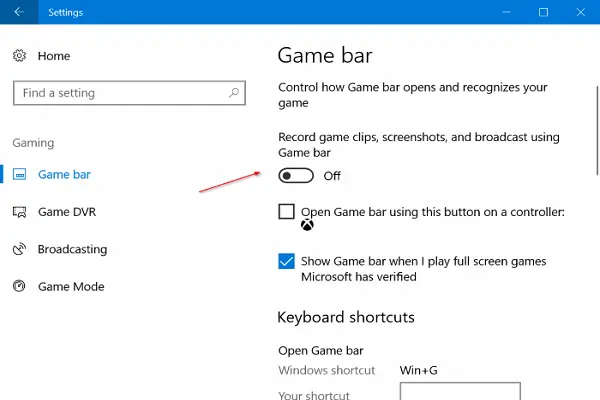Windows 10 is an operating system that has many user-friendly and highly practical features. For example, it has a built in game mode or Xbox game bar, enabling users to optimize their computer while playing games. This game bar also has many other exciting features, such as you can record your game, broadcast your gameplay, and narrate while playing. Many users love this option on Windows 10 computers. However, some people don’t like it since it sometimes accidentally triggers when users press particular keys simultaneously.
There are dozens of benefits of it on Windows 10, but you will need help to make this happen if you wish to get rid of it. In this guide, we are going to illustrate how you can turn it off or turn it on when needed.
Disabling Xbox Game Bar on Windows 10
Here is the in-depth detail that you need to disable the Xbox game bar on your computer safely:
- First of all, you have to turn on your computer on which you wish to disable the Xbox game bar.
- After turning on the computer, please navigate to the Windows settings. You can do that by opening the start menu and then clicking the cog like button. You can also open the settings by just pressing the Windows + I keys on your computer keyboard. We highly recommend using the Windows + I keys method to open the windows settings since it will save you time.
- Once you are in the settings window, you need to find and select the Gaming section.
- Under that section, find and select the ‘Enable Xbox game bar’ option.
- Now make sure this option is disabled. If it is enabled, then please click on the switch to turn it off.
- Now restart your computer to let the computer make changes accordingly to your settings.
Congratulations, you have successfully disabled the Xbox game bar on your Windows 10 computer. Now you can use your computer without worrying about it at all. Keep in mind that it won’t appear on your computer until you enable it again. Thanks to Microsoft, it has provided its users with absolute control over the Microsoft game bar.
Enabling Xbox Game Bar on Windows 10
If you wish to enable the same, then you will need to follow the instructions that we are giving you down here:
- First of all, find your way to the settings of your computer. You can either press Windows + I keys on your keyboard or manually access it using the start menu.
- As the settings app opens on your screen, find and select the Gaming section as we did earlier.
- After that, find the option that reads ‘Enable Xbox game bar.’
- Now please make sure it is enabled. You can switch the toggle button to enable it.
- Restart your computer and experience the changes that you made recently.
- Congratulations, you have successfully enabled the Microsoft game bar on your Windows 10 computer. Now, whenever you press Windows + G keys on your keyboard, you will access Windows 10 Xbox game bar.
This game bar is full of useful features. You can record your computer screen, gameplay, and other things using it.
If you have found this article helpful and informative, then it is a pleasure for us. We are happy to have you on our website.
Source- How to Turn On and Turn Off Windows 10 Xbox Game Bar