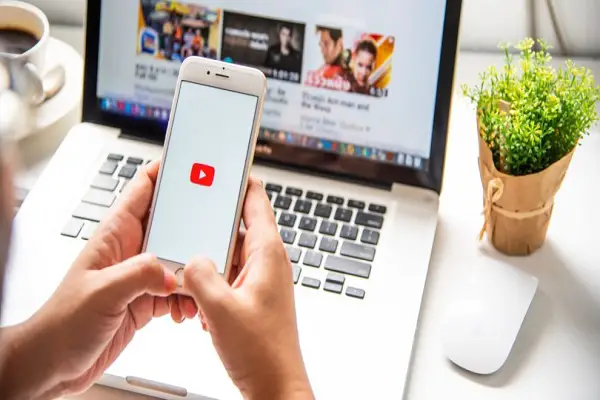In this article, we have discussed the ways following which you can use Clips on YouTube to create short video clips. YouTube has recently initiated the process for testing Clips. It’s the most recent feature; the company has introduced. It lets the userscreate short clips from live streams and videos. Using this addition, individuals can conveniently share interesting moments from a videohassle-free. The clips generated can be of duration between 5 seconds and 60 seconds. This article discusses how users can make useof the new Clips feature on YouTube to make short video clips.
Use Clips on YouTube
YouTube states that Clip is currently in limited alpha, and therefore not every channel supports the Clip feature. Meanwhile, YouTube has also selectively made this feature available for a certain set of channels.Considering thislimitation of YouTube, we have also introduced a third-party solution later in this article that replicates the functionality of Clips. You can use this as a solution if Clips is not supported by your set of channels.
Clips on YouTube Web
Below are the steps mentioned with the help of which you can create clips on YouTube Web:
- In the web interface of YouTube, you will observe arecently introduced ‘Clip’ button. Please do remember, this button will appear only when the feature would be available on the channel. Once you have located the button, you need to press it and further wait till the clip creation prompt appears. Meanwhile, you need to ensure that you are logged in to YouTube; otherwise, the ‘Clip’ button won’t appear on your screen.
- Further, you need to set the exact duration using the preview window. Set the desired duration between 5 to 60 seconds for the clip. Do note that the exact timings can be specified under the timestamp box appearing just above the preview window. Just to recall, clips can be given a duration from 5 seconds to 60 seconds.
- Proceed further by adding a title to your obtained clip, and now, press the “Share Clip” button in order to share the clip with your friends. Meanwhile, you can also share the clip directly to the social media platforms like Twitter, Facebook, Twitter, Reddit, KakaoTalk, Odnoklassniki, VK, LinkedIn,Pinterest, Mix, Tumblr, and even email by clicking on the link.
- You can then send the generated video clip to your colleagues. On accessing the video, your friendswill be able to see just the highlighted portion of the video. In addition to that, the highlighted portion will continue to play in a loop until the userpressesthe “Watch Full video” button, which will redirect them to the entire video.Also, the recipient will be able to see the title of the clip.
Clips on YouTube Mobile
At present, Clips is limited to only the Android platform only. However, we will the company will launch the iOS version of this feature in the upcoming future. With that said, let’s proceed further to the steps tocreate clips on YouTube mobile.
- Launch the YouTube app and press the ‘Clip’ button.
- Now, you will be redirected to the interface of clip creation. On the YouTube mobile app, you won’t be able to specify the time duration in a timestamp box. Rather, you will be given the slider as an option to pick the accurate time. After finalizing the duration, click on the option “Share Clip” to share the specific portion of that video.
- Theshare sheet of Android will appearready to help share the clip quickly among your friends. Meanwhile, you can click on the option “Copy link”in order to copy the clip’s link to your clipboard.
Third-Party Solution to Clip Videos
Being still on alpha, Clips does not have support for a vast number of YouTube channels out there. So, we have come up with a workaroundso that you can get the replicated functionality of Clips until it gets added to YouTube, officially. The method discussed here varies primarily according to which, aspect of Clips interests most of the users.
If you are among the users who want to share specific moments from a YouTube video, it can be done using the timestamps. The below-mentioned steps will help you do the same:
- Play a YouTube video and tap on the option “Share.”
- Further, checkmark the option “Start at <duration>” from the Share page in order to play thevideo from a specific timestamp. With this way, your colleague will be redirected to the specific timestamp that has been set by you whenever the video is opened.
However, if you are planning to make use of Clips in order toloopa few particular portions of any of your videos, you can get your hands on a specific Google Chrome extension named “Looper.”Using this extension, you will be able to loop a specific portion of a video with minimal effort. Once you have downloaded it, you will observe a new“Loop” button appearing on the interface, offering you access to a neat slider that you can use for controlling the durationof the loop.
So, these were the instructions using which you can try YouTube Clips tosharehighlights. With “Clips,” YouTube has succeeded in bringing the clipping feature to the platform. This feature is, however,already available to use on several other live streaming platforms like Twitch and more. With that said, let’s see if the implementation of Clips by YouTube emerges out to become an instant hit for sharing crucial moments in a video or not. This is something we all need to wait for as the results can only be finalized when “Clips” get rolled out to all the channels by YouTube.
That’s all from us for this article. Please do let us know what are your opinions on “Clips” in the comment section below:
Source- HOW TO USE CLIPS ON YOUTUBE TO CREATE SHORT VIDEO CLIPS