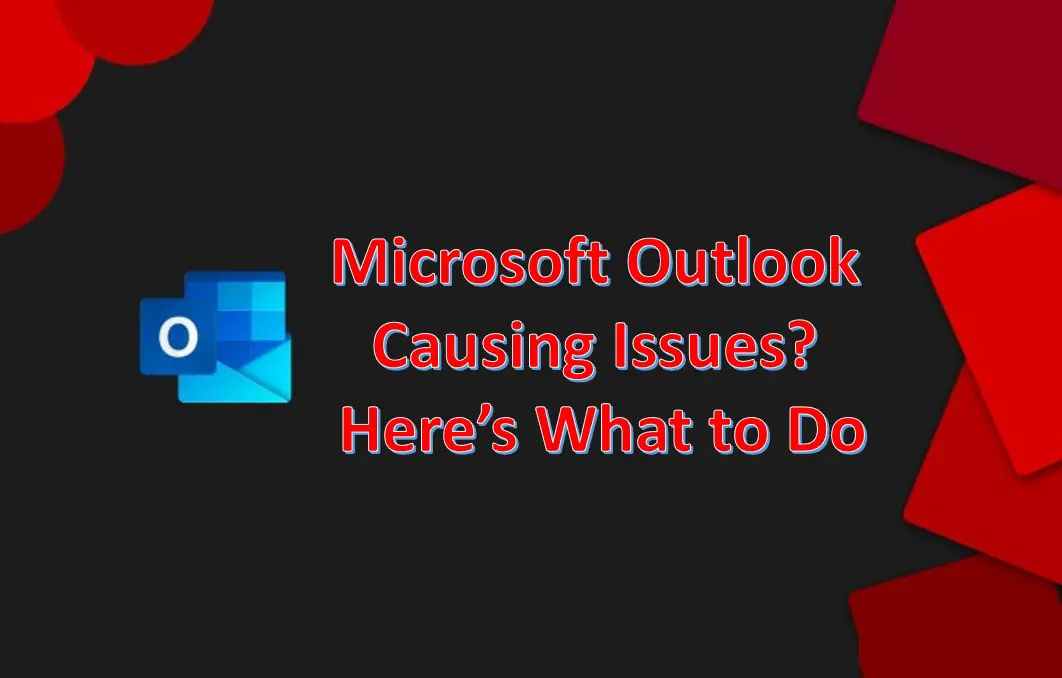Source: https://office1.uk.net/microsoft-outlook-causing-issues-heres-what-to-do/
Your work can go haywire if you lose access to your Outlook email account. It can often be quite challenging to troubleshoot issues with the Outlook app because most of the time, the error-messages it displays are inaccurate or vague. However, many common problems might not require you to dig deep and can be solved in just a few steps. Here are the fixes to the most common issues with Outlook.
Checking For Updates
Make sure that the Outlook app and your Windows is updated to the latest version. This will help in ensuring that you’re getting regular bug fixes and feature updates. Ideally, they should get updated automatically, but it is a good idea to manually check for these updates when you face issues.
Head over to the settings and click on Update & Security, then select Check for Updates. Similarly, in the Outlook app, go to the File tab and select Office account. Then click on Update Options followed by Update Now.
Running in Safe Mode
If any 3rd party program or software is interrupting the app to work correctly, booting into safe mode and then launching the app is likely to resolve the issue. You should do this when the Outlook app stops responding while a message is being processed. For running the app in safe mode, you need to proceed by pressing Win + R for opening Run and then type in “Outlook.exe /safe” and hit enter.
Exit from Compatibility Mode
The compatibility mode is designed by Windows to run apps on older versions of Windows. If you’re getting errors in starting up the app, it may be the case that the app is trying to run in compatibility mode which can sometimes create problems. You need to type in “Outlook.exe” in the start bar and after that, open the file location by right-clicking on it. When you’ve located the file, you need to check the properties of the file by right-clicking on it. Make sure that every option is unchecked in the compatibility tab, and then select Ok.
Repairing Office Suite
There are chances that you may have corrupt Office files in your system, which is causing the Outlook app to not function properly. Repairing Office is quite a simple procedure. You need to go to the settings and then select Apps. Find Microsoft Office from the app-list and then choose Modify. This will show up a window that will ask you how files are to be repaired. When the device is connected to a network, you should always go ahead with the online repair. The wizard will automatically look for the latest updates and then install them in your Office suite.
The most challenging part of the issues with Outlook is the detection of the source of these problems. The error messages lack accuracy and are often unhelpful. It’s a good idea to try each fix and then see what works for you.