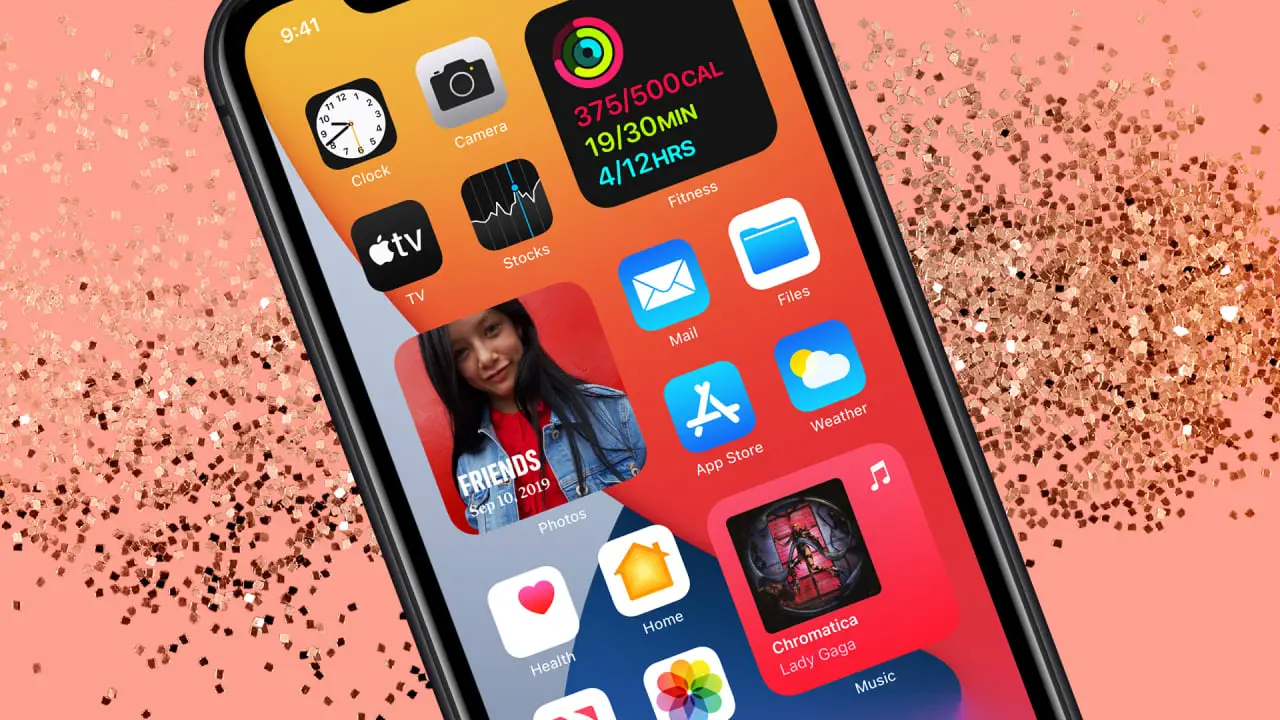With the arrival of the updated version of Apple’s operating system (iOS14), Apple has provided its users with many new advanced features to enhance their experience. With the latest features in iOS 14, now users can customize their iPhone the way they like. Now, as the official version is available to install for all the users, I am assuming you possibly have discovered most of its features. But, do you know how you can change your iPhone’s app icons as well and can turn your device’s boring home screen into something interesting. There is one big difference between the iOS and Android devices, and that is Apple provides more customization options to its users as compared to Android. Well, that is the main reason why most people prefer to use iOS devices. Now, coming back to customizing your iPhone’s home screen, anyone can change their iPhone’s app icons easily.
Are you also one of the owners of the iPhone? Do you want to give a new look to your iPhone’s home screen? Want to know how to do that? Well, if you want the suggestions, then you are now in the right place. Here, we are going to tell you how you can give a new look to your iPhone’s home screen. In the following article, we have mentioned the ways following which any iPhone user can make their iPhone home screen ‘Aesthetic’. So, go on and keep reading the article to know the techniques.
The Methods to Change the Way Your App Icons Look on iPhone
With iOS 14, the ‘Aesthetic’ home screen is now trending among the iPhone users. And this is because this latest version of Apple’s operating system has become the first iOS that enables the users to customize the look of their home screen via widgets. It is one of the significant features included in iOS 14. Now, if you want, you can also follow this trend. But, for that, you will need to follow the proper procedure that includes some simple steps. Anyone can follow these steps without any difficulty. Now, it’s time to see how you can change the way your app icons look on the iPhone.
You can give your home screen app icons different names and can also change their size and color. Here’s how to do that:
- To start with the procedure, first of all, you will have to launch the “Shortcuts” app on your iPhone. It comes pre-installed on your device.
- And now, go to the “+” icon that you can see in the top right corner of your screen and tap on it.
- After this, select the option of “Add Action”.
- In the next step, go to the search bar and type “Open App” and then tap on it.
- And next, tap on the “Choose” option and select and tap on the app that you are going to customize.
- On the next screen, tap on the three-dotted icon that you will see in the upper right corner of your screen.
- After this, you will have to give a name to the shortcut and then tap on “Add to Home screen”.
- The next step is to rename the shortcut to anything you want.
- And then, open the Safari browser and search for the image for a newly created icon. And once you find the image, save it to your gallery.
- Now, return to the shortcuts app and tap on the created icon. From there, choose the option of “Select Photo” and tap on the image that you have downloaded.
- Tap on “Choose”. And lastly, complete the process by tapping on “Add”.
This way, you can customize any apps on your iPhone. However, the original app will remain on your device, and you can store them in any folder.
The Steps to Change Your iPhone Home Screen Design Using a Third-Party App
You can change your iPhone home screen design by using a third-party app as well. Here’s how to do this:
- Go to the “App Store” on your iPhone and install the “Widgetsmith” app on your device.
- After installing the app, open it, and choose the size for the widget that you are going to customize. You can select any of the options, including, “Small, Medium and Large”.
- And now, tap on the widget to start customizing it. Here, you can change the font and colors of the widgets. And then, tap on the option of “Save”.
- Now, go to your iPhone’s home screen and long-press on an app. And next, tap on the option of “Edit Home Screen”.
- Next, go through the “+” icon given in the top-left corner and search for the app “Widgetsmith”.
- Tap on the icon of the app and tap on the widget size that you want to add on your home screen. Now, tap on “Add Widget”.
- There is also a shortcut for doing this. Hold and press the app icon and now select the option of “Edit Widget”. And that’s all.
So, this is how you can give a new look to your iPhone home screen. Well, thanks to iOS 14 that enables us to do so. But it is also important to note that right now, you can’t customize all the items. The following apps that you can customize are Weather, Calendar, World Time, Reminders, Health, Astronomy, and Photos. And, if you wish to know more about the iOS 14 update, you can check out our website.
source: iPhone Home Screen ‘Aesthetic