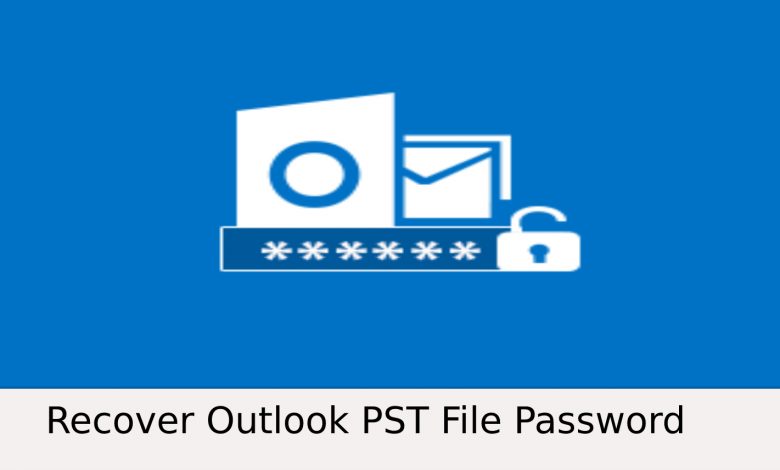Learn the perfect manual and automated solutions for Outlook PST password recovery on Windows OS.
Outlook application is the next best option after Gmail for users worldwide. Many people often create a password-protected PST file in order to safeguard their data.
There are often chances that the users forgot the password and thus get stuck by unable to open the PST files. This creates chaos and frustration amongst the users.
People store their confidential and sensitive data into the Outlook application since it is secure and safe. But if the users tend to forget the password which encrypts the PST file then it becomes a lose-lose situation.
Many people have a query as to how to recover the password when one has forgotten it. It is to be apprised that Microsoft does not provide any facility to recover the forgotten password or lost PST files.
Here, it becomes important to get access to the PST files in any manner.
In this blog, you will know about the different methods for Outlook PST Password recovery and get access to PST files.
Methods to Recover Outlook PST files
There are two methods to unlock the password from the Outlook PST files.
- Automated Method: Free Outlook PST Password Recovery Software
- Manual Method
Automated Method: PST File Password Remover
The trusted and professional automated method helps to bring flawless results without any data loss.
The following are the steps to recover the password protected Outlook PST files which are as under:
- Install and Launch the tool to recover Outlook PST file.
- Click on ‘Add File(s)’ or ‘Add Folder’ in the opened window screen.
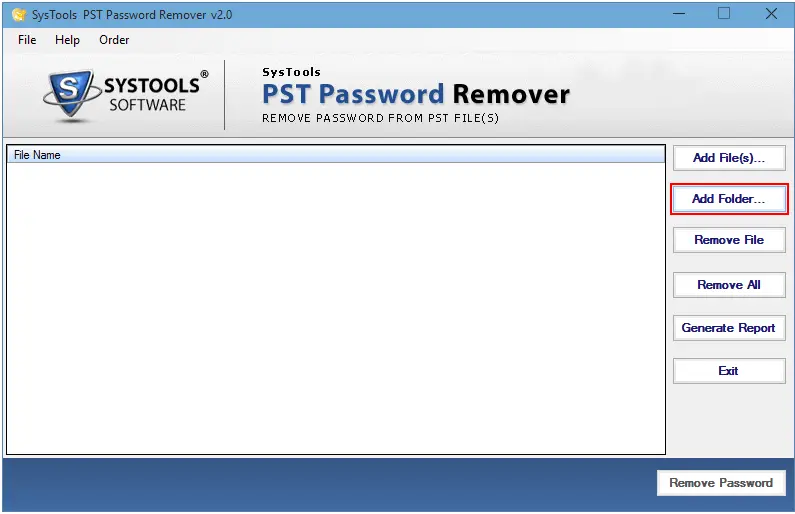
- Browse for the password-protected Outlook PST files and then click on the ‘OK button.
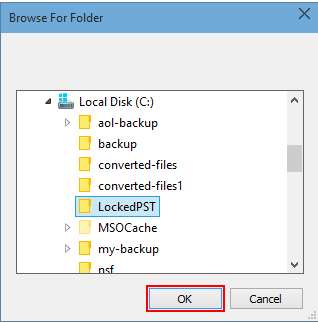
- The software shows the Outlook PST files along with the status.
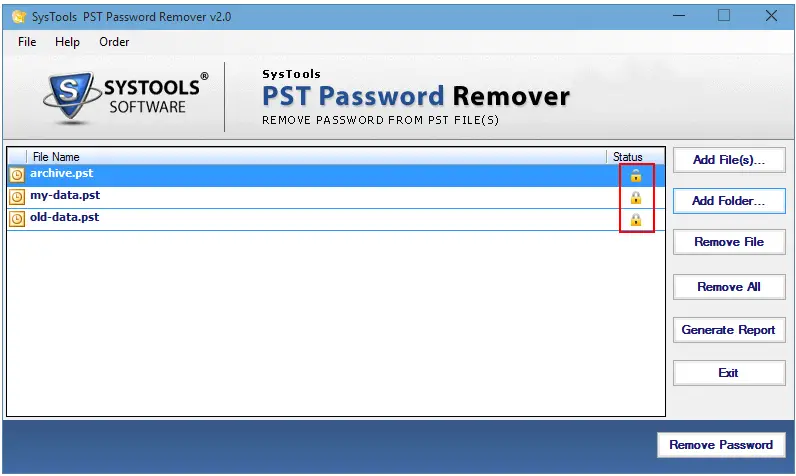
- The status report can be fetched into CSV format by clicking on the ‘Generate Report’ option.
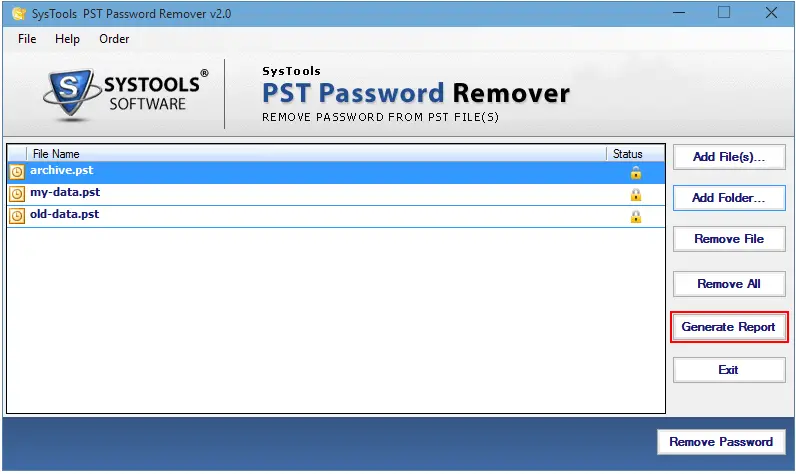
- The CSV report displays the information about the location and the encryption status of the password-protected Outlook PST files.
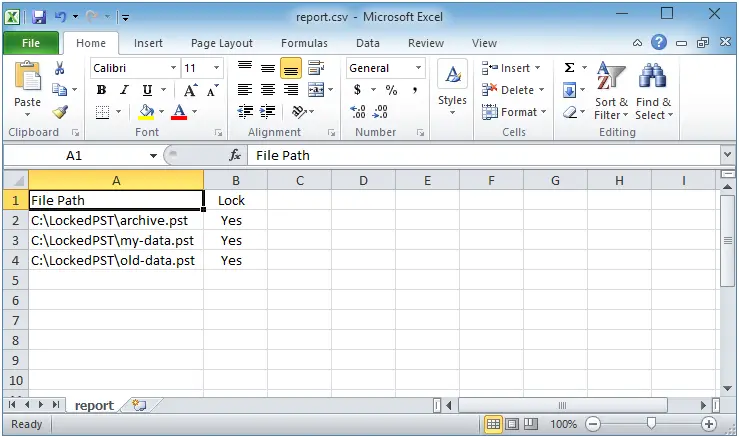
- You can click on the ‘Remove Password’ button and then remove the encryption from the Outlook PST files.
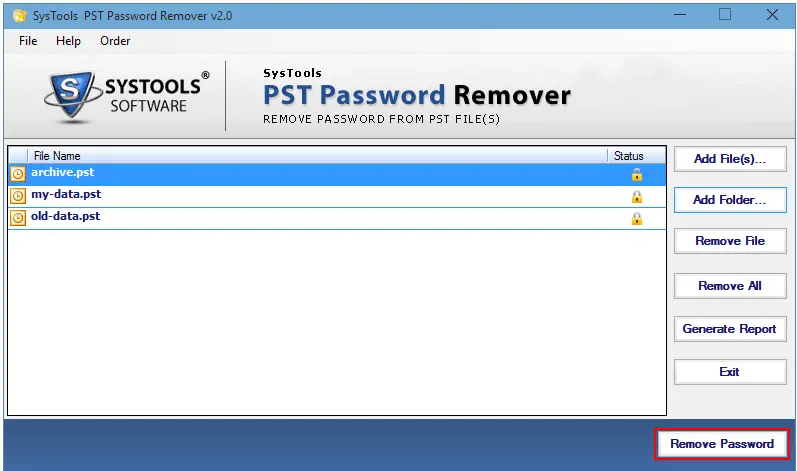
Now, here you have successfully removed the encryption from the Outlook PST files using the most trusted and reliable automated method as the ‘PST Password Remover tool.
Manual Method
The manual method has been described in two ways which are as under:
- Recovering Password via MS Outlook Application
- Recovering Outlook PST files using the free inbuilt tool as scanpst and pst19upg
Recovering Password via MS Outlook Application
The steps for recovering the password via MS Outlook has been given as below:
- Open the MS Outlook application.
- Go to the ‘Tool’ tab in the menu bar of Outlook application.
- Click on the ‘Account Settings’ option.
- A small window will get opened where you need to click on ‘Data File’ option.
- Choose the desired Outlook PST file whose password needs to be recovered.
- Once you select the PST file then click on ‘Settings’ button.
- Click on the ‘Change File Password’ option and fill the empty fields.
- Once empty fields have been filled then a dialogue box for confirmation of password change will appear. Click on ‘OK’ button.
Use Inbuilt Tool scanpst and pst19upg for Outlook PST Password Recovery
The following are the steps to recover Outlook PST files using the free inbuilt tool as scanpst and pst19upg:
- Firstly, you need to take a backup of password-protected PST files before you begin to unlock the password from the Outlook PST files.
- Close your Outlook account.
- Locate the scanpst.exe tool from your system via navigating through C:Program FilesCommon FilesSystemMAPIscanpst.exe
- Open the scanpst.exe tool and then click on the ‘Repair’ button.
- Open the Command (CMD) prompt just by clicking ‘Windows + R’ key.
- Enter the location of the Outlook PST files in the Command prompt window.
- A copy of PST file gets created with the name supposing as abc.psx
- Change the name of the newly created copy of PST file as the Old PST.
- Type exe-newfilename.psx into the Command prompt and then press enter.
- Now, you have successfully got the password free Outlook PST files. You can now easily get access to the PST files in a hassle free manner.
Now, you have successfully got the password-free Outlook PST files. You can now easily get access to the PST files in a hassle-free manner.
Limitations of Manual Method
- The manual method does perform recovery operations on Outlook 2003 and the older versions
- It is a time-taking and lengthy process
- Any interruption like human interference can cause loss of data
- Performing the wrong steps can lead to data corruption or can bring damage to data
Final Thoughts Outlook PST Password Recovery Solutions
In the above blog, a brief on Outlook and the possible methods to recover the password by changing it or recover Outlook PST files by removing the password protection using the automated tool.
Microsoft does not provide any facility to unlock the password from the Outlook PST files.
Therefore, it becomes imperative to get access through PST files by removing the password using the trusted automated method.