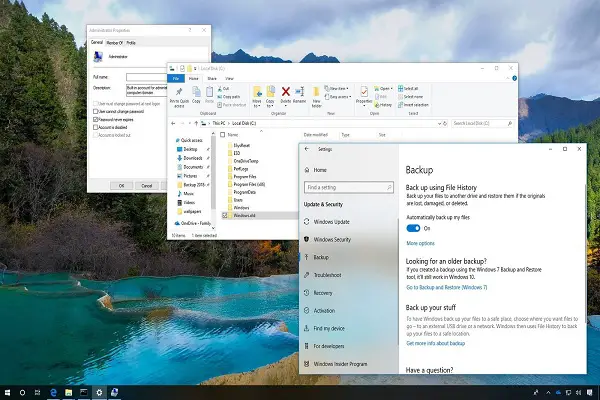In this article, we will discuss the ways with the help of which you can restore the missing features on Windows 10. The updates might be annoying at times because updates might come with vulnerabilities and bugs. It often happens when users complain that some of the features from their system went missing after they update their system.
So, if you are among those who are looking for ways to restore the missing features and several important functionalities on your Windows 10 system, then we can help you out.
In the titles below, we have mentioned the ways with which you can restore UI elements and features that might be crucial for your system.
How to Get Back Missing UI Features in Windows 10?
Below are the steps mentioned for recovering the crucial elements of your system after they have gone missing:
Recover Missing Start Menu in Windows 10
In the tablet mode, Start Menu comes hidden by default. You have to switch over to desktop mode to get it back. Press the ‘Notification’ option appearing on the bottom-right side of your system’s Taskbar. Further, switch over to the desktop mode by clicking on “Tablet Mode” appearing after you have clicked the Notification option.
Recover the Missing Recycle Bin in Windows 10
The other UI element that remains hidden in the tablet mode is the Recycle Bin, and you can recover it by switching over to the desktop mode. In case it is still not appearing on your screen, then go to the Settings of your system. Further click on ‘System’ and then on the ‘Tablet Mode’ appearing on the right. Further, you need to turn off the toggle for ‘Hide app icons on the Taskbar in Tablet Mode.’ Doing this will let you get back the Recycle Bin on your PC’s Taskbar.
In case you want the icon of Recycle Bin on your PC itself, click on Start and then go to the Settings. Further, click on ‘Personalization.’ Now choose ‘Theme’ from the pane on the left and tap on the ‘Desktop icon settings” appearing at the bottom. A pop-menu will appear in which you need to tap on Recycle Bin. Further tap on “OK” or “Apply” for making the changes. You will then be able to see the icon of the Recycle Bin on your PC’s screen.
Recover Missing Search Bar in Windows 10
It often happens when the search bar goes missing because of some faults in the settings. If it happens on your PC, then simply right-click on your Taskbar. You need to then check mark the “Search” and then tap on “Show Search Box.” That’s it. Your search bar will then appear instantly beside the Start button.
Recover Missing File Explorer in Windows 10
The File Explorer is among those UI elements that can sometimes go missing, thereby hiding all the open windows, desktop icons, the Taskbar, Start button, and more.
If you want to get it back, open your system’s Task Manager. You can use the Ctrl+Shift+Esc shortcut for it. Further, tap on “File” and then on “Run New Task” and then enter ‘explorer.exe’ in the prompt window. Tap on the square bracket below to check the box and then press ‘OK” or click Enter. You will immediately get back the entire desktop experience.
Recover Missing Taskbar in Windows 10
Your Taskbar might be simply hidden due to some changes in the settings. To check for that, you need to move your mouse pointer towards your screen’s bottom. When the Taskbar appears, simply right-click and check the option ‘Lock the Taskbar.’ You also need to disable the toggle for ‘Auto-hide Taskbar in tablet mode’ and ‘Auto-hide Taskbar in desktop mode.’
You may sometimes see the Taskbar missing because of some minor issues with File Explorer. Alternatively, you may also restart File Explorer, and this will help you out if the Taskbar disappears from your desktop’s screen.
Get back the Icons of Missing Notification Area in Windows 10
The icons from the Notification Area gone missing can be quickly restored. All the notifications area icons can be brought back, including the volume, clock, network, etc. To restore them, you need to visit the ‘Taskbar Settings’ and scroll below and tap on ‘Turn system icons on or off’ and turn on the toggle for the icons you need on your taskbar notification area. Further, you need to turn on the toggle for the icons required in the notification area of the taskbar. That’s it.
So, these were some of the tips and tricks with which you may restore the missing UI elements on your Windows 10 PC.
Source-Recover Missing Features in Windows 10 with These Steps