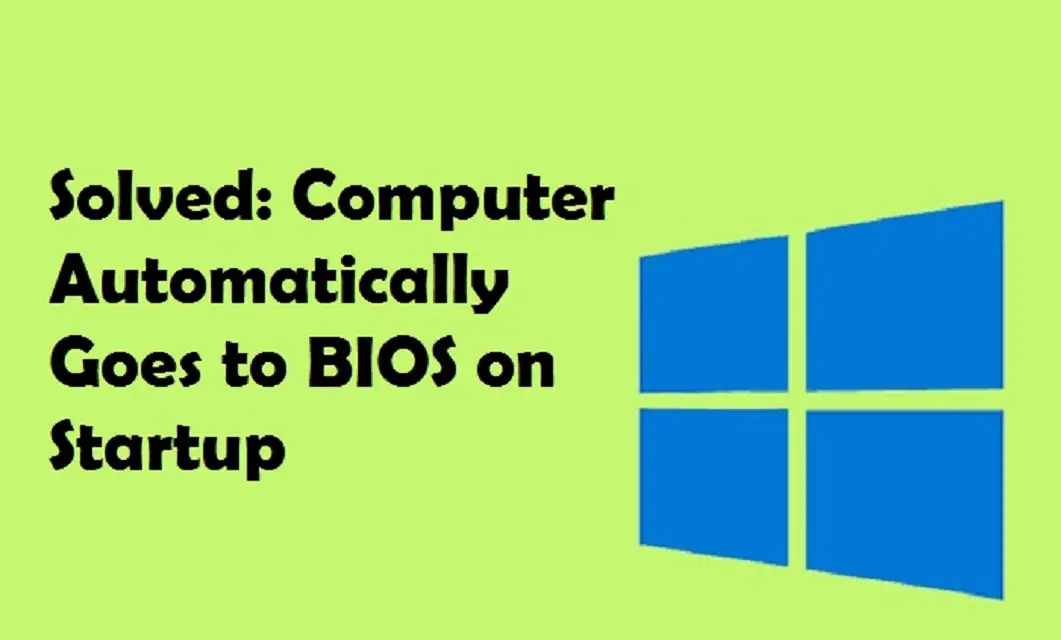You turn on your computer and automatically redirect to the BIOS menu instead of the typical startup process. If this happens to you, you could get frustrated and annoyed as you won’t be able to access your computer in the usual way. Some users have also reported that their computer is stuck in the BIOS menu loop, and whenever they start their computer, they stumble upon the BIOS. If you also get into the BIOS on your computer repeatedly, you are facing the Windows boot problem, but you can fix it using the troubleshooting guide on this page.
If the computer automatically takes you to the BIOS menu even after trying to fix it, it could be a hardware glitch. It could be possible that your computer’s hardware connections are not correctly configured. Did you try to clean your computer yourself? Have you recently played with the wire connections on your computer? We ask these questions since incorrect hardware connections can cause your computer to be stuck in the BIOS loop.
Worry not, as we have got you covered in this article.
Let’s troubleshoot your computer if it is stuck in the BIOS menu.
Methods to Troubleshoot a Computer that Automatically Goes into BIOS
Solution 1: Check Hardware
If you doubt that the issue is due to recently updated hardware, you must check all your computer’s connections and hardware. First of all, open the CPU cabinet and then make sure all connection cables are correctly configured. If you see that any cable is placed incorrectly, then quickly make the connection correct.
Also, check if any connection cable is connected partially. A cable that is not connected properly on your computer can cause it to redirect to the bios menu.
Now try to disconnect all external devices, such as a printer, webcam, and other additional items. Then restart your computer and check if the error disappears. Sometimes the faulty device can also cause your computer to go into the BIOS menu.
Check if the hard drive or SSD cable is connected properly disconnected hard drive can also cause startup failure on your computer. Try removing the hard drive connecting cables and then reconnecting.
Solution 2: Discharge Your Computer
You should follow the steps that we have mentioned below to troubleshoot the Windows 10 startup problems:
- First of all, make sure to turn off your computer.
- Remove all connectivity cables from your computer, including the power connection.
- Now let your computer rest for a minute or more.
- Hold down the power key on your computer for a minute or so while disconnected from the power.
- This will discharge the CPU.
- Now turn on your computer again and connect all cables.
- Check if you can use your computer normally.
If you still see the same BIOS menu again and again during startup, then make sure to pay attention to the next method on this page.
Solution 3: Turn Off Fast Boot and Choose the System Drive as the Primary Boot Option
Sometimes when you have selected a USB drive or other drive as a main boating device, it could cause your computer to go into BIOS again and again. You should check whether the system drive is selected as the primary boot option on your computer.
The below-given instructions will help you set the main hard drive as the primary boot option:
- Navigate to the BIOS on your computer. You won’t need to manually go into BIOS since your computer is automatically redirecting to it.
- Once you are in the BIOS menu, navigate to the advanced option using the arrow keys on your keyboard.
- Then navigate to boot settings.
- Make sure you have selected fast boot as disabled.
- Now save changes and restart your computer.
- Again go into the BIOS menu and select your hard drive as the primary boot option.
- Save changes once again and restart your device.
- Now your computer should start usually, and you should see the desktop screen as you usually do.
We hope the resolutions we have given in this article were helpful and informative. Thank you for staying here with us.
I am extremely passionate about blogging, running websites, and creating content. I have managed to turn my passion into a profession, and blogging has managed to teach me a lot about technology and myself. I write blog posts, instruction manuals, news releases, and technical descriptions, and reviews for many websites such as office.com/setup | www.office.com/setup
Source: Solved: Computer Automatically Goes to BIOS on Startup