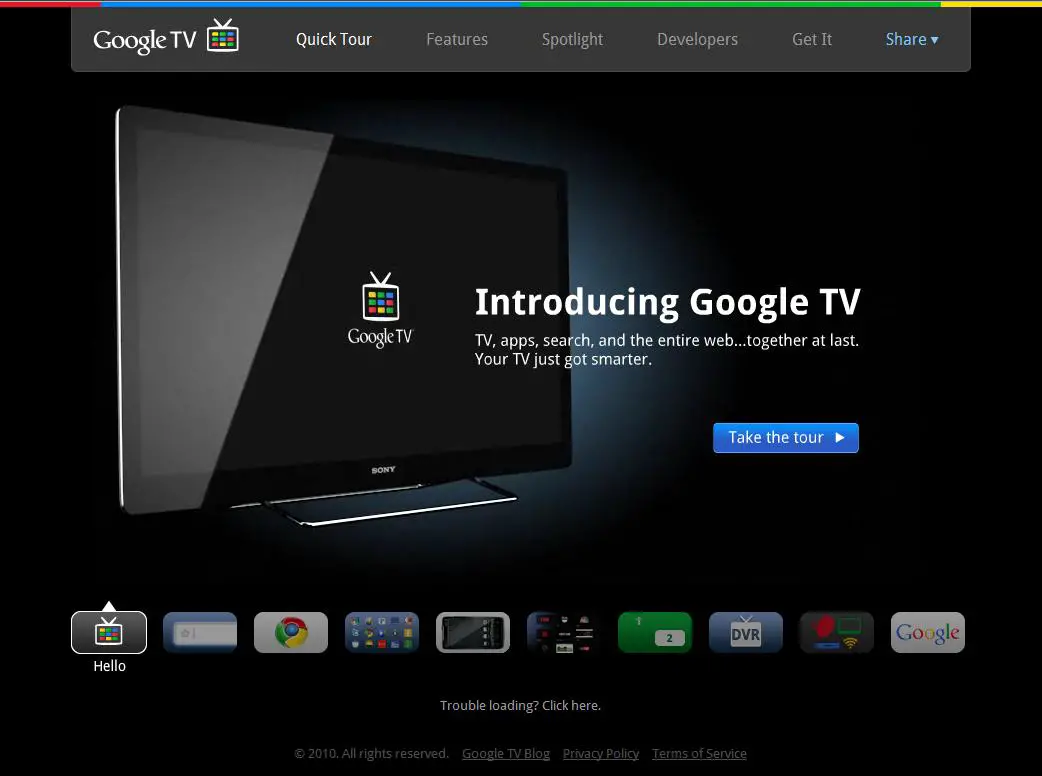Recently, Google has come up with a new Chromecast after a break of almost two years. The Chromecast comes with a new TV user interface called Google TV. It’s not just a home screen replacement, but a haul of Android TV operating systems.
In this article, we will give you a step-by-side guide that you can follow to install Google TV on Android TV. But first, make sure you have the APK for Google TV Home. There are various options available to download this. There is an app called “Send Files to TV” which you can use to transfer. Once you are done with the transfer, then you can use FX File Explorer to complete the installation process.
- Now, go to your Android device and go to the “Device Preferences.”
- Click on the “About” option and tap on the “Build Version.”
- Then press the Build Version option until it gets enabled.
- Then access the “Developer Options” by going to the Device Preference menu.
- Enable “USB Debugging,” and “Network Debugging.”
- Go back to the “Settings” menu and go to “Device Preferences” and then “About” and click on Status for your IP address.
Once you are done with the steps as mentioned above, run the following commands:
- Connect the device using adb connect and the IP address. Once you run this command, a pop up will appear asking for your permission to allow the computer to connect to your Android TV.
- Once your device is connected and ready for further commands, disable the stock launcher. (Make sure you already have Google TV home screen installed)
- Now, your Google TV home screen is available. Here, if you need, you can switch back to your previous Android TV home screen by running the command “adb shell cmd package install-existing com.google.android.tvlauncher.”
- This command will delete your Android TV preferences, but will also prevent Google TV Home Screen from taking over.
Conclusion
The overall switching experience will not be going to flawless for you. There will be several aspects where you can feel disappointed, like a search option. But the overall core experience works pretty well. You will be able to locate your applications and watchlist. Along with that, you can also pull out your music from Play Music Library. Google TV is not just a home screen, there have been so many changes to the operating system, as a quick launcher swap won’t replicate an older version. However, most of the devices are expected to get an update soon.
Elina John is a self-professed security expert; she has been making the people aware of the security threats. Her passion is to write about Cyber security, cryptography, malware, social engineering, internet and new media. She writes for norton security products at norton.com/setup.
Source :- https://setupdirectory.com/blog/step-by-step-guide-on-how-to-install-google-tv-on-android-tv/