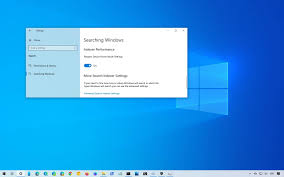Well, if you are currently using Windows 10 and not satisfied with its performance, then you are at the right place. In this article, I will share some tips that will help you boost the speed and performance of your PC (Windows 10). So without wasting much more time let’s get started. Here we go!
Disable Transparent Icon
There is no doubt that the transparent interface looks beautiful, but it utilizes too many resources and leads to slows down the system. So if you are good with a simple interface, then I will suggest you disable this function. In order to do this, you will have to right-click on the desktop and then choose the Personalize option. Now click on Colors in the left column and you will get a ‘transparency effects’ option, switch it to Off.
Shut Down Background Programs
Background running programs are one of the reasons for the sluggish performance of Windows 10. So if you really want Windows 10 to run properly, then you will have to stop all these unnecessary applications from running in the background. You can easily do this, you just need to follow a few steps, they are: first of all, right-click and select the Task Manager option, and you will be directed to the Task Manager tab. Now, switch to the Startup tab and you will get an option to disable background running programs; click it and you are good to go.
Set the Best Performance Mode
It’s quite an older but very effective method to boost the performance of PC. You can use this option to turn off ghosting, effects, as well as image previews system-wide. In order to do it, go to the ‘This PC’ on your desktop and right-click it. Now, click Properties and go to the Advanced system settings and switch to the Advanced tab. From here you will have to click Settings in the Performance section, after this you will see the ‘Adjust for the best performance’ option, click it and your system will start performing better.
Uninstall Unused Apps
Each app requires a bit of effort in order to run properly and the more apps your PC contains the slower it becomes. So uninstalling unused applications is one of the best and easiest ways to speed up the performance of Windows 10. In order to uninstall unused apps, please follow the following steps. Right-click on the desktop and open ‘Apps and Features’. Now type the name of the application that you want to remove from your PC in the search bar and uninstall it.
Defragment of the Hard Drive
For those who might not aware of fragmentation, keep in mind that when your hard drive gets fragmented, it will slow down. Don’t worry, Windows offers you the built-in defragmentation function that can help you defragment your hard drive and improve Windows 10 performance. In order to defragment your hard drive, open the File Explorer by double-clicking This PC. Now right-click on any hard drive portion and select Properties. Now go to the Tools tab and click the Optimize and Defragment Drive. After that, an Optimize Drive dialogue box will appear, you will get two options; Analyze and Optimize. First, optimize your drive and then Analyze it. Once you are done with all these steps, your hard drive will be defragmented.
These are all the tips that I recommend you try on your Windows 10 in order to step up its performance. That’s all for this article. I hope you liked the information given in the article. Thank you for reading it. Have a great day!
Source :- https://officecomsetup.a4setup.co.uk/tips-to-step-up-the-performance-of-windows-10/