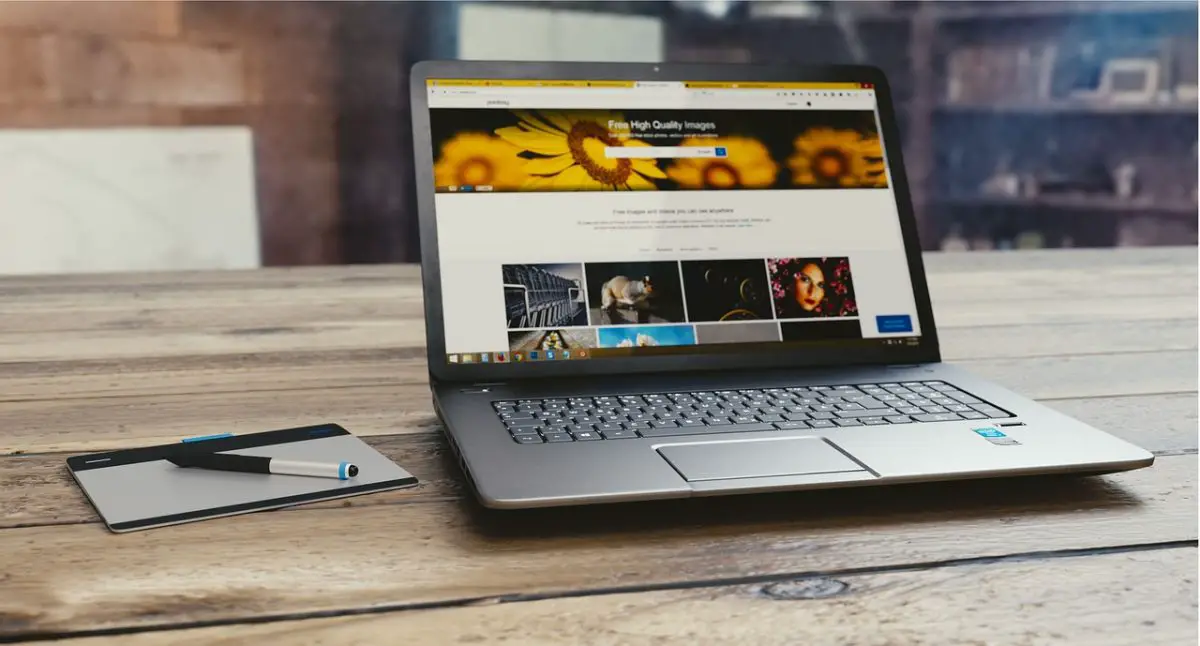Normally, when you forget your HP laptop password, you can easily unlock the laptop and set a new password using your password reset disk. But not everyone is aware or knows the importance of creating a reset disk prior to getting locked out of their computer. Most people that know about password reset disks are people who have been faced with password reset issues. Nevertheless, if this is the first time you're getting to hear about Windows reset disk – you don't need to worry. This article covers how to unlock HP laptop screen without password disk. While this article focuses on HP laptops, the methods discussed below can also work on other computers/laptops.
Method 1: Unlock HP Laptop Password without Disk Using Software
Using a 3rd party software happens to be the very best way to unlock an HP laptop without having a disk. This method offers more convenience, thanks to the intuitive Graphic User Interface of Passcope Windows Password Reset. Using this software app, you will successfully unlock any HP laptop that is locked with a password. Interestingly, it takes just four simple steps to get resetting HP laptop without password done, and it won’t take more than 20 minutes. There are quite a lot of features of this software; plus, it can work on HP laptops running old Windows OS versions – down to Windows 2000.
Key Features
- Helps in unlocking HP laptop local admin password, as well as Windows user passwords
- Compatible with Windows 10, 8, 7, Vista, XP, 2016, 2012, 2008, 2003, 2000
- Ability to reset domain admin password for all Windows Server editions
- Reset Microsoft account password on Windows 8 and 10
- Create and/or delete accounts on Windows without login
- Works on RAID Server and all laptops, including DELL, IBM, Lenovo, Fujitsu, HP, etc.
How to unlock HP laptop without password with it?
You will need another computer which you can access and install new apps/software. Then, download and install Windows Password Reset software on the computer. Actually, this new computer will be used to create a password reset disk to use and unlock your HP laptop screen.
First Step:
Alt text: choose USB to create a reset disk
On the new computer, launch Windows Password Reset software and choose how you’d love to set up a password disk. The two available options are “USB” and “Disc.” Preferably, you should use a USB device to create a reset disk – it is more flexible than discs.
Alt: click on Begin burning
So, click on the USB button and select your USB device from the next screen, then click on “Begin Burning,” and wait for the process to run completely.
Second Step:
Alt text: choose to boot from USB disk
Now on the locked HP computer – plug in the USB password reset disk and boot the locked PC from the disk. To boot an HP laptop from disk, all you need do is to restart the HP laptop, and once you see the HP logo, continuously press the F9 key (for HP laptops) or Esc key (for HP desktops) to launch HP boot menu. When the boot menu appears, select the USB drive and hit the “Enter” key.
That’s it! The HP laptop will boot from the USB password disk. Now you should wait for some seconds after the boot for Windows Password Reset to load automatically on the HP laptop screen.
Third Step:
Alt text: click reset to unlock hp laptop screen
You will see quite a lot of tabs on the software’s interface, which includes the active Windows OS version(s) on the HP computer, as well as all the user/admin accounts running on the laptop. So, you have to select the Windows and also choose the account you want to unlock the password. After selecting both options, click on “Reset.” This action will delete the password associated with the admin or user account you selected. However, you can repeat this step to unlock the password of all the accounts on the HP laptop. When done, click “Reboot” and remove the USB disk from the computer so that it can boot properly.
What More?
That's all! Your HP laptop password has been unlocked; now, you can log in to the computer without using a password. If you still wish, you can set up a new password after logging into the HP laptop.
Method 2: Unlock HP Laptop Password without Disk with Another Admin Account
If the forgotten password is not the Admin user password or two admin accounts are running on the computer, you can actually using another admin account to solve out how to unlock hp laptop forgot password. Nevertheless, by default, Windows secretly creates a free admin account that does not have any password; so, you can leverage the admin powers of this account to unlock HP laptop without disk without using a 3rd party software.
First Step:
Restart the HP laptop in SAFE MODE. To do this, once you boot the laptop, continuously press the F8 key to load the HP boot menu. Now, select “Safe Mode” and hit the enter key. When it gets to the “Home Screen,” simply click on Administrator. Alternatively, if there’s no “Home Screen,” then you should type “Administrator” and leave the password field blank.
Second Step:
Alt text: go to user account to unlock hp laptop screen
Launch the “Control Panel” from the “Start Menu.” Then go to “User Accounts” and follow the instructions to change the password of any user you see on the list.
What should you know?
This method may not work on some HP laptops because of the OS version. Also, if you have earlier set up a password for this Windows admin account, you'll still need to enter the password before logging in to the HP laptop. So, this method doesn’t work for you, try using method 1 explained about.
Conclusion
In conclusion, these two methods are more like surefire ways to unlock HP laptop without password or disk irrespective of the OS version or edition. Pick one per your actual need and situation. But try Windows Password Reset tool seems a good option because it is user-friendly and easy to use.