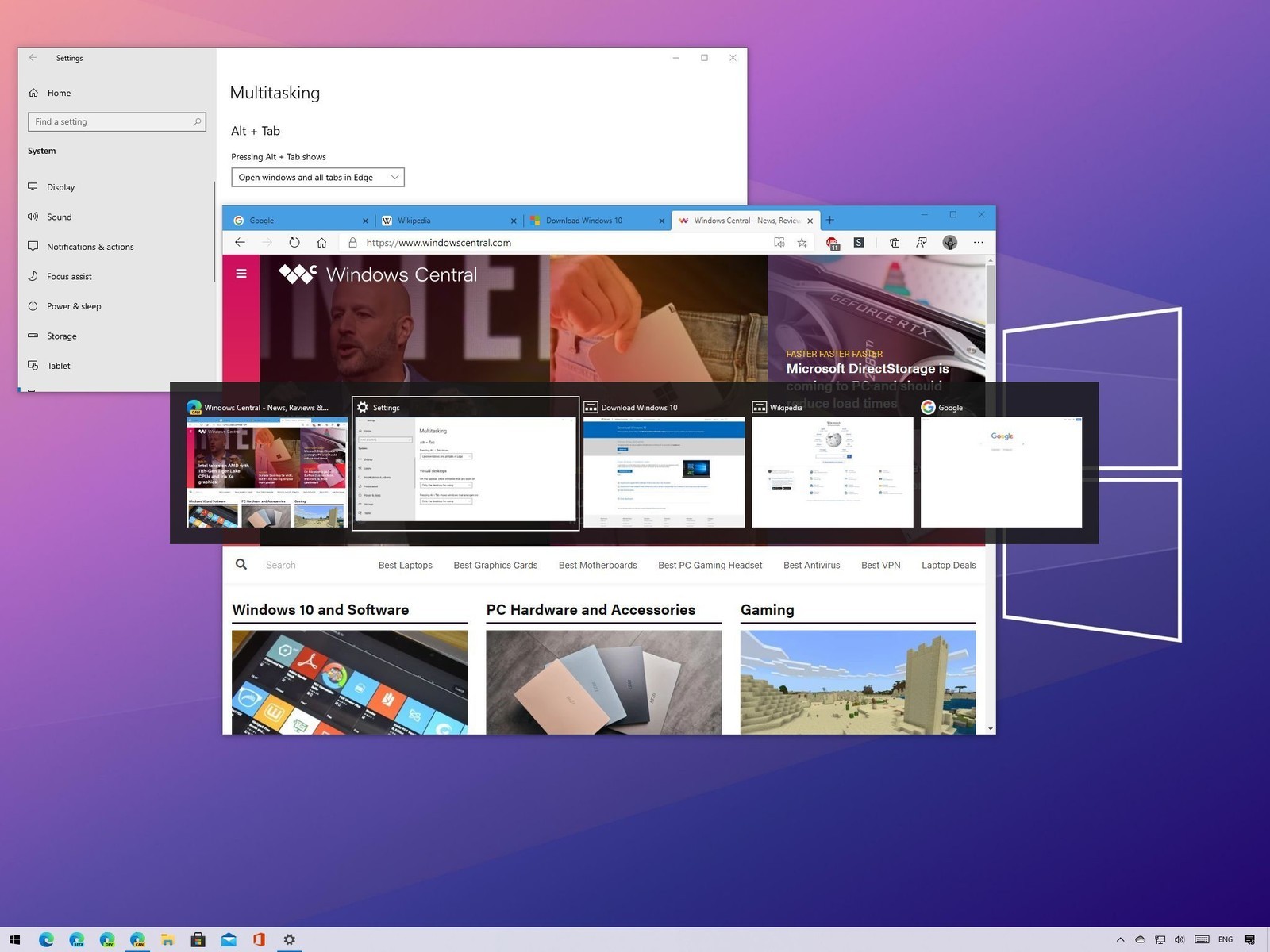Once you have successfully installed the 20h2 version of Windows 10, you may see a vast number of tabs appearing in front of your screen when you would be using the Alt+Tab shortcut. This happens because of Edge’s integration with it. You can change this with the help of a little trick that we have mentioned below.
Microsoft has recently introduced a new functionality alongside the Windows 10 update of October 2020. Specifically, the function is related to the Alt+Tab shortcut.
The Alt+Tab shortcut keys allow users to switch between multiple tasks or applications that the user is using simultaneously. This is the traditional working of the Alt+Tab shortcut, but the case is slightly different when you will be using this shortcut for the 20h2 version of Windows 10. In this windows version, the Alt+Tab shortcut will also open up all your Edge browser tabs in the multitasking panel.
Microsoft states that these changes have been made by considering the feedback of the users. One of the users has even posted about this on the official forum of Microsoft Edge. He stated that his primary issue is that the Edge browser is opening up so many tabs whenever he presses Alt+Tab.
Luckily, we do have a little trick with the help of which you can customize the behavior of the Alt+Tab shortcut once you have updated it to the 20h2 version of Windows.
How to see only a few tabs when using the Alt+Tab shortcut?
A vast number of users are asking the same question, that how can they see only a few tabs when they are using the new version of windows? So, we have come up with some of the steps that you need to follow to reduce the number of tabs you see on the multitasking screen.
- Go to the Windows settings.
- Click on System.
- Open up the Multitasking option from the left panel.
- Figure out the option that states, “Pressing Alt+Tab shows…”
- Once found, click on it, and a drop-down menu will appear where you need to select any one of these options given below:
- Open windows and all tabs in Edge
- Open windows and five most recent tabs in Edge
- Open windows and three most recent tabs in Edge
- Open windows only.
Doing this will limit the number of tabs that appear on your screen while you use the Alt+Tab shortcut.
Conclusion
So, this was all about how to restrict the number of tabs that appear on your multitasking screen when you use the shortcut mentioned above, on the latest Windows version – 20h2.